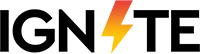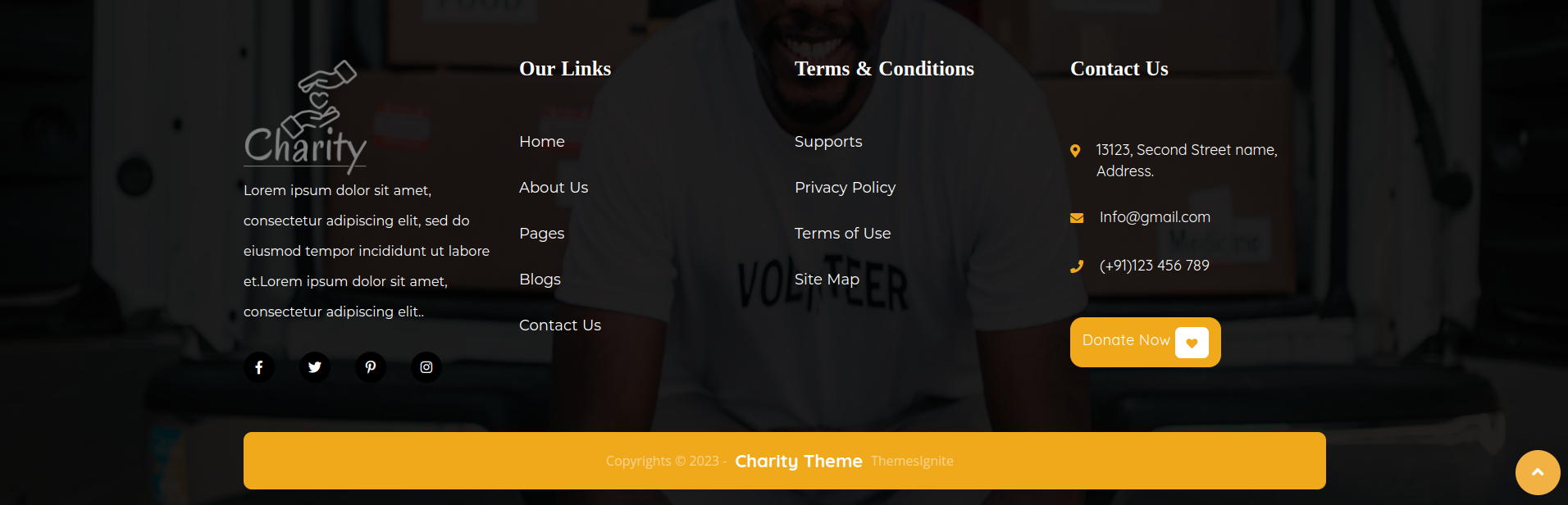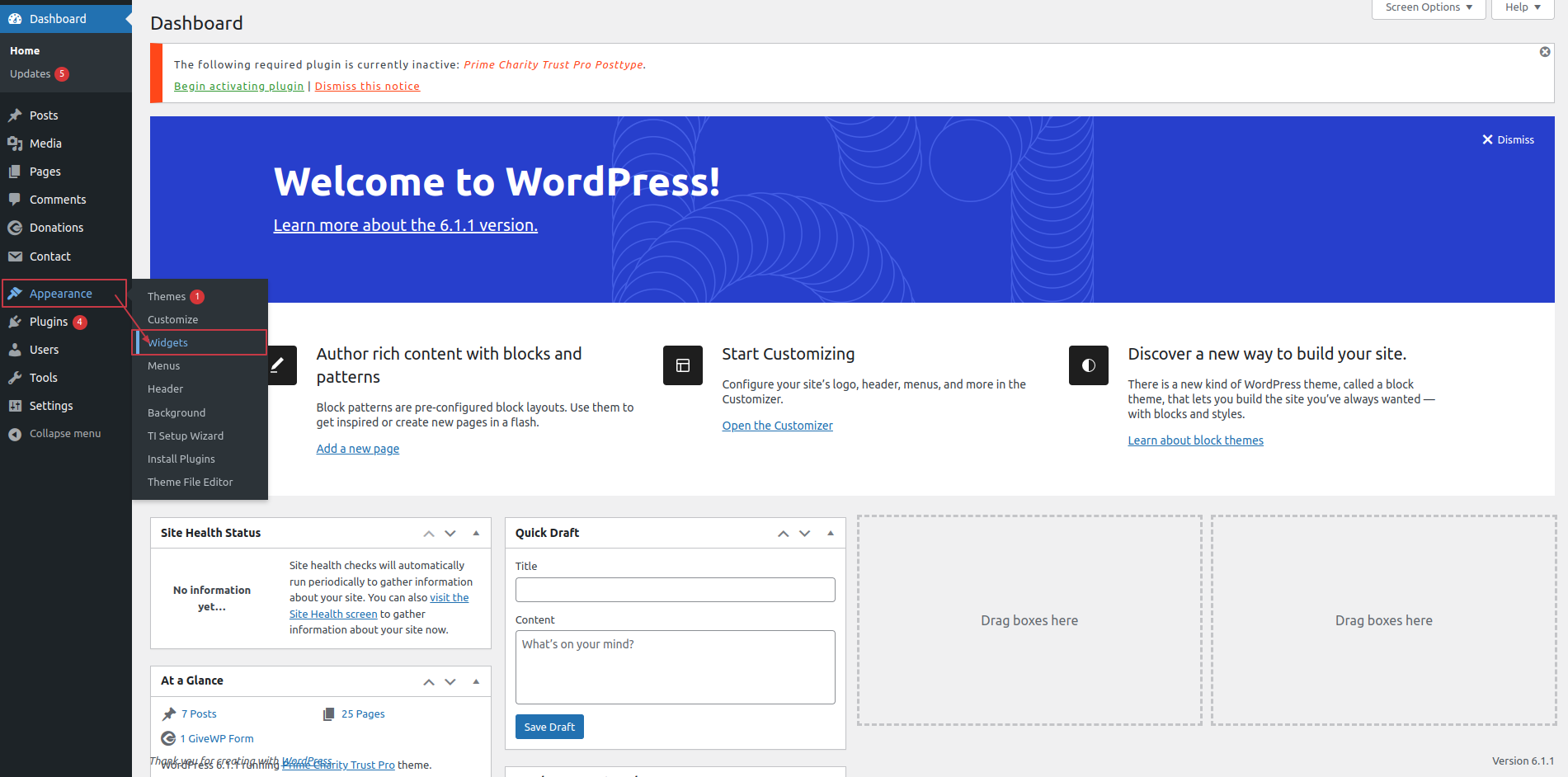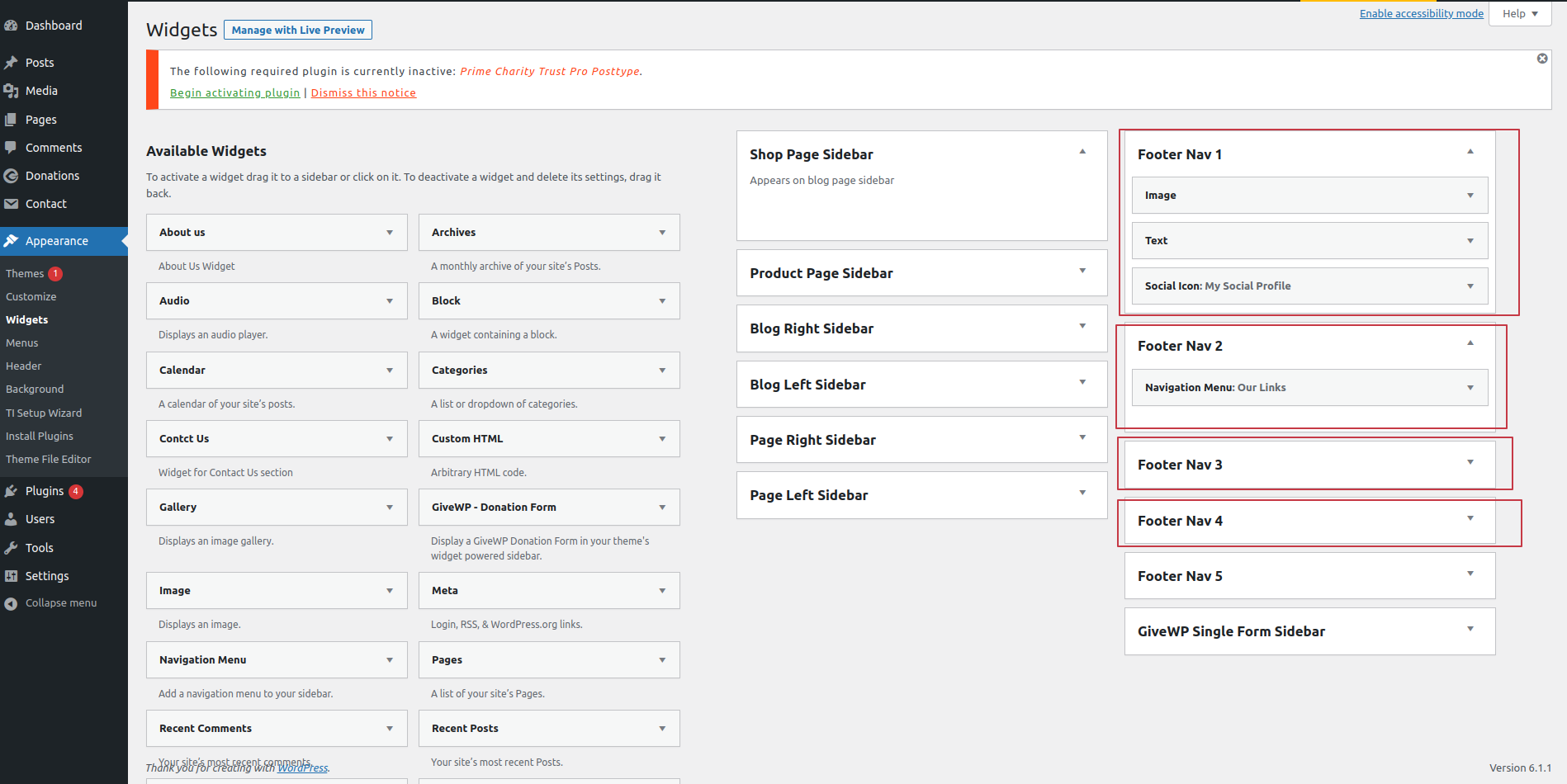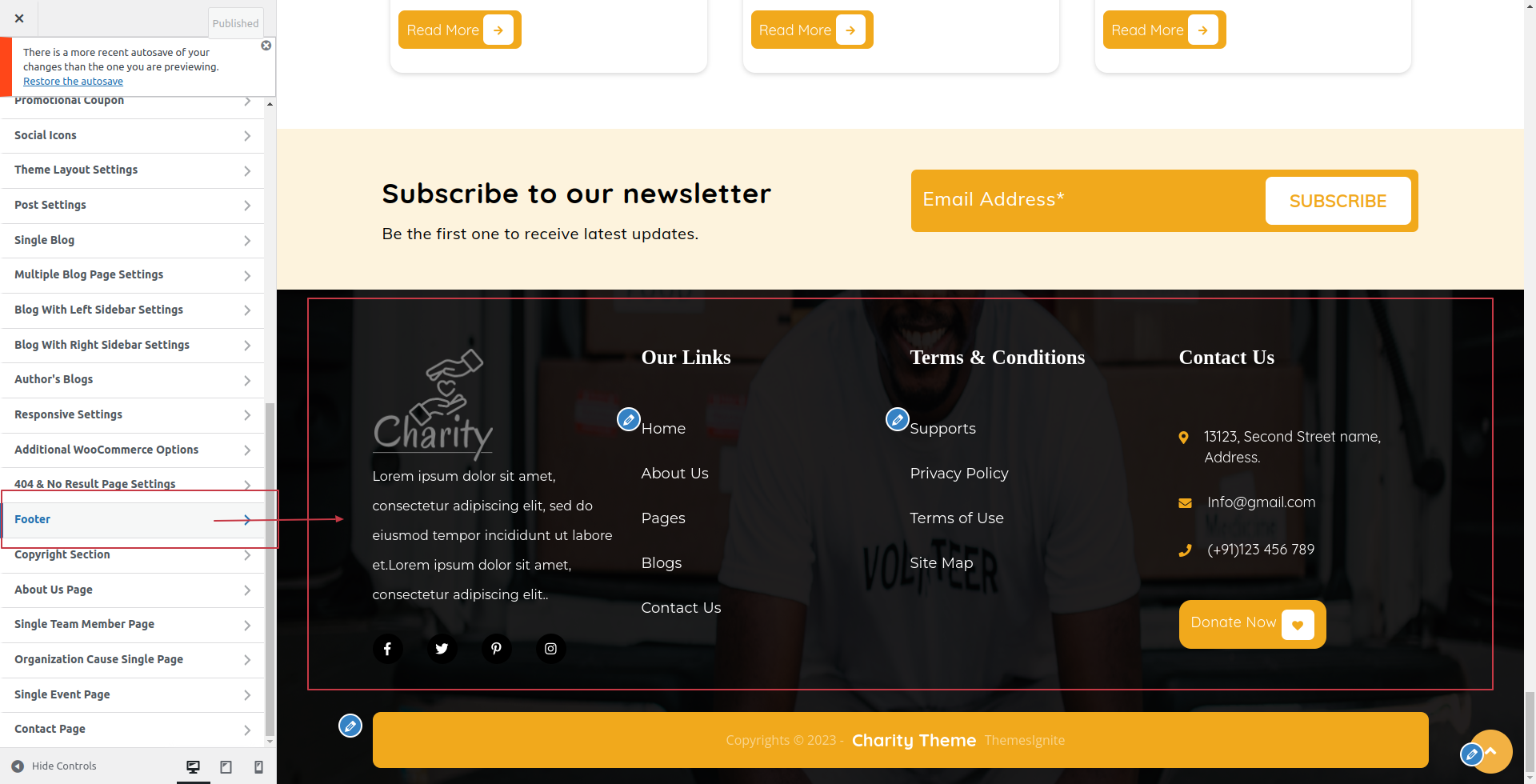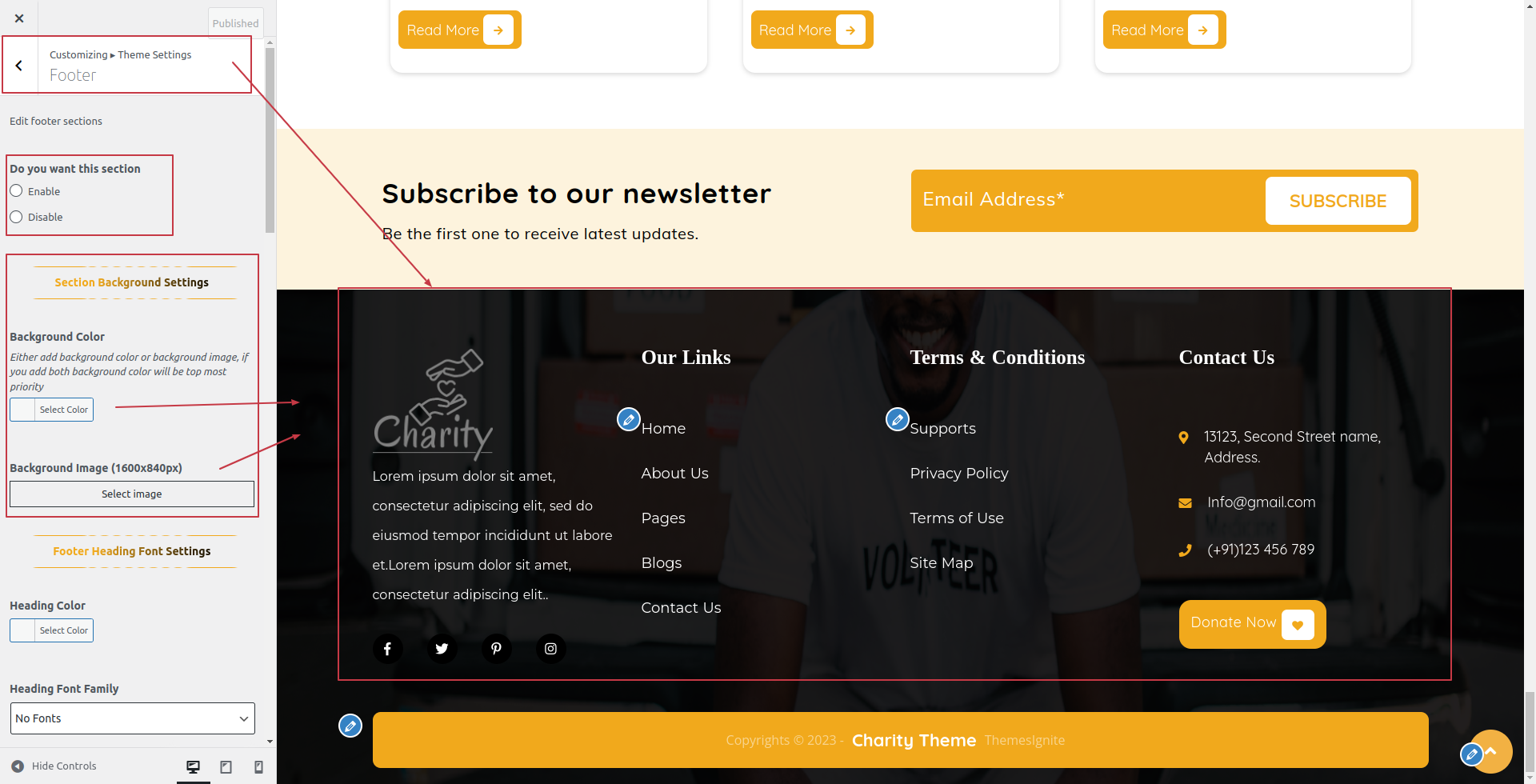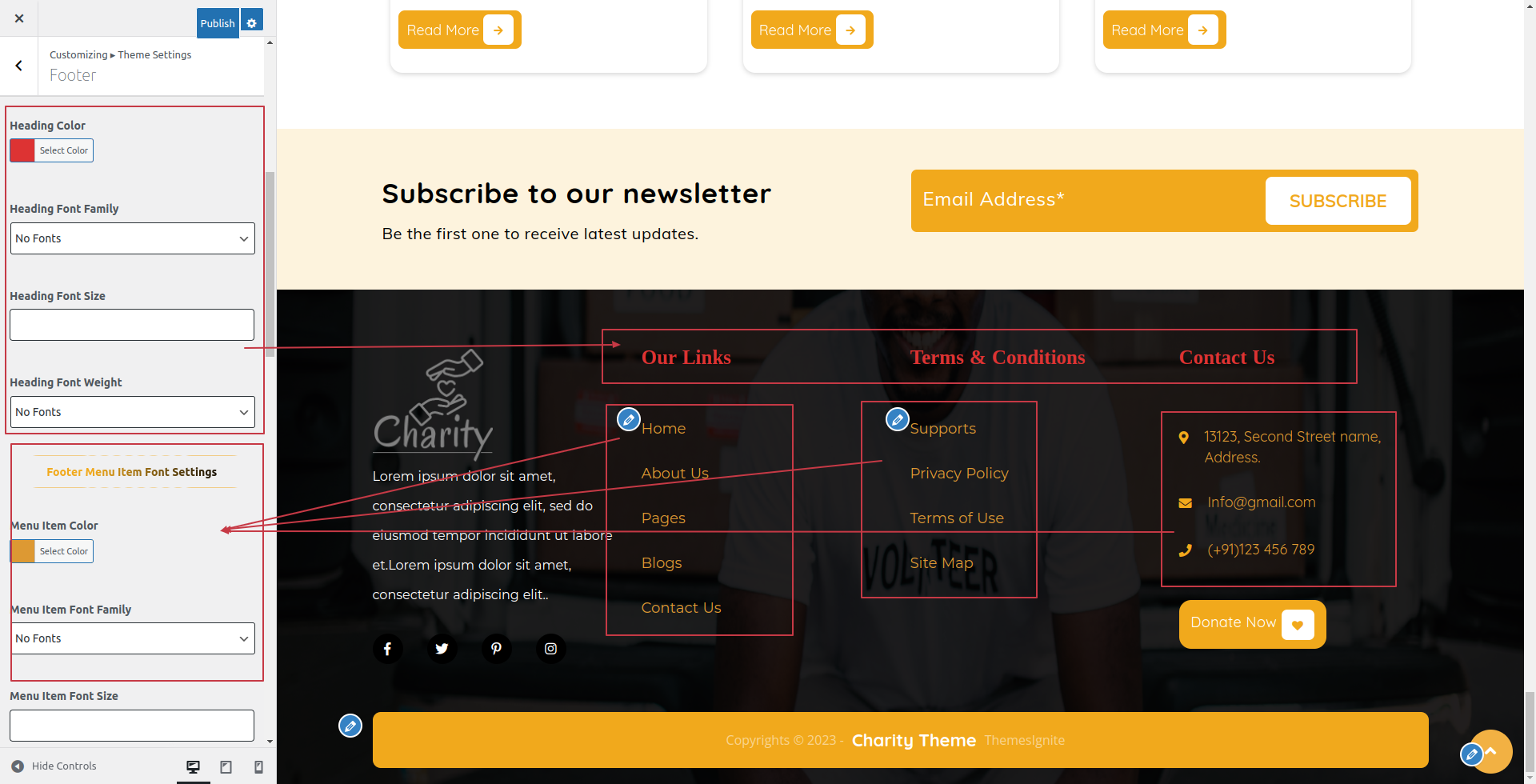1. Lets Start
Welcome to the documentation for Prime Charity Trust Pro Theme! This documentation is designed to guide you through the installation, setup, customization, and usage of our theme. Whether you're a beginner or an experienced WordPress user, this documentation will help you make the most out of our theme.
Documentation Structure
This documentation is organized into several sections to help you navigate through different aspects of using our theme:
- Introduction: Get an overview of our theme, its features, and the documentation structure.
- Installation: Learn how to install and activate the theme on your WordPress website.
- Setup: Follow step-by-step instructions to set up your website using our theme, including configuring theme options, creating pages, and setting up widgets.
- Customization: Explore various customization options available in our theme, including theme customizer settings, page builder integration, and custom CSS.
- Support: Find resources and guidelines for getting support, including documentation, knowledge base, support forum, and contact information.
Feedback and Support
Your feedback is important to us! If you have any questions, suggestions, or issues related to our theme, please don't hesitate to reach out to our support team. We're here to help you make the most out of your WordPress website.
Prime Charity Trust Pro Theme is a versatile and feature-rich WordPress theme designed to empower charitable organizations, non-profits, NGOs, and fundraising initiatives to create impactful and engaging websites. With its comprehensive set of tools and functionalities, this theme offers everything needed to effectively showcase charitable causes, attract supporters, and drive donations. From seamless donation integration and event management features to volunteer recruitment tools and impactful storytelling capabilities, Prime Charity Trust Pro Theme provides the perfect platform for organizations to raise awareness, inspire action, and make a difference in the world. With its responsive design, customizable options, and SEO-friendly architecture, Prime Charity Trust Pro Theme ensures that your message reaches a wide audience across all devices, amplifying the impact of your charitable efforts.
Get started with Prime Charity Trust Pro Theme today and take your business to the next level!
Overall, Prime Charity Trust Pro Theme offers a powerful and flexible platform for interior designers, decorators, and design firms to create professional and visually stunning websites that effectively showcase their work, services, and design expertise.
- Donation Integration: Seamlessly integrate donation functionality into your website, allowing supporters to contribute funds directly to your cause. Offer various donation options, including one-time donations, recurring donations, and fundraising campaigns, to maximize fundraising efforts.
- Event Management: Organize and promote fundraising events, charity auctions, galas, and community gatherings with built-in event management features. Display event details, schedules, and ticketing information to encourage participation and engagement from supporters.
- Services Section: Present your design services and offerings in a professional manner. Use custom widgets and content blocks to describe your services, design process, and unique approach to interior design to prospective clients.
- Social Media Integration:Integrate social media profiles and sharing buttons into your website to expand your online presence and reach. Encourage visitors to connect with you on social platforms and share your design work with their networks.
- Impact Stories: Share success stories, testimonials, and real-life examples of the impact your organization is making in the community. Highlight the beneficiaries of your programs and projects to demonstrate the tangible outcomes of your work.
- Responsive and Mobile-Friendly: Prime Charity Trust Pro is fully responsive and mobile-friendly, ensuring your website looks stunning and functions flawlessly on all devices, including smartphones, tablets, and desktops.
- Dedicated Support: With our dedicated support team, you're never alone on your website-building journey. We provide comprehensive documentation, tutorials, and timely support to help you overcome any challenges and make the most out of Prime Charity Trust Pro.
2. Template Installation
Using the WordPress admin theme search feature is the simplest feature to deploy a free WordPress theme from the WordPress.org themes repository.
-
Click Dashboard >> Appearance >> Themes
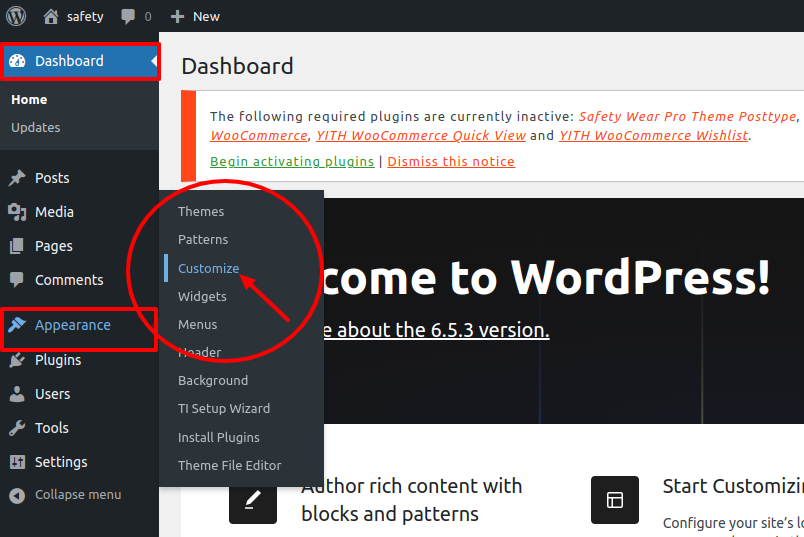
-
Click the Add New button at the top of the themes page after you've arrived there.
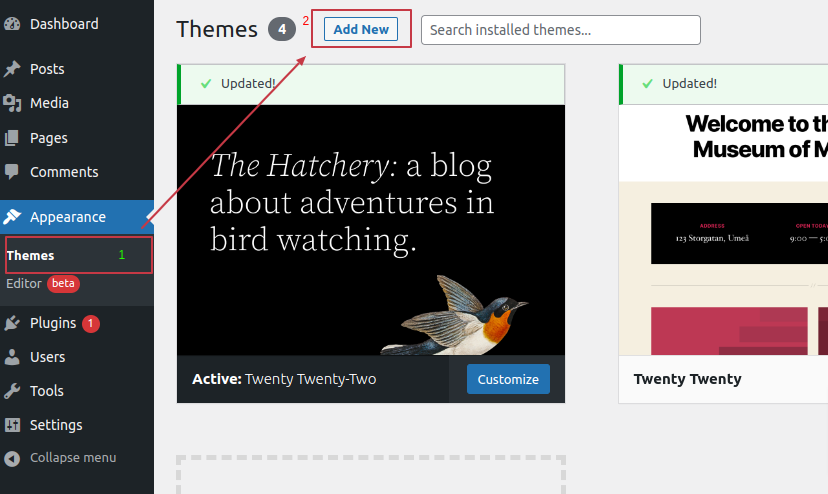
-
To upload a theme, click the button.
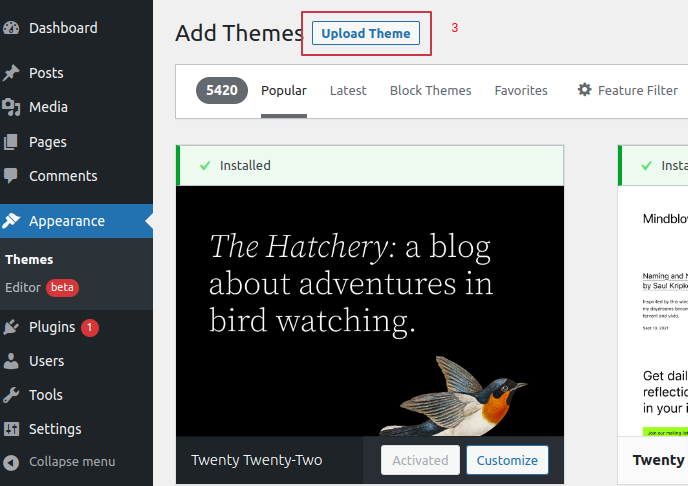
-
Select your prime-flower-shop-pro.zip theme by clicking the Browse button, and then hit the Install Now button.
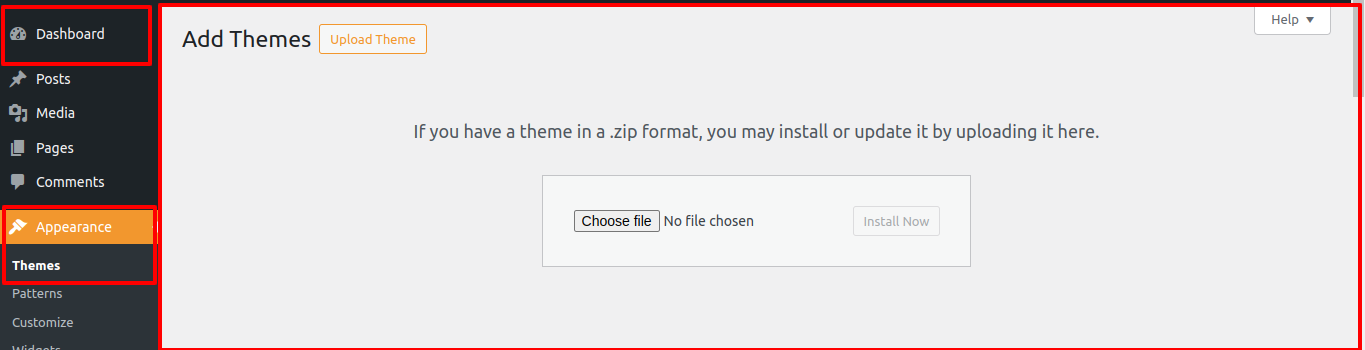
- Connect to your server via FTP after installing and configuring your FTP application. You must navigate to the (/wp-content/themes/) route. Simply upload your themme's folder there after you've arrived.
- Keep in mind that before utilising FTP to upload a theme, the folders must be unzipped. Once the theme has been uploaded, go to your admin area and select Appearance » Themes.
- The theme that you submitted need to be listed there. Your WordPress theme has been successfully installed and activated when you move your mouse over it and click the activate button.
3. Color Font Setup
The method of changing the colour or font is quite simple. You can change the color and font of the headings (h1,h2,....,h6), paragraphs (p), and buttons (Button) with a single quick click.
Depending on the amount of options accessible in each area, there is an option to change the colour scheme for the headings, title/text, paragraphs, button text, and button background.
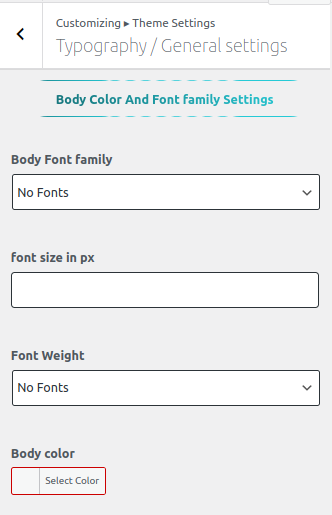
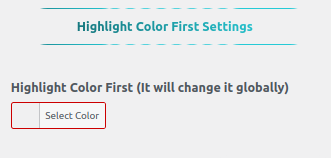
4. Theme Setup
Configure the home page template
Set up your home page by following these instructions.
-
To set a template, create a page: Select "Dashboard" >> "Add New Page"
You can label it anything you Choose, such as "home." then pick the "home-page" template from the template menu.
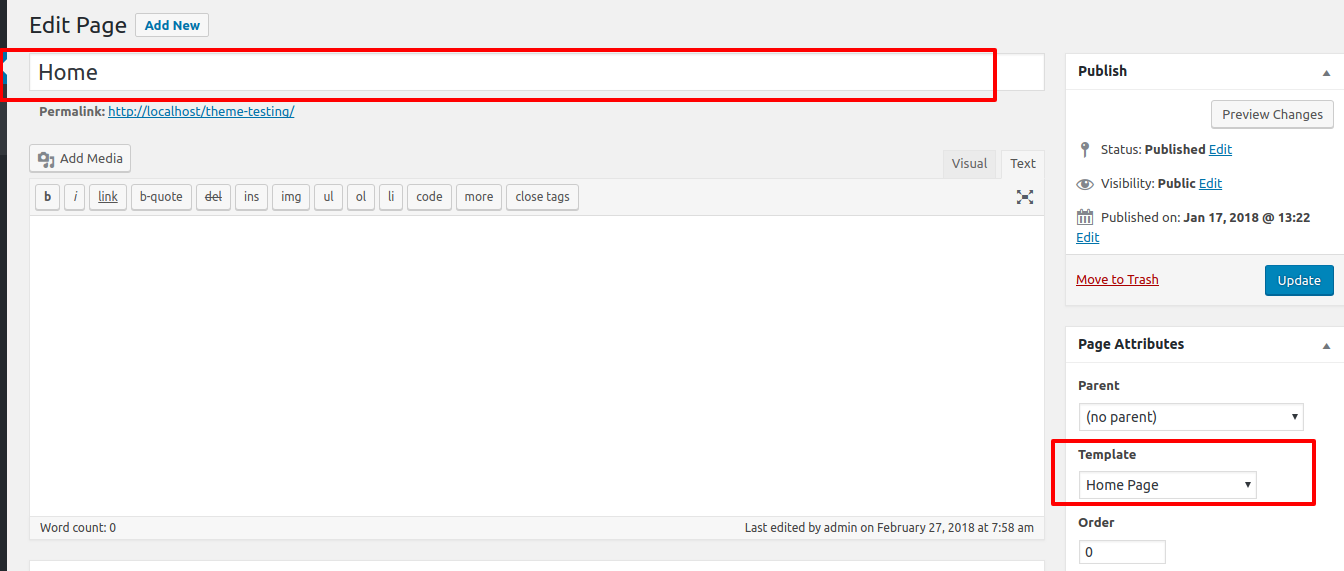
-
Set the home page to: Navigate to Setting > Reading > Set the home page as the front page display static page.
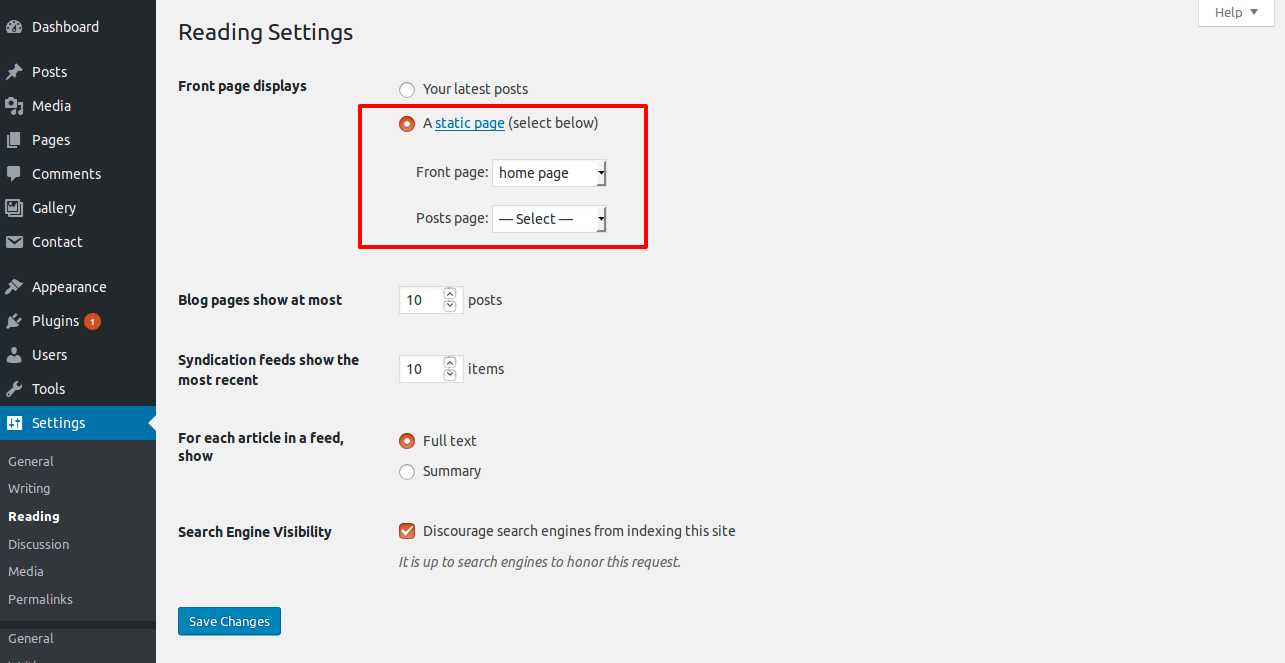

-
To set up the Header, adhere to the procedures below.
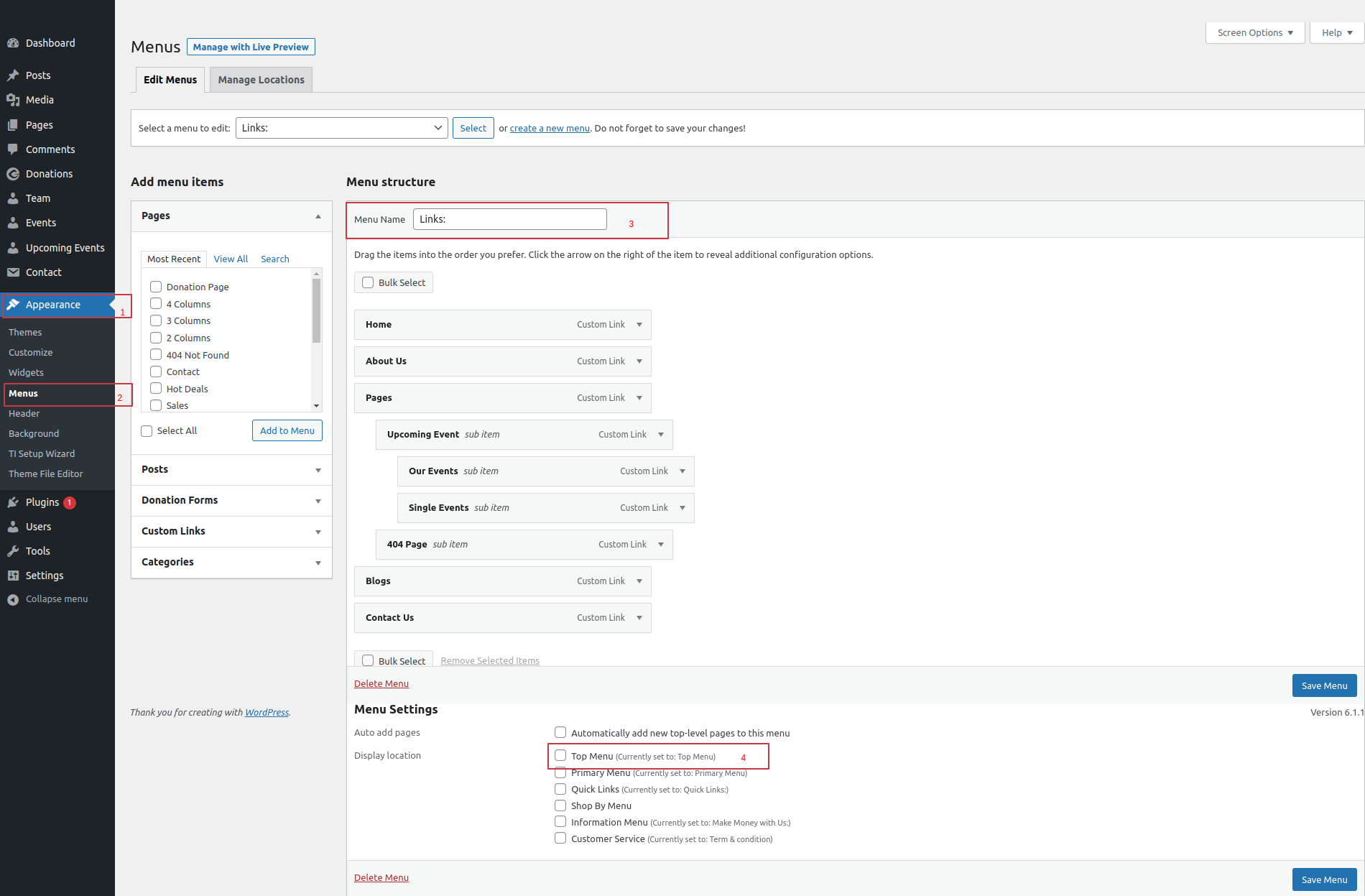
Select Header Section Settings from Appearance >> Customize >> Theme Settings .
The following sections are also included in the Header Section customization:
- Section marked "Enable/Disable"
- Logo Image
- Depending on the content, different font settings.
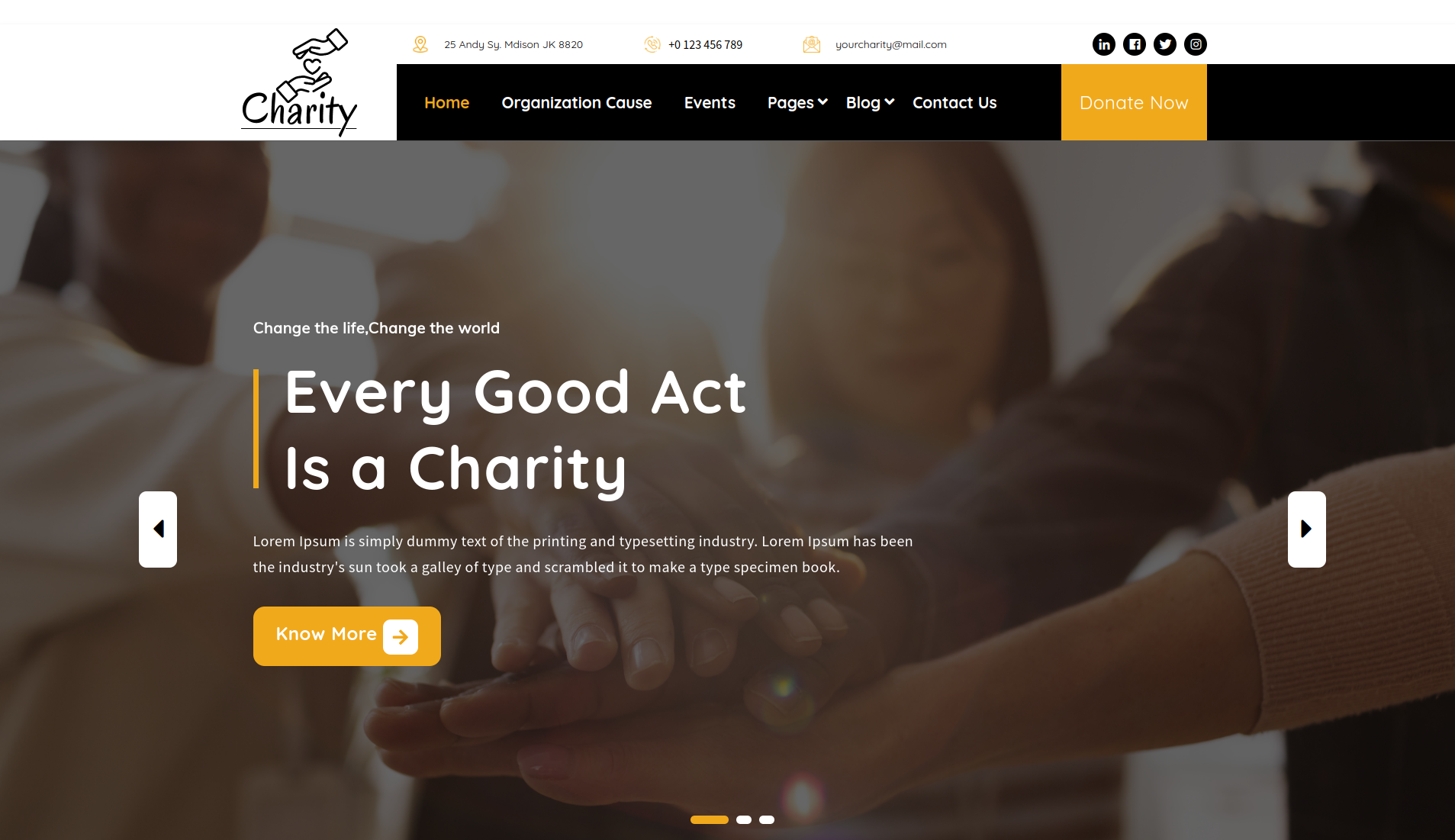
To set up the Slider, adhere to the procedures below.
Select Slider Section Settings from Appearance >> Customize >> Theme Settings .
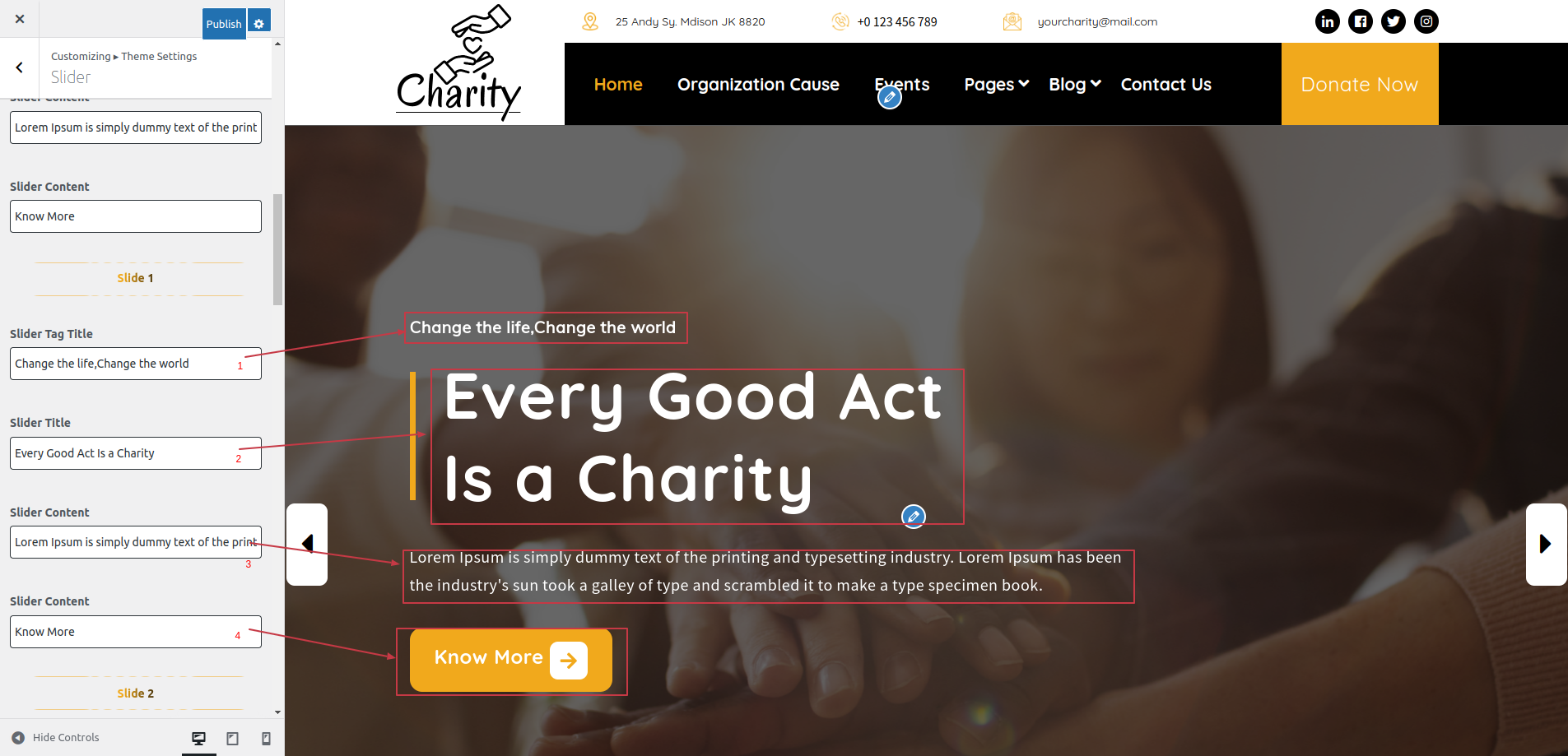
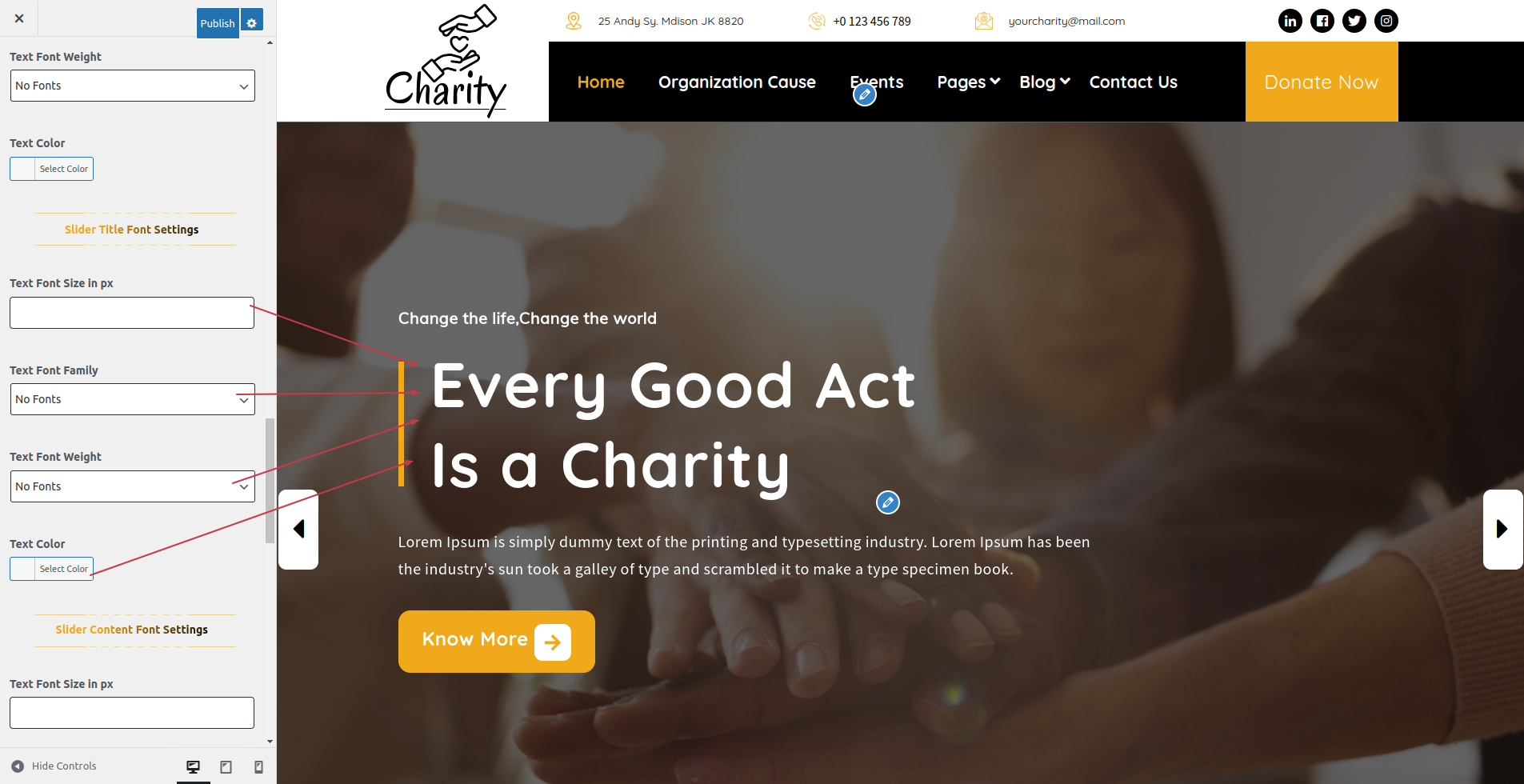
You can customise the slider's picture, title, and description in this area.
You can change how many slides there you want. Additionally, you can change the font family, font weight, font size, and the colors of the headings and subheadings and also settings are given for navigation arrows .
SELECT Customize >> Theme Settings >> Organization Info Section Under Appearance.
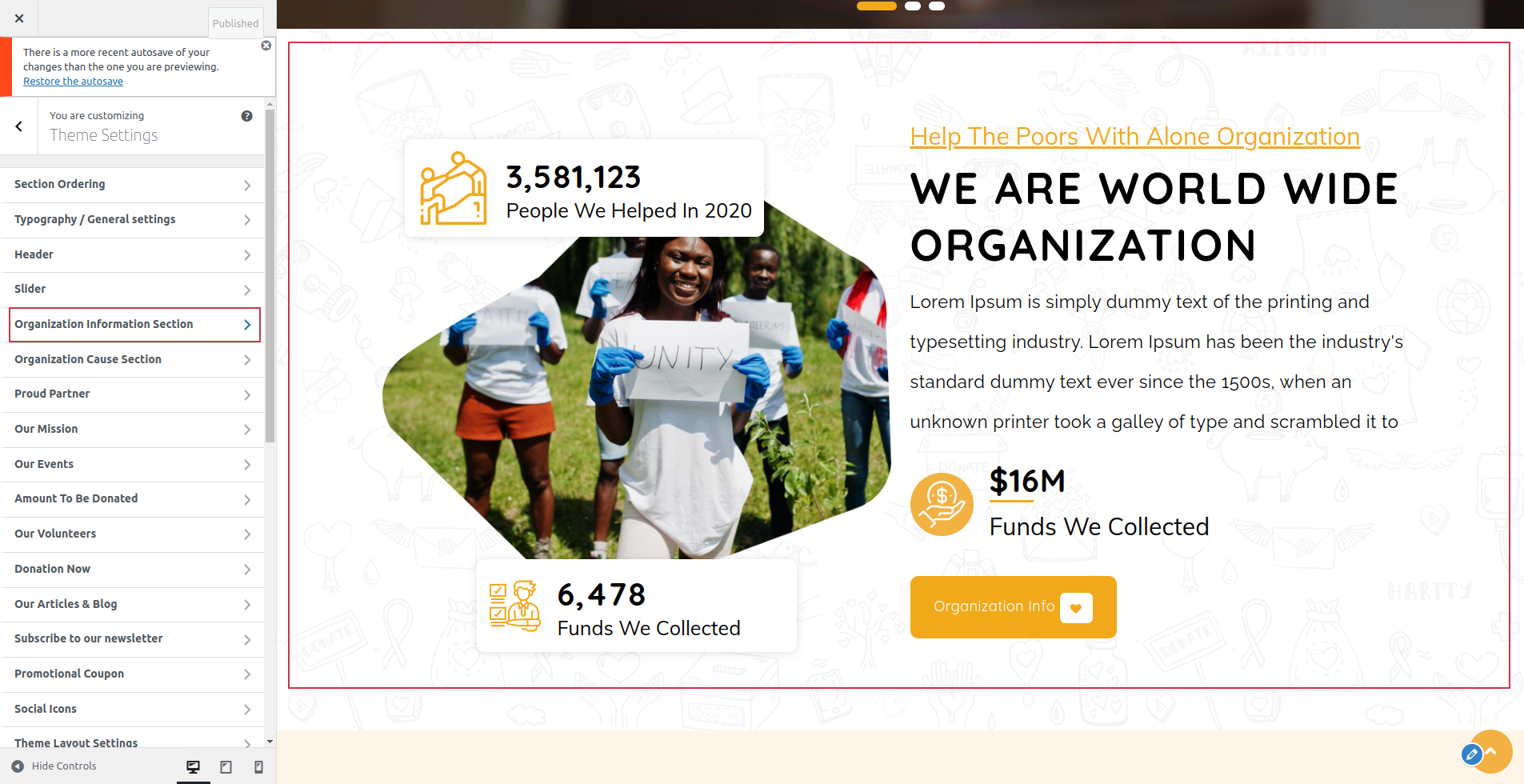
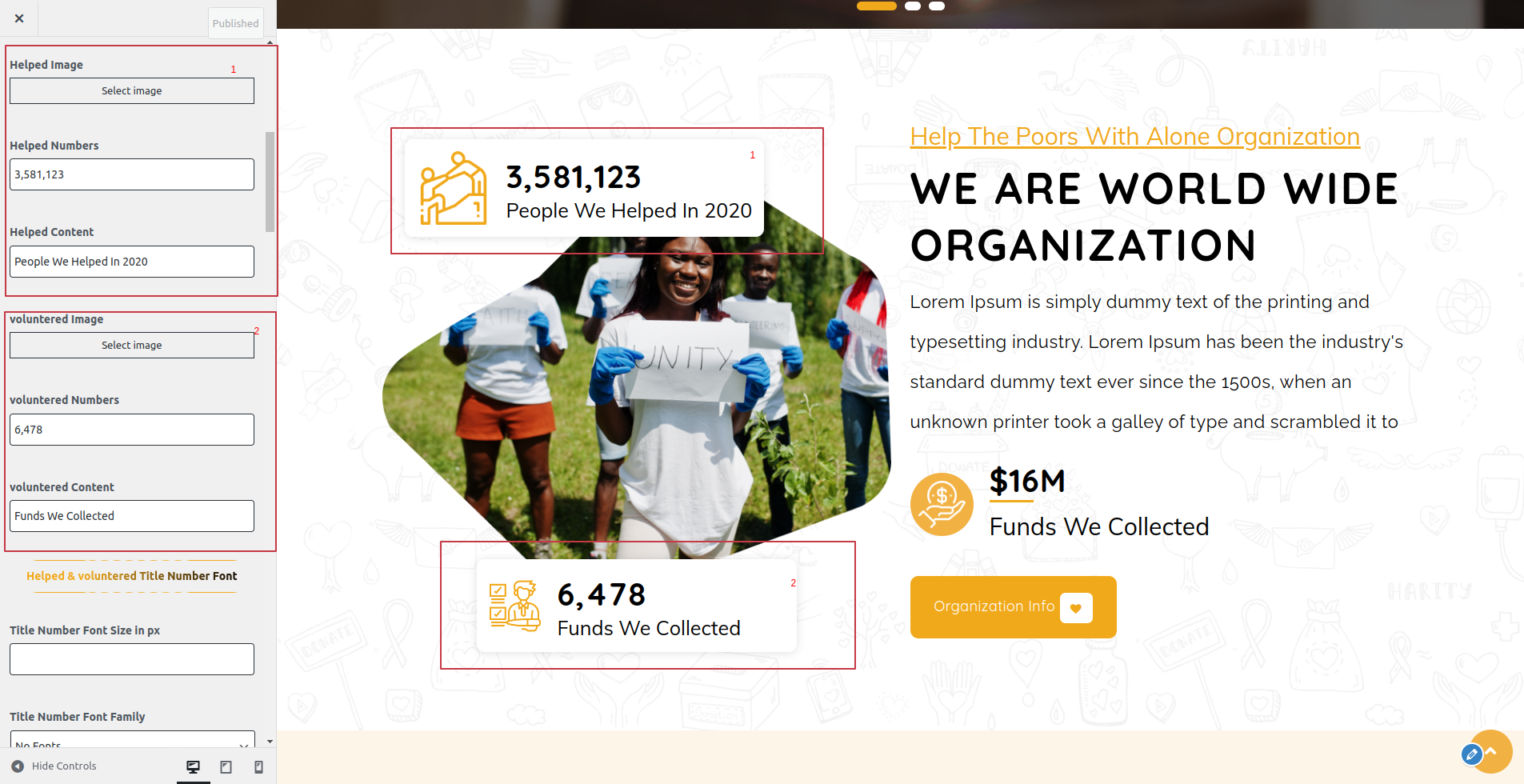
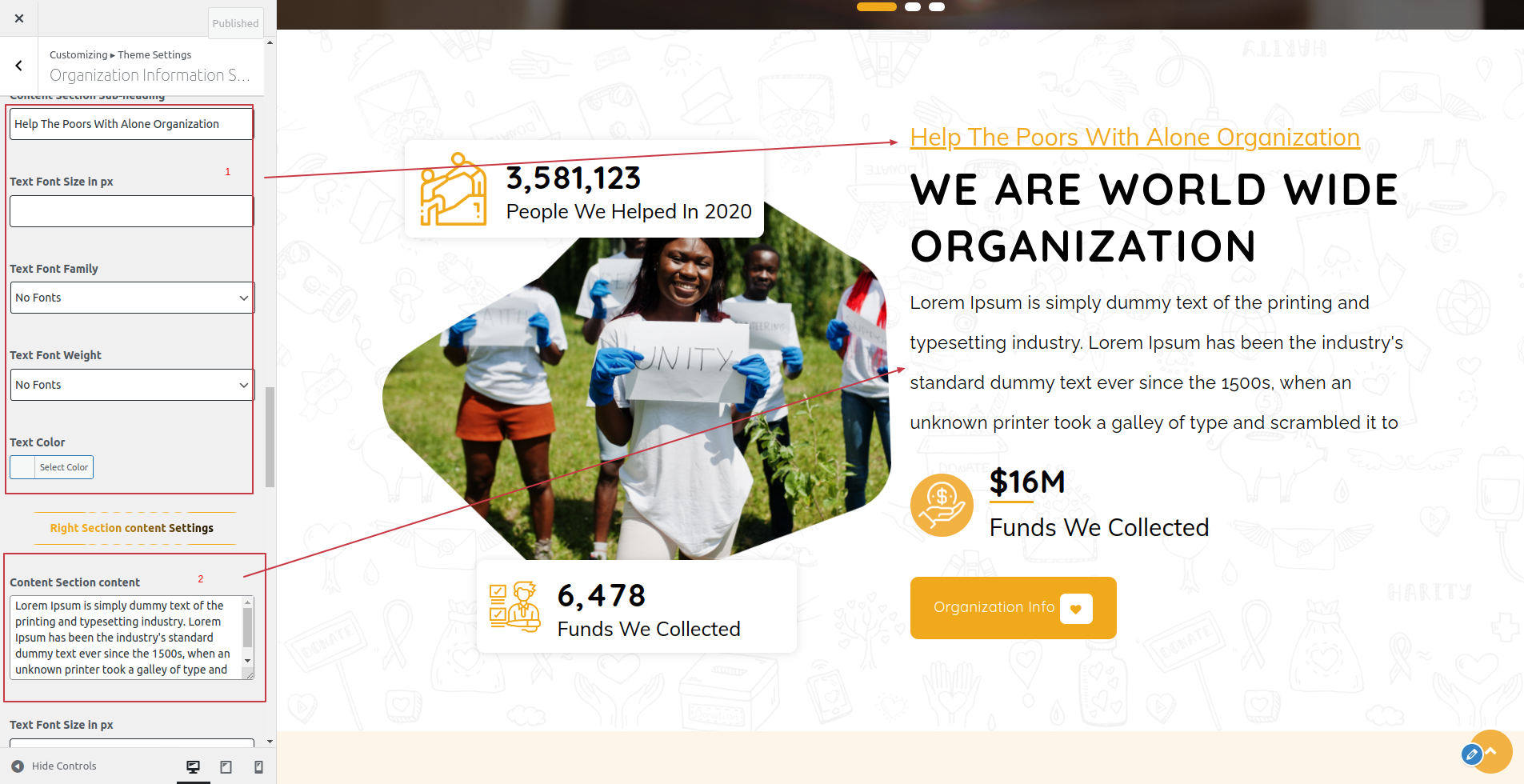
The following sections are included in the Organization Info Section customization:
- Section marked "Enable/Disable"
- Background Color / Background Image
- Dynamic Images
- Dynamic Content
- Depending on the content, different font settings.
SELECT Customize >> Theme Settings >> Organization Cause Section under Appearance.
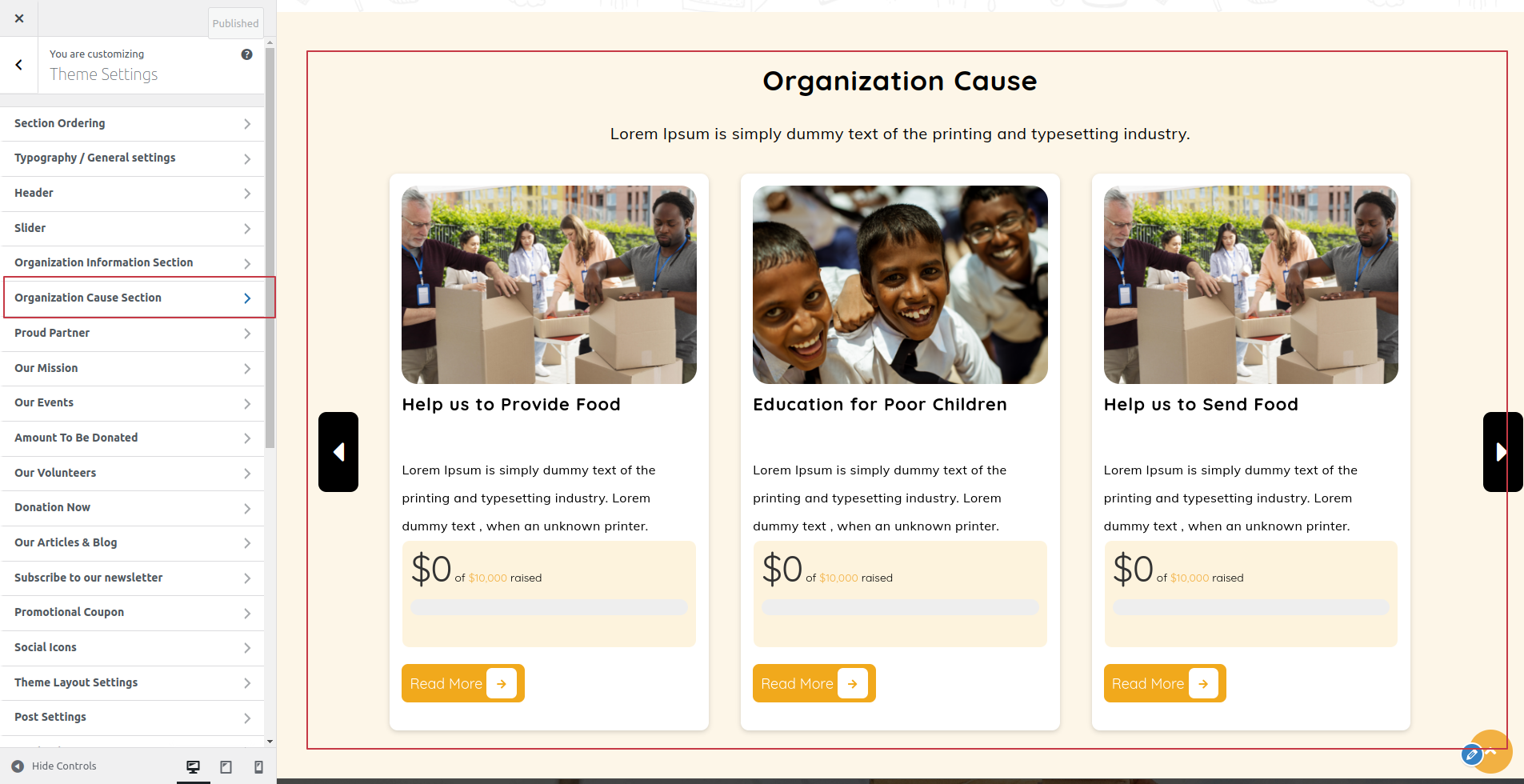
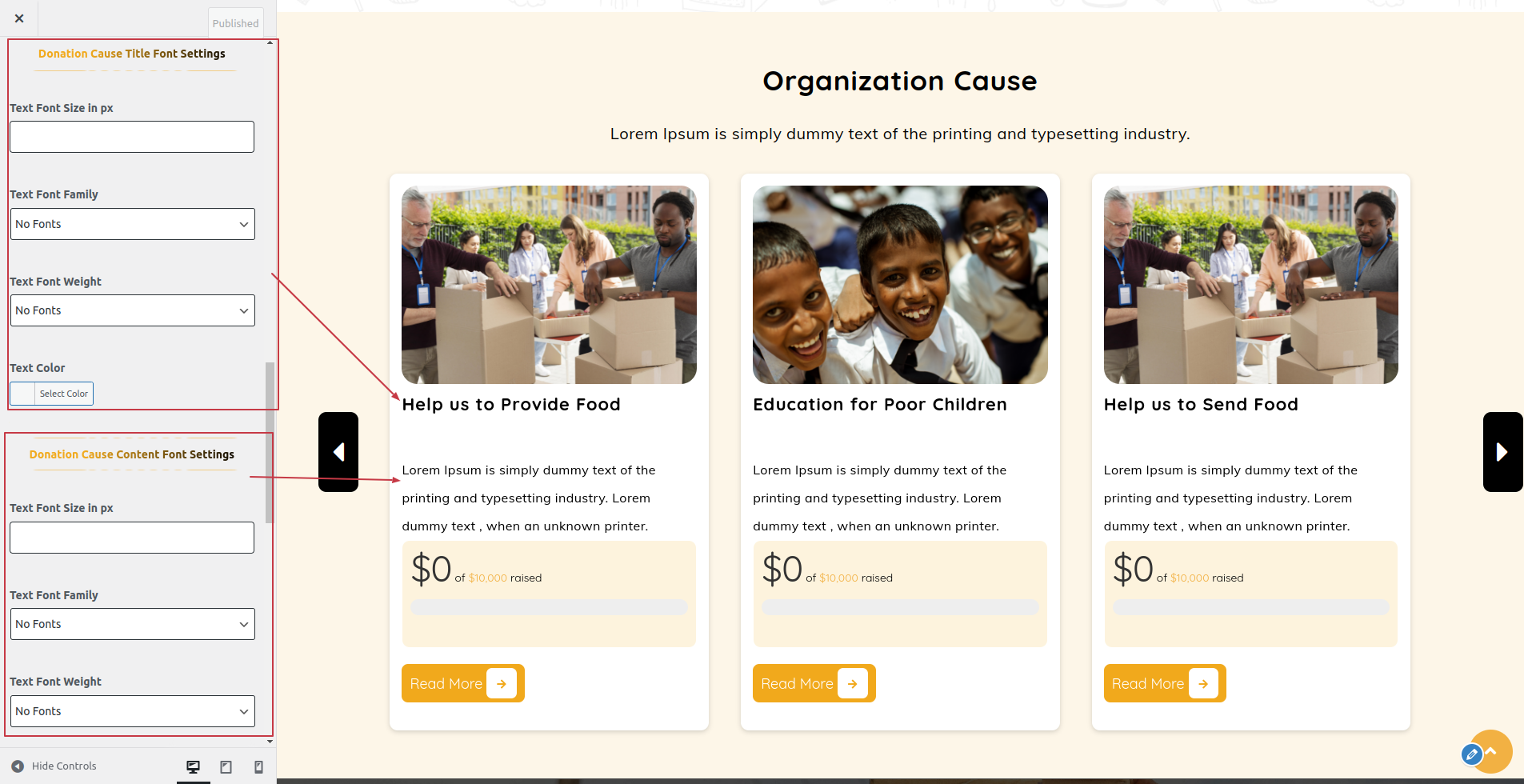
The following sections are included in the Organization Cause Section customization:
- Section marked "Enable/Disable"
- Background Color / Background Image
- Dynamic Images
- Dynamic Content
- Depending on the content, different font settings.
SELECT Customize >> Theme Settings >> Proud Partner Section under Appearance.
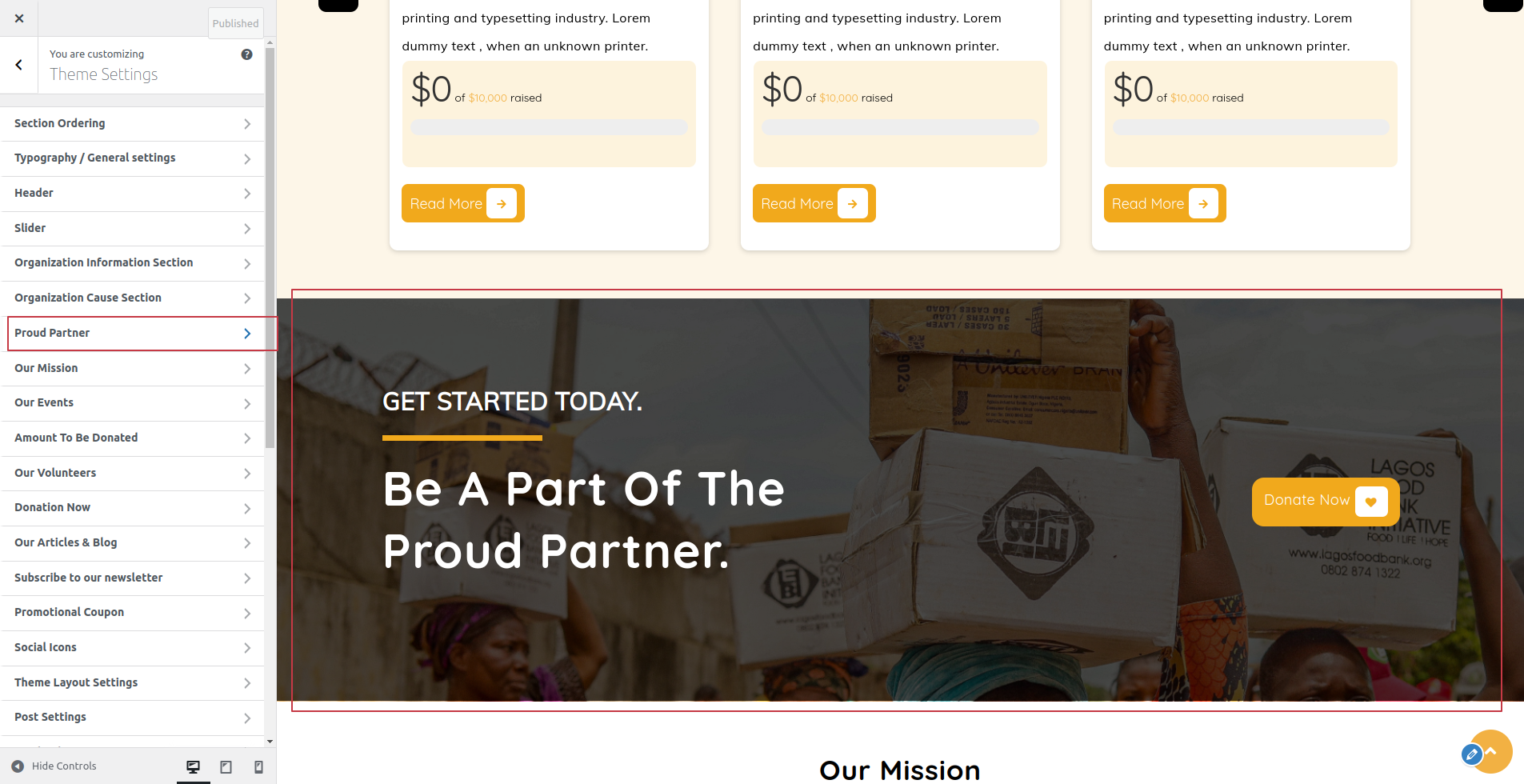
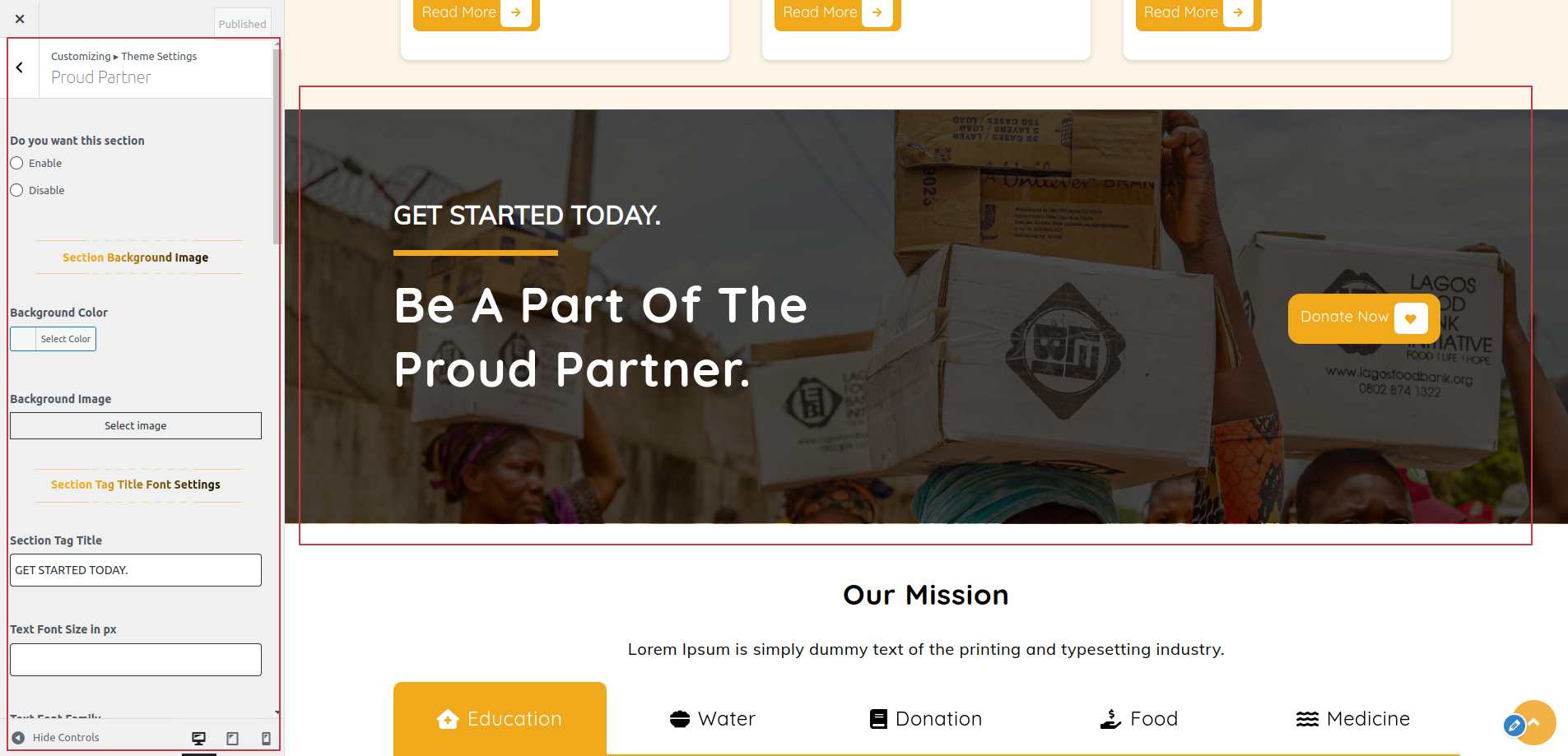
The following sections are included in the Proud Partner Section customization:
- Section marked "Enable/Disable"
- Background Color / Background Image
- Dynamic Images
- Dynamic Content
- Depending on the content, different font settings.
SELECT Customize >> Theme Settings >> Our Mission Section under Appearance.
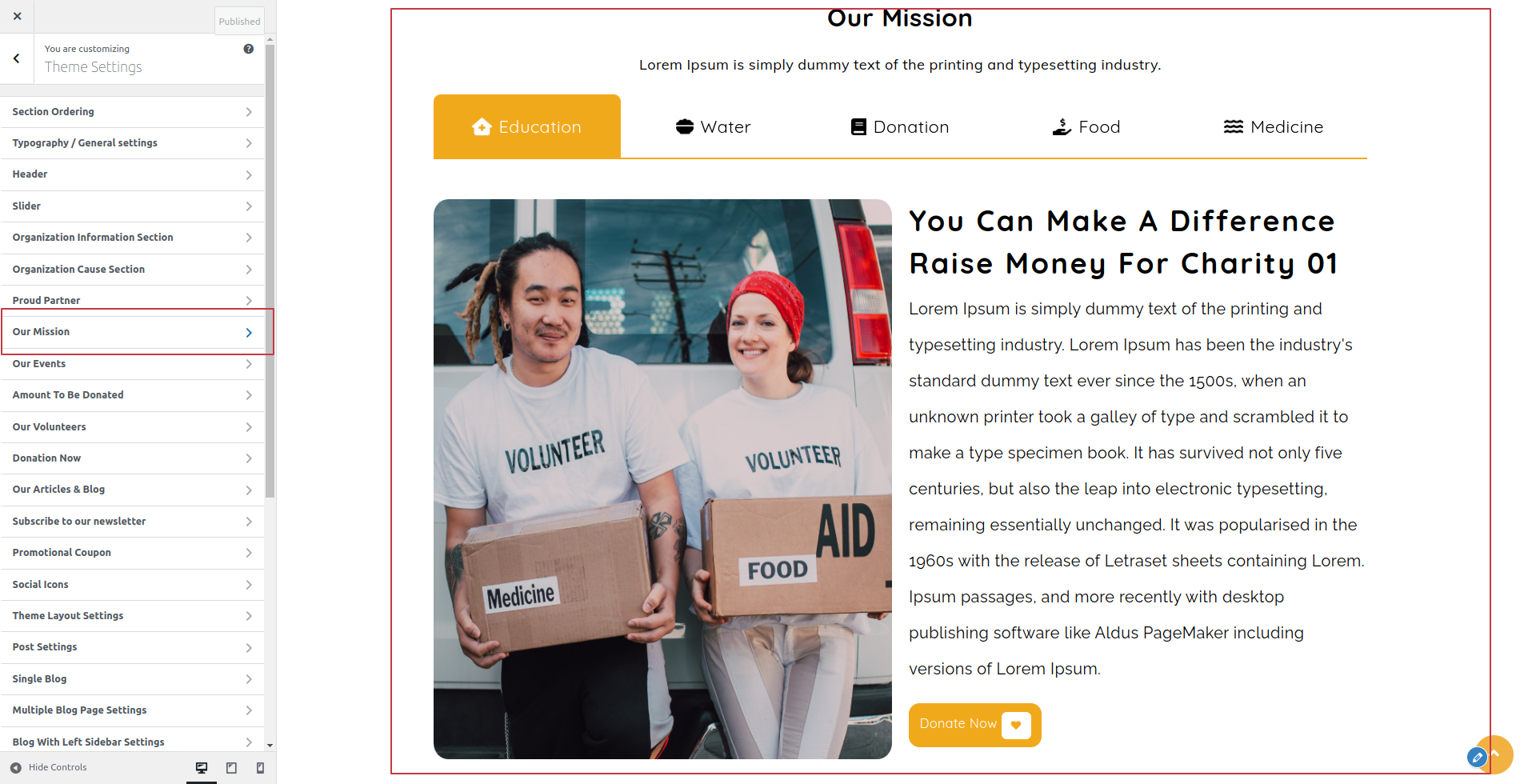
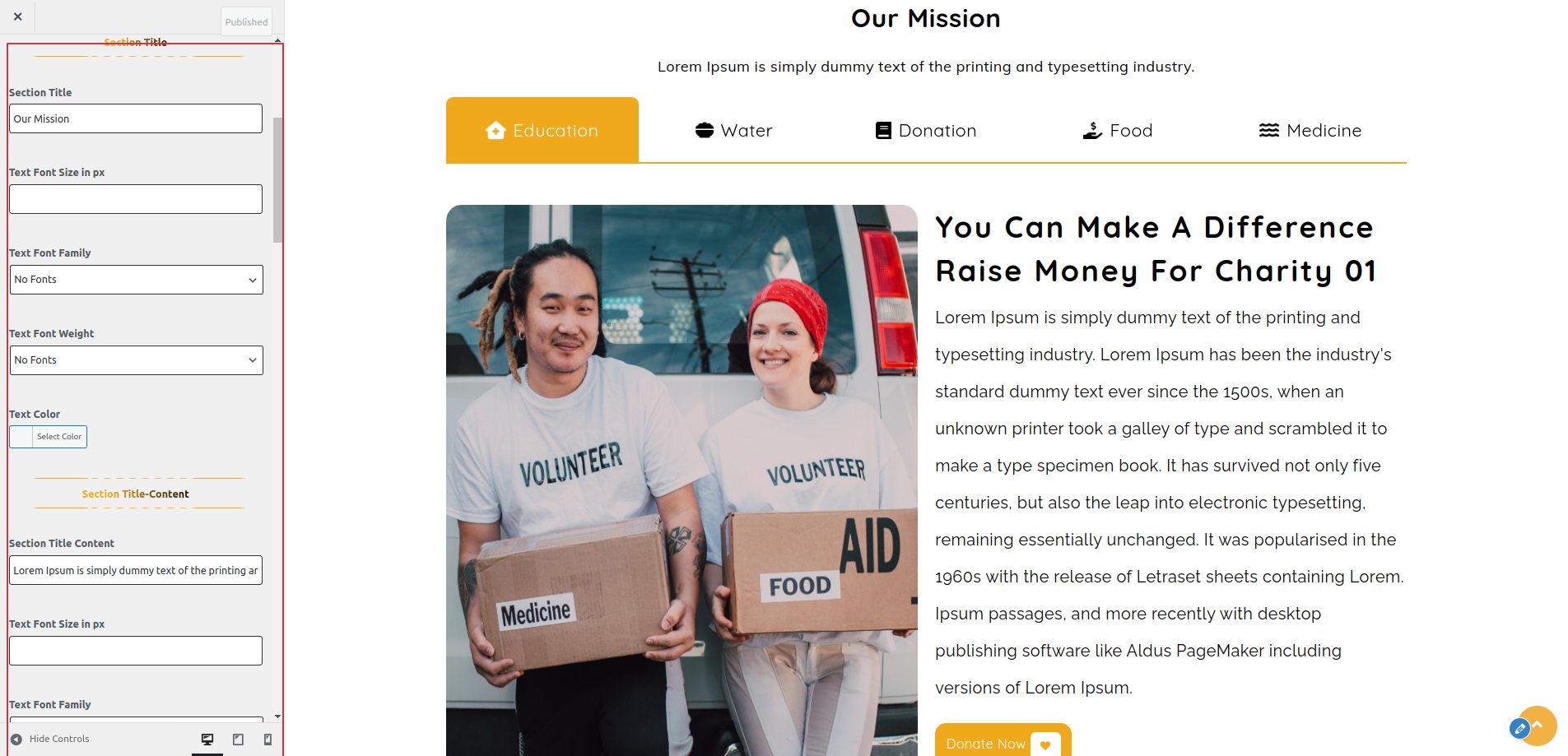
The following sections are included in the Our Mission Section customization:
- Section marked "Enable/Disable"
- Background Color / Background Image
- Dynamic Images
- Dynamic Content
- Depending on the content, different font settings.
SELECT Customize >> Theme Settings >> Our Events Section under Appearance.
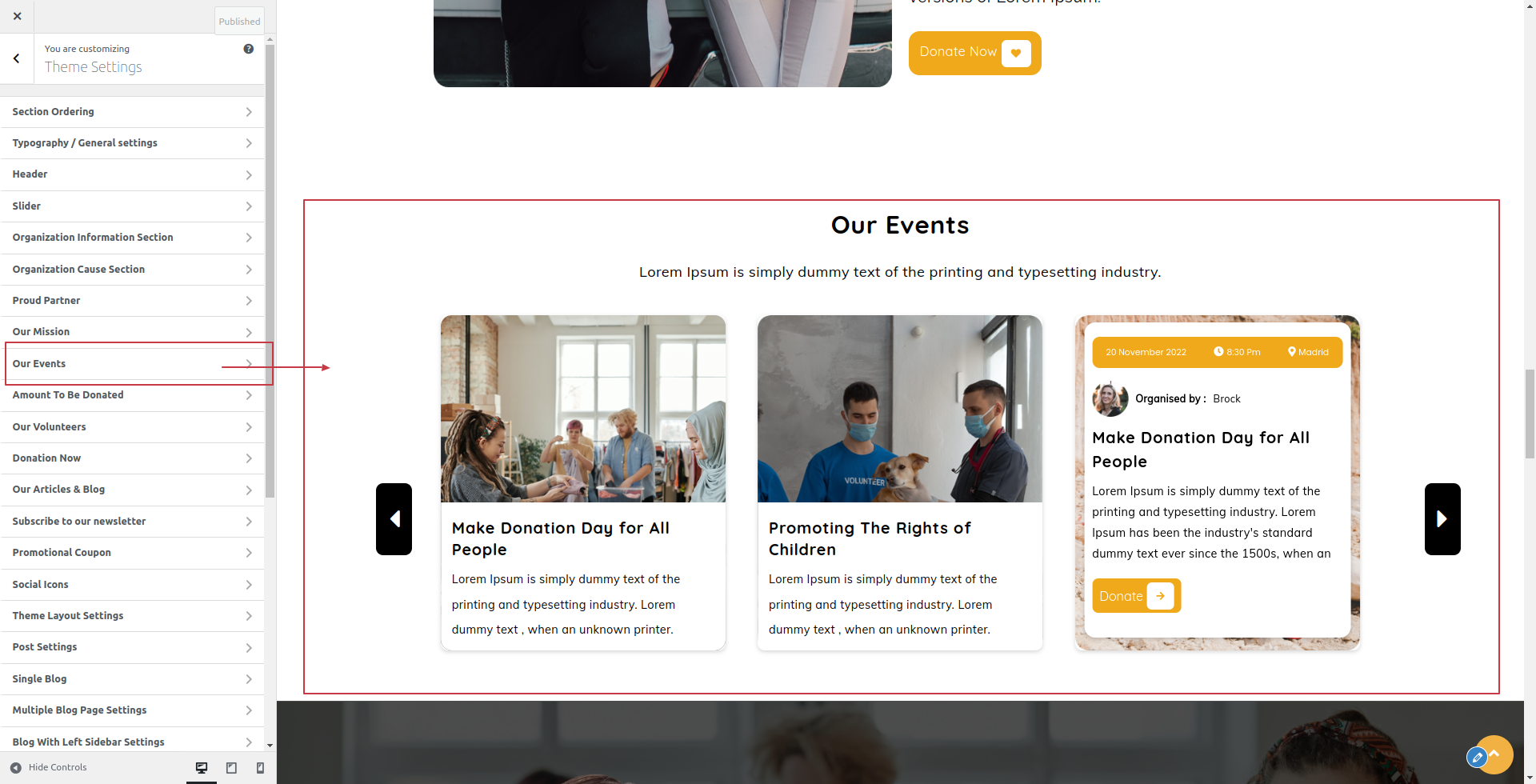
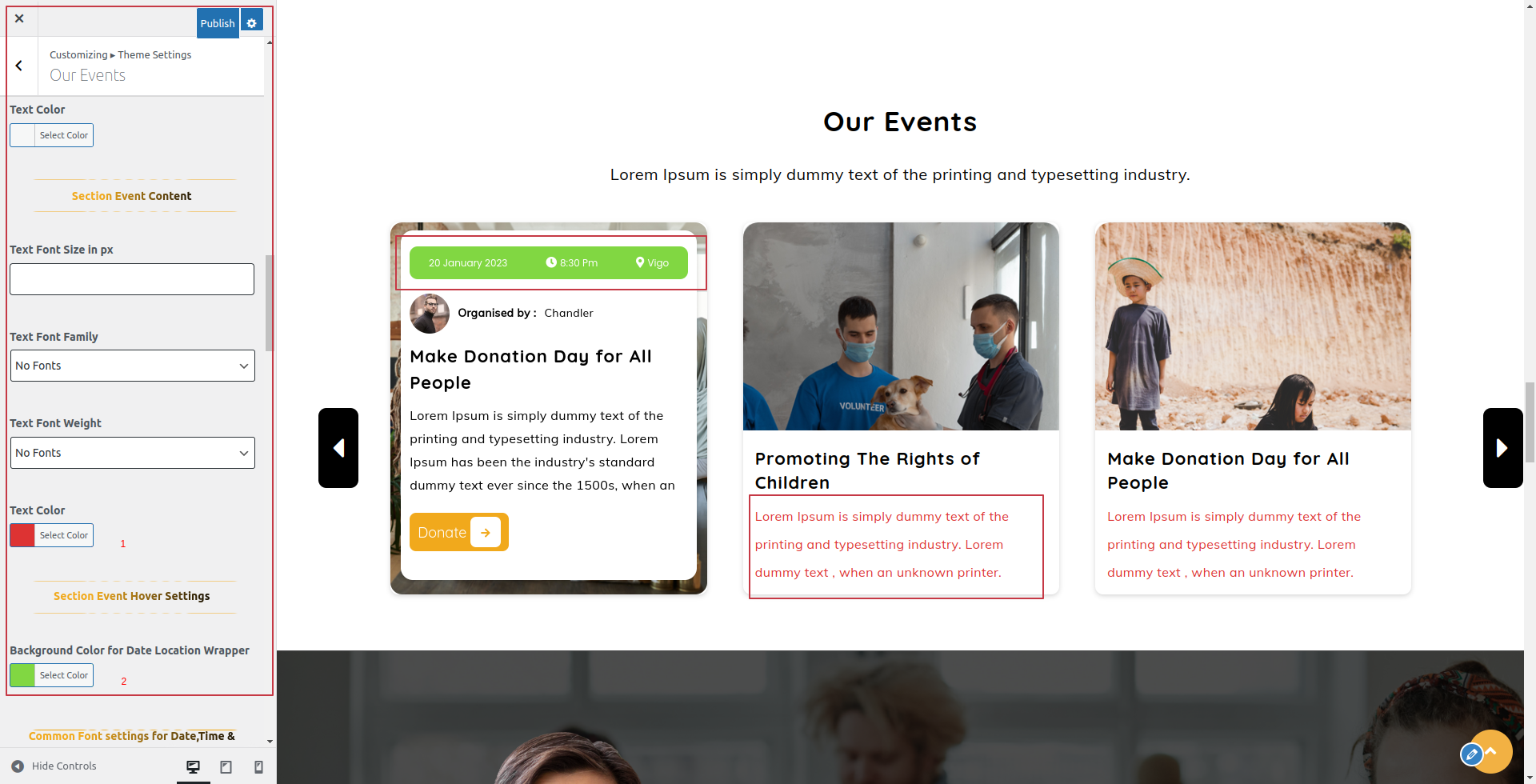
The following sections are included in the Our Events Section customization:
- Section marked "Enable/Disable"
- Background Color / Background Image
- Dynamic Images
- Dynamic Content
- Depending on the content, different font settings.
SELECT Customize >> Theme Settings >> Amount to be Donated Section under Appearance.
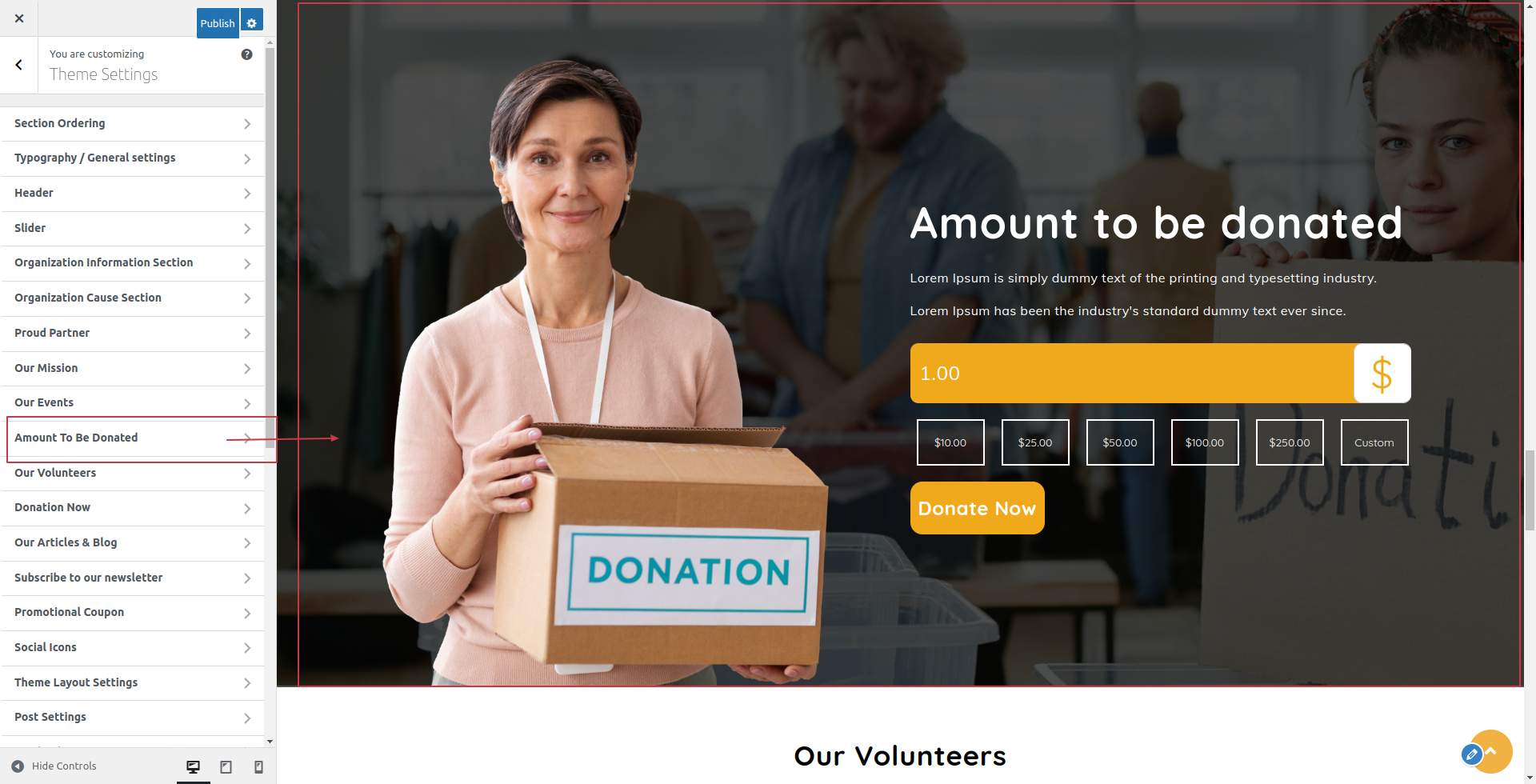
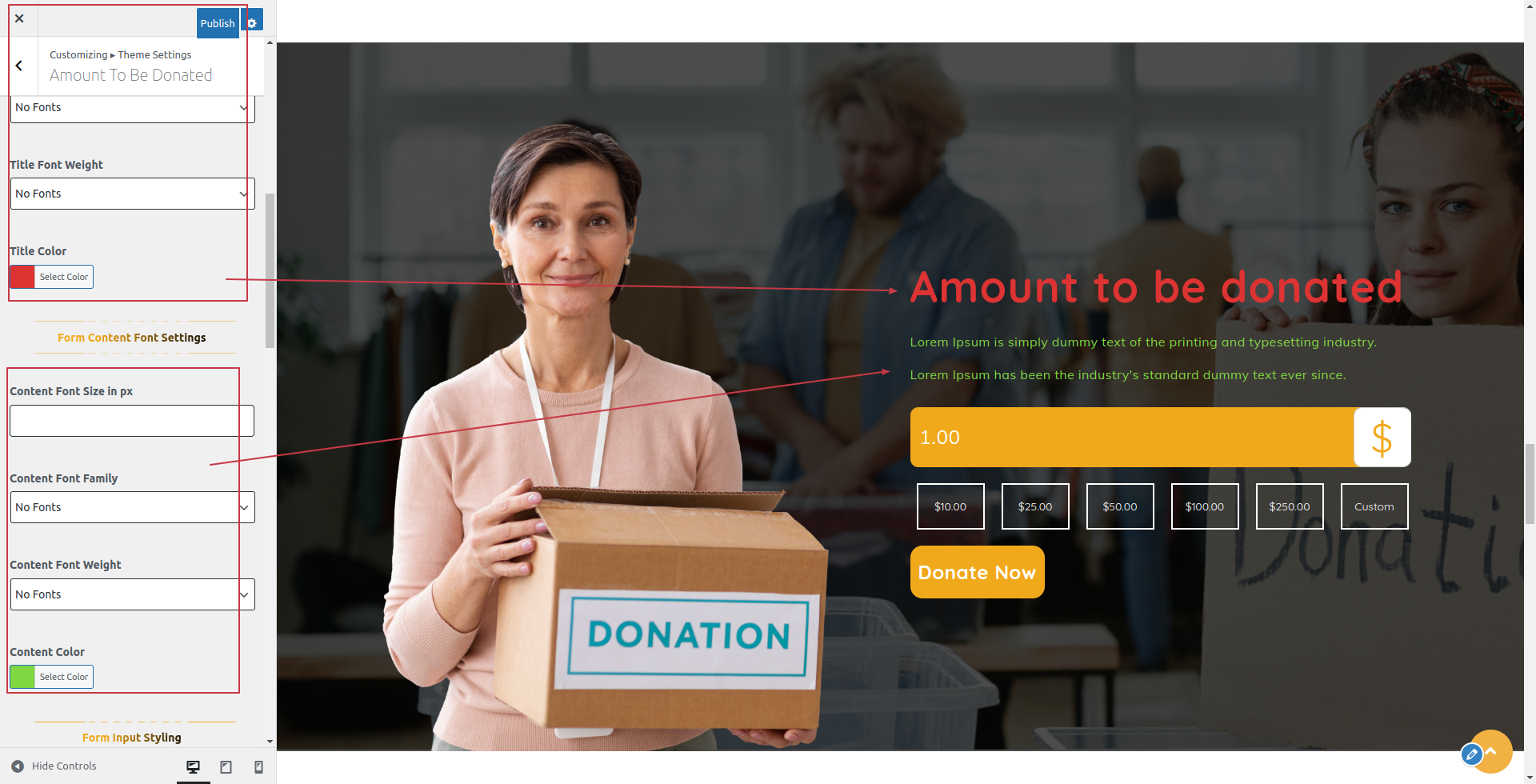
The following sections are included in the Amount to be Donated Section customization:
- Section marked "Enable/Disable"
- Background Color / Background Image
- Dynamic Images
- Dynamic Content
- Depending on the content, different font settings.
SELECT Customize >> Theme Settings >> Our Volunteers Section under Appearance.
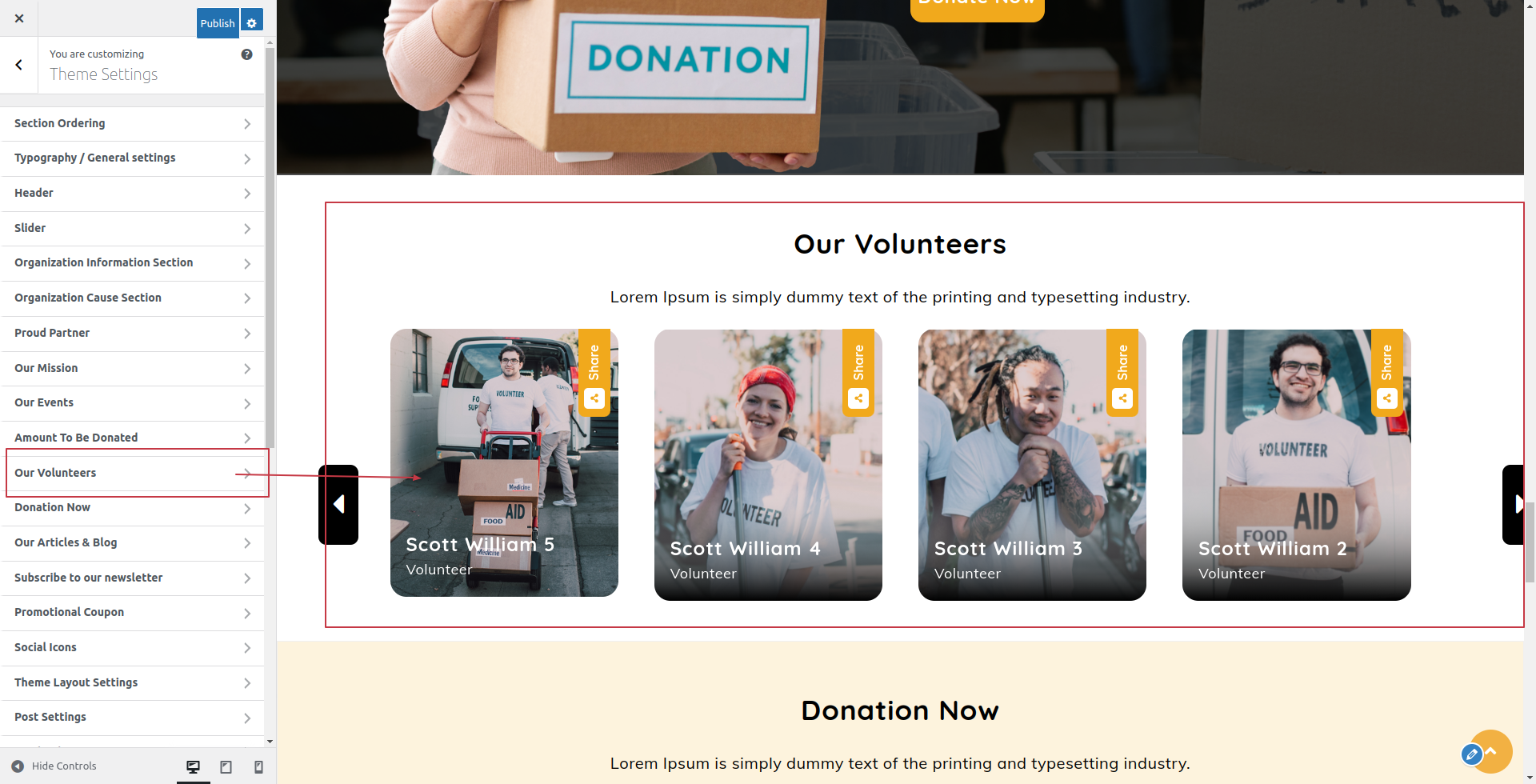
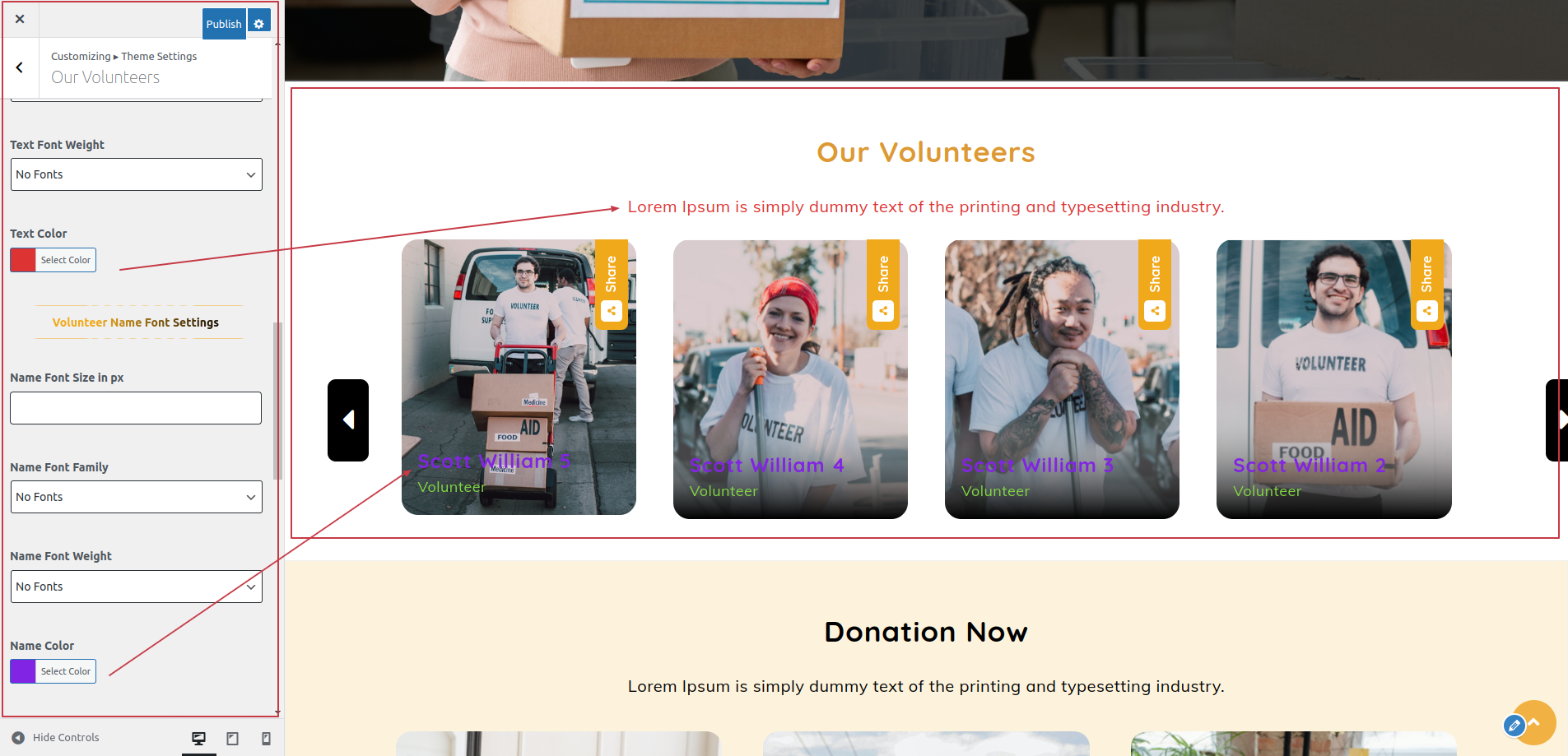
The following sections are included in the Our Volunteers Section customization:
- Section marked "Enable/Disable"
- Background Color / Background Image
- Dynamic Images
- Dynamic Content
- Depending on the content, different font settings.
- Also settings are given for navigation arrows.
SELECT Customize >> Theme Settings >>Donation Now Section under Appearance.
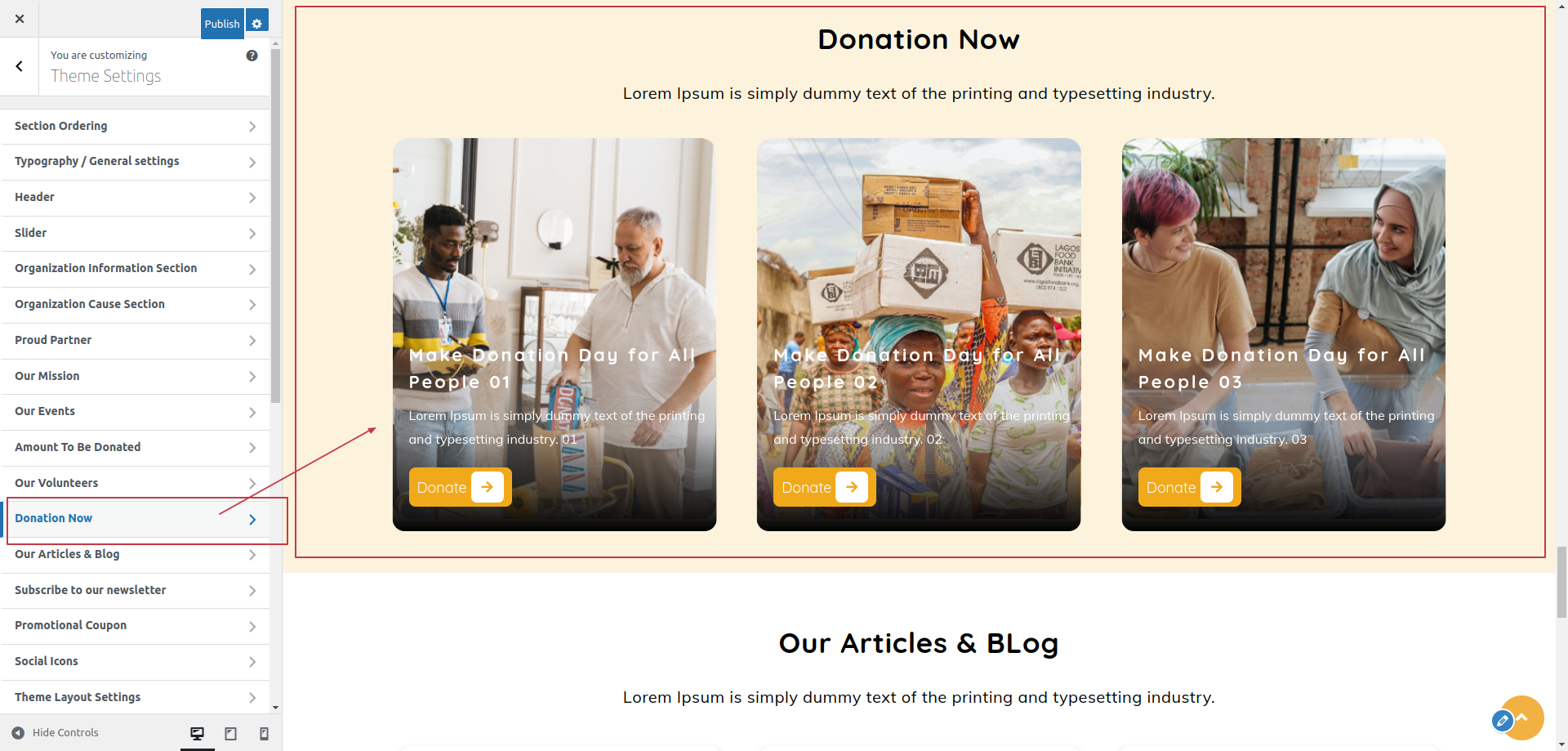
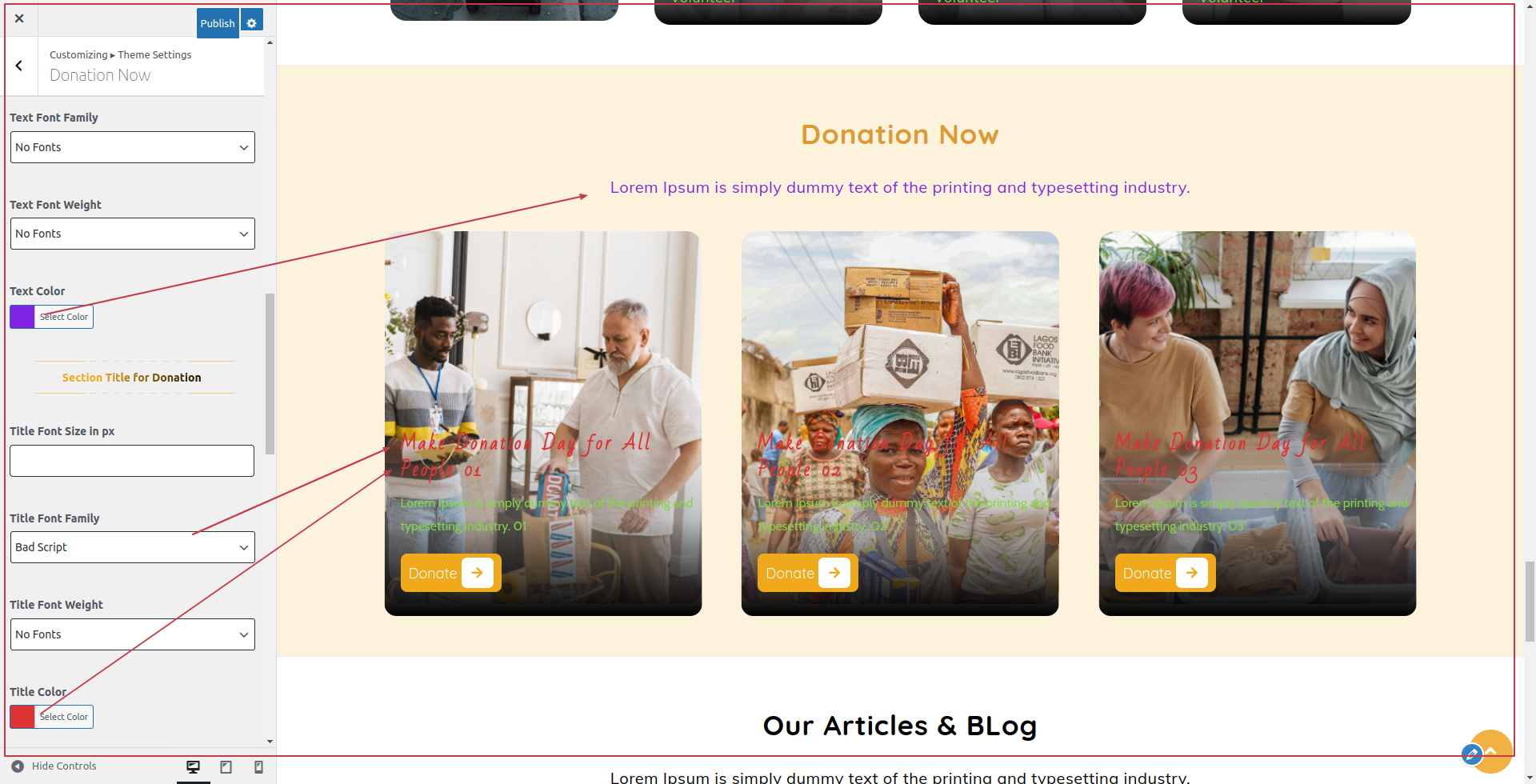
The following sections are included in the Donation Now Section customization:
- Section marked "Enable/Disable"
- Background Color / Background Image
- Dynamic Images
- Dynamic Content
- Depending on the content, different font settings.
SELECT Customize >> Theme Settings >>Our Articles & Blog Section under Appearance.
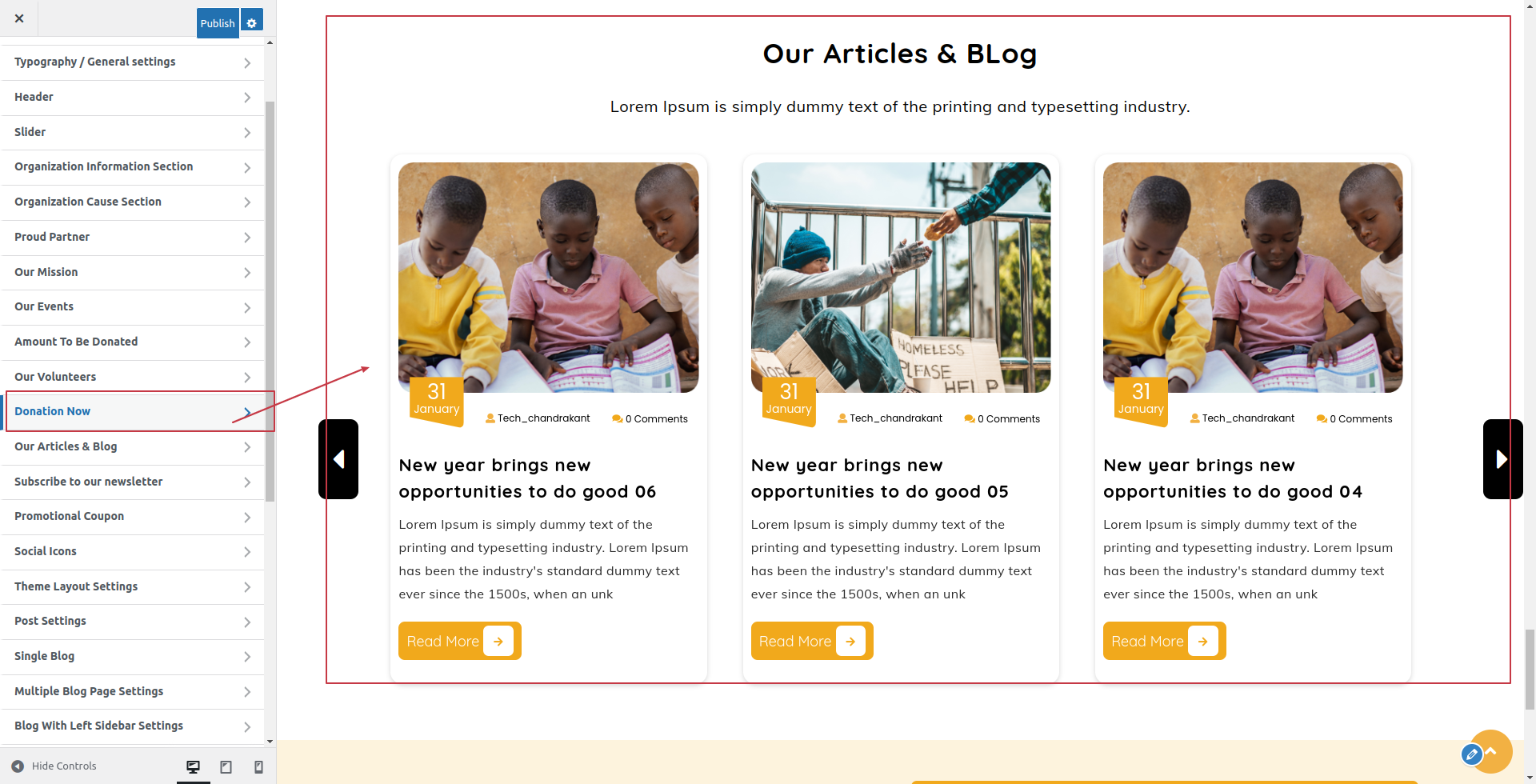
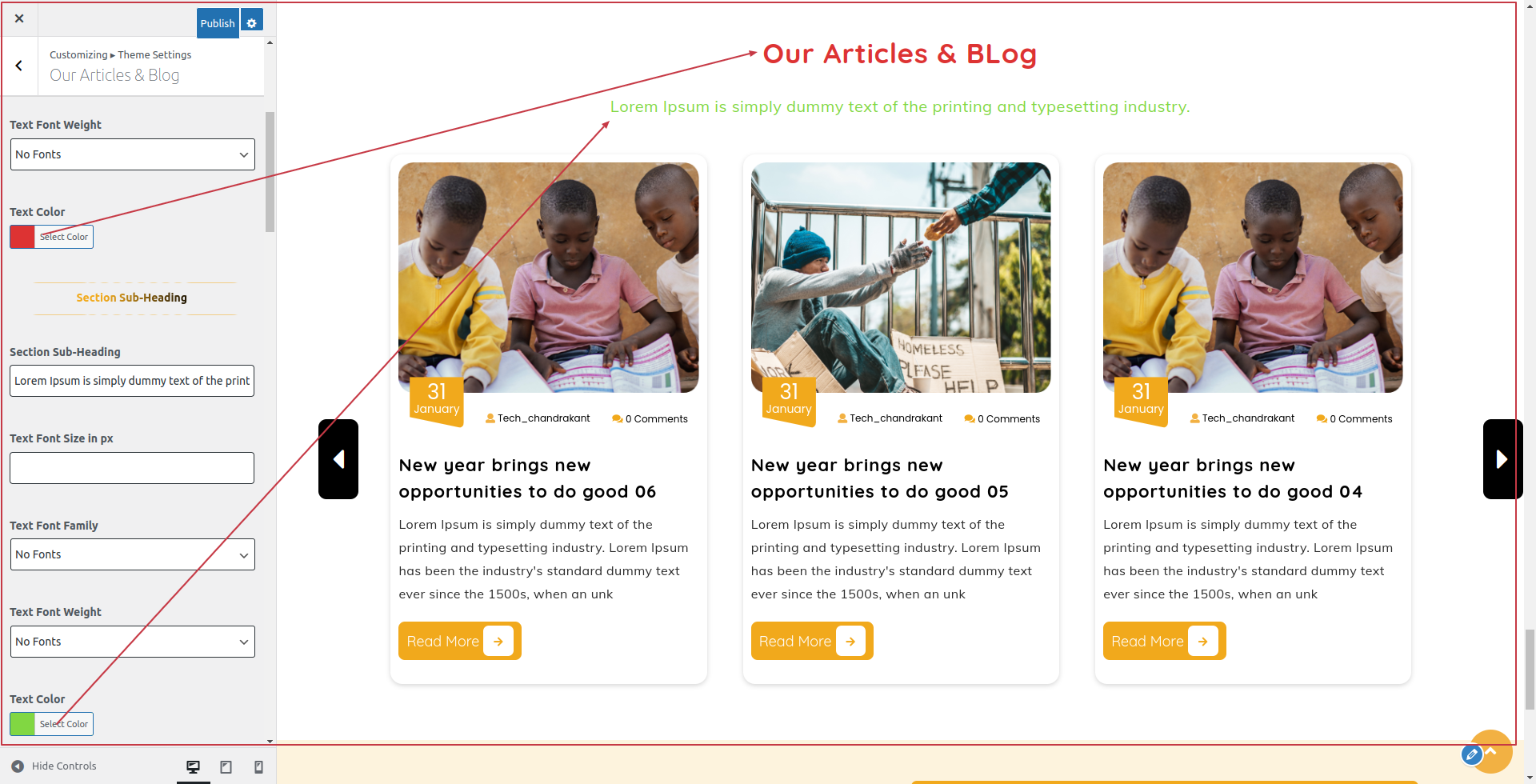
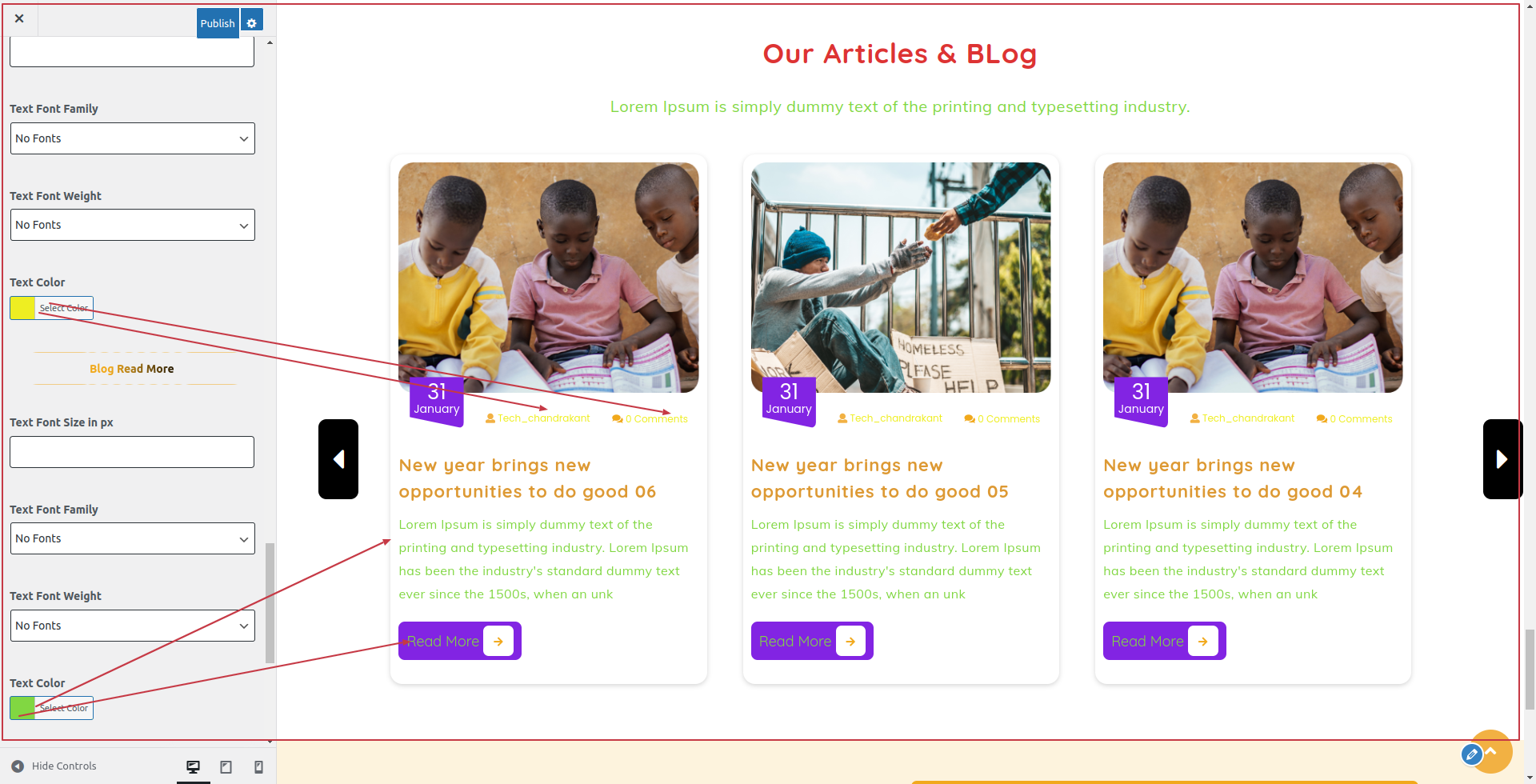
The following sections are included in the Our Articles & Blog Section customization:
- Section marked "Enable/Disable"
- Background Color / Background Image
- Dynamic Images
- Dynamic Content
- Depending on the content, different font settings.
SELECT Customize >> Theme Settings >> Newsletter Section under Appearance.
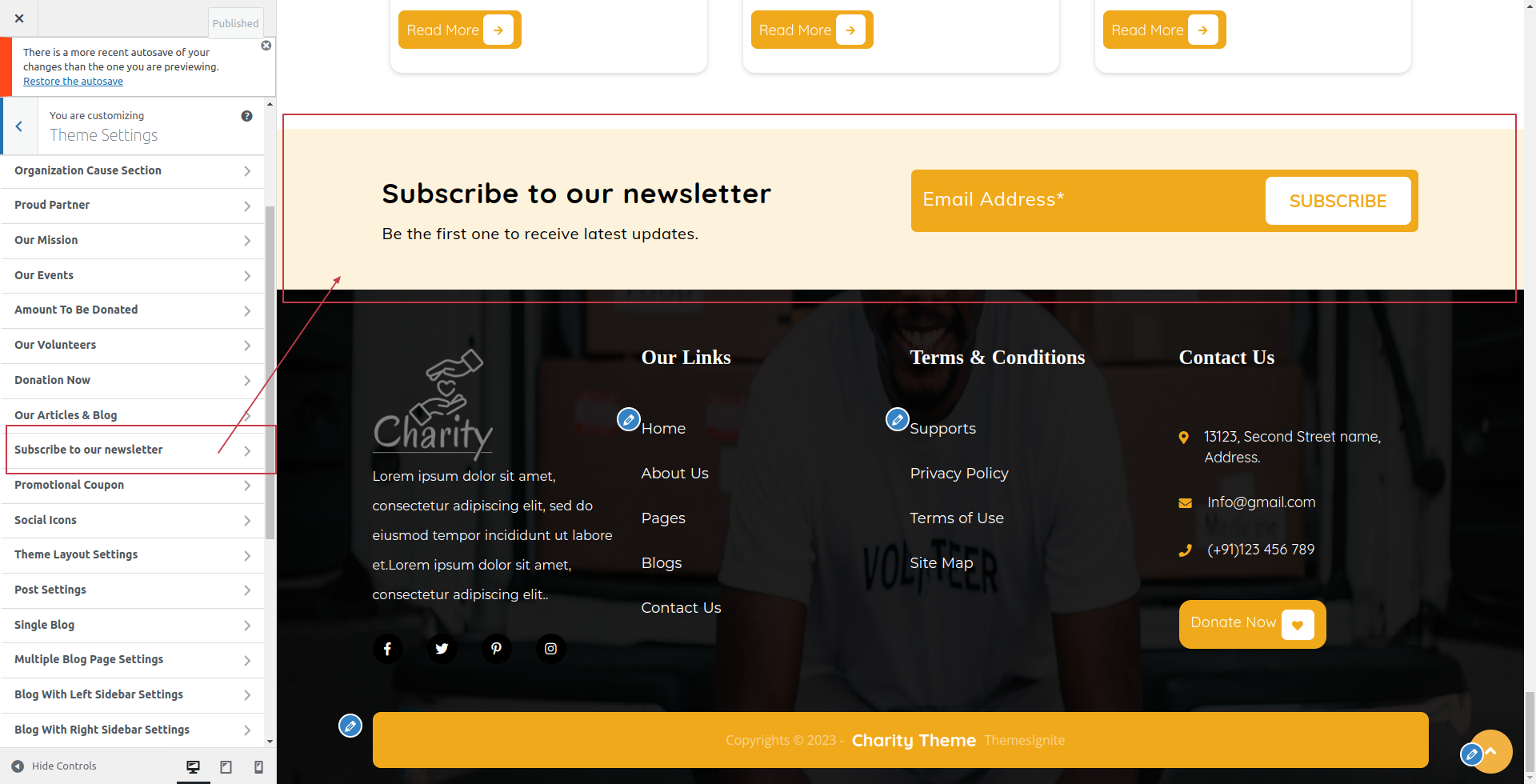
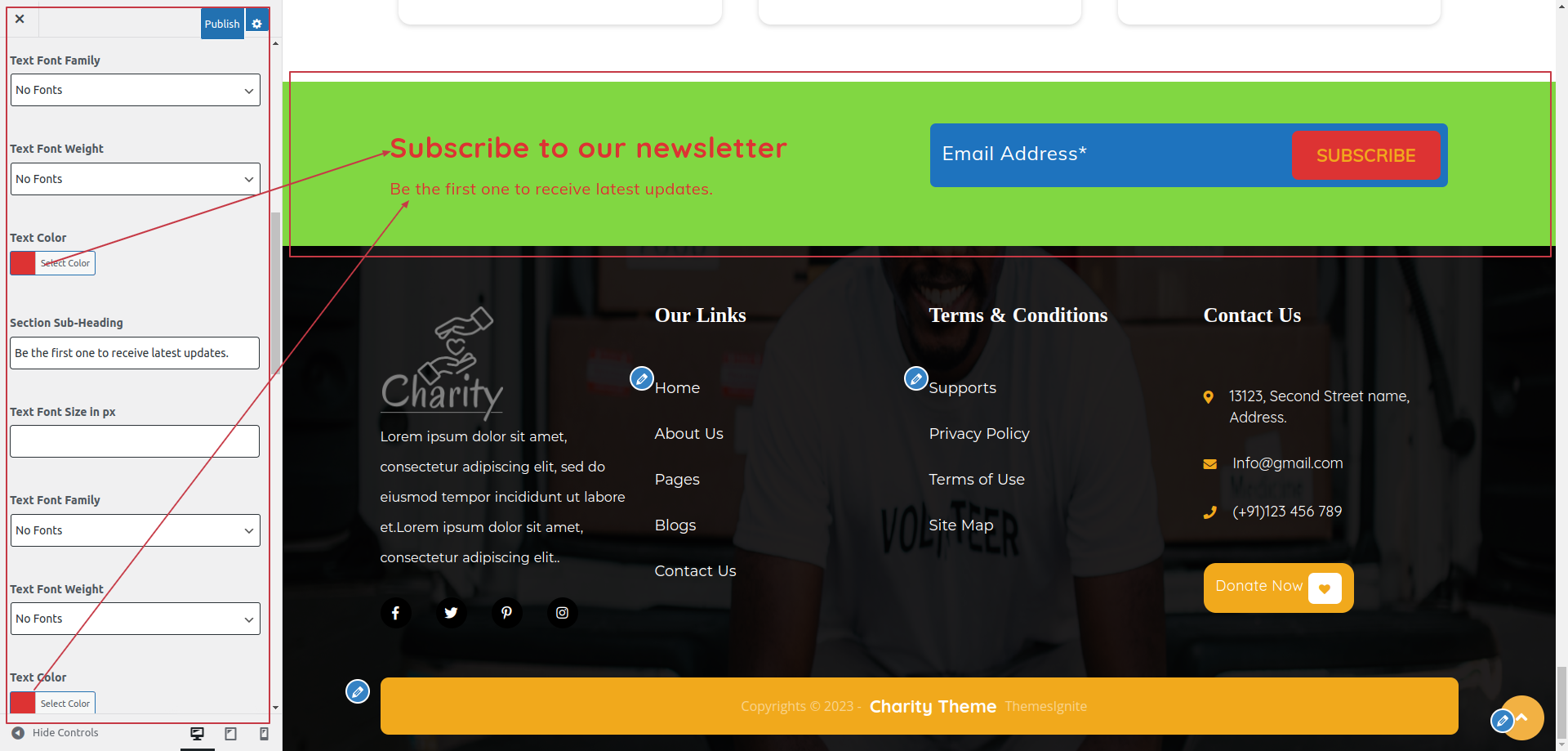
The following sections are included in the Newsletter Section customization:
- Section marked "Enable/Disable"
- Background Color / Background Image
- Dynamic Images
- Dynamic Content
- Depending on the content, different font settings.
Copyright:-

SELECT Customize >> Theme Settings >> Copyright under Appearance.
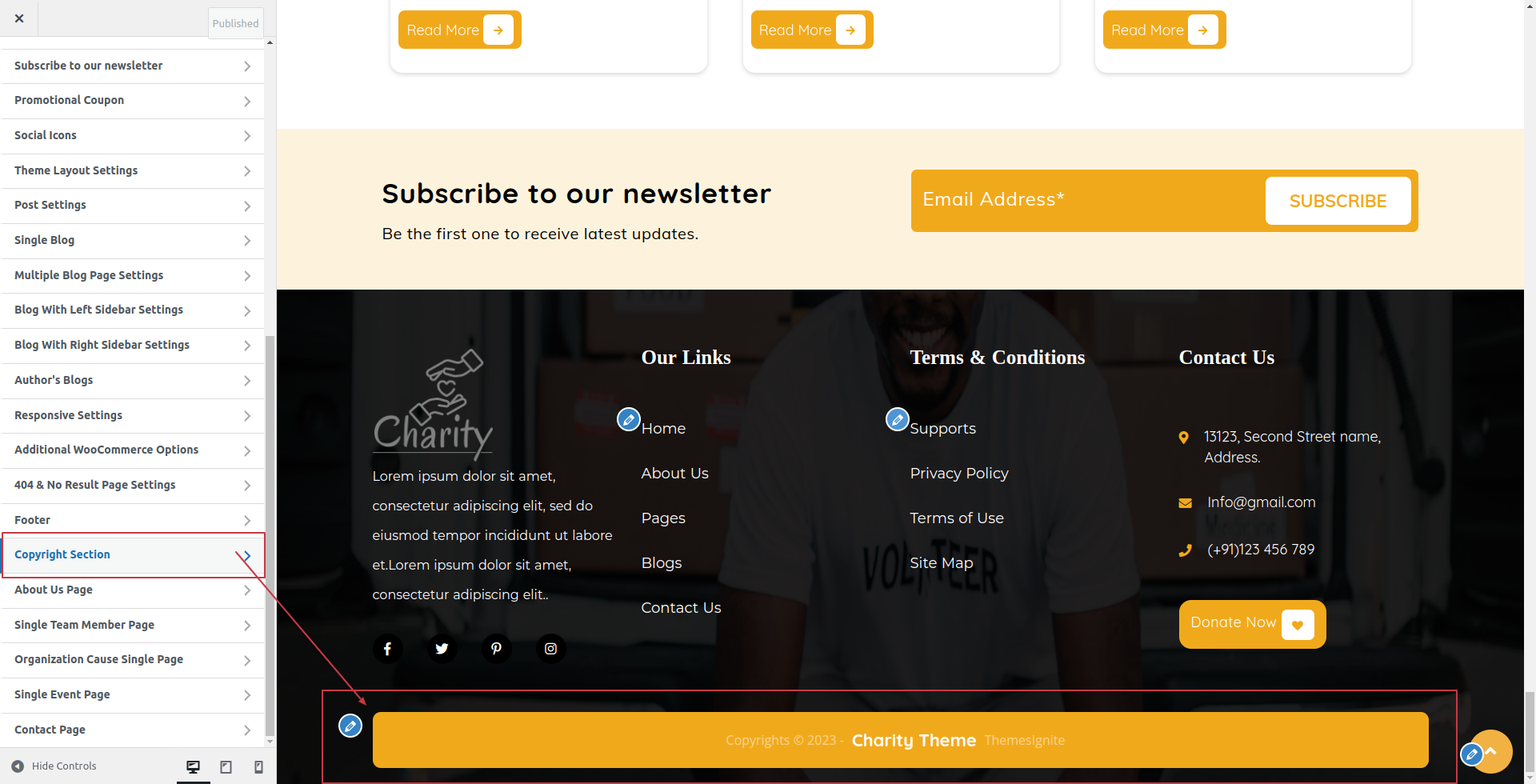
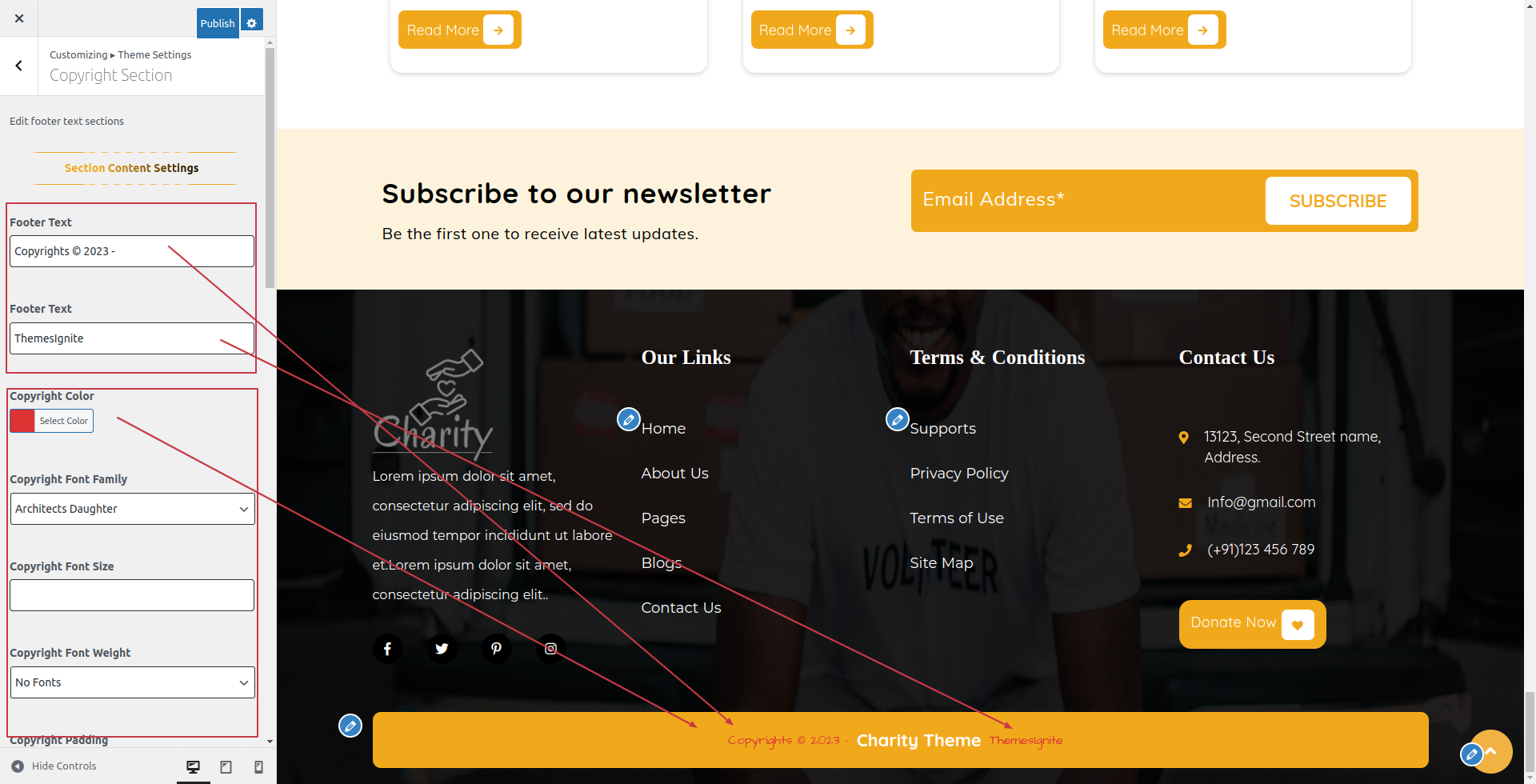
The following sections are included in the Copyright Section customization:
- Section marked "Enable/Disable"
- Background Color / Background Image
- Depending on the content, different font settings.
5. Template & Sidebar Information
Page Template Options:
- Standard Template
- Default page template with a right sidebar position.
- Full Width Page
- Page template with one column without a sidebar.
- Left Sidebar on This Page
- Page template with a left sidebar position.
- Right Sidebar of the Page
- Page template with a right sidebar position.
Blog Template Options:
- Full-width Blog
- Blog template with one column without a sidebar.
- Blog (Left Sidebar)
- Blog template with a left sidebar position.
- Blog (Right Sidebar)
- Blog template with a right sidebar position.
Contact Template:
- Default Contact template with no sidebar position.
6.Posts Information
Adding Category
For further details on adding categories, look at the following article:
click here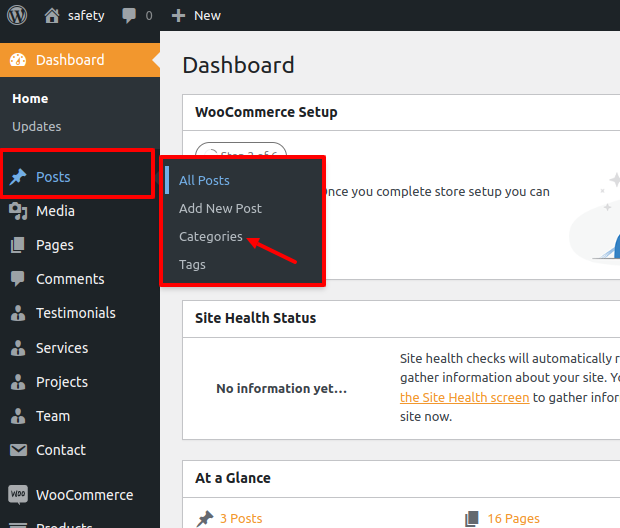
- AccessAccess your WordPress Administration Panel (Dashboard).
- Navigate to the Posts tab.
- After that, go to Categories for blog entries.
- Enter the name of your new category here.
- Then, select the Add New Category option.
Select the Publish option.
Creating a Blog posts
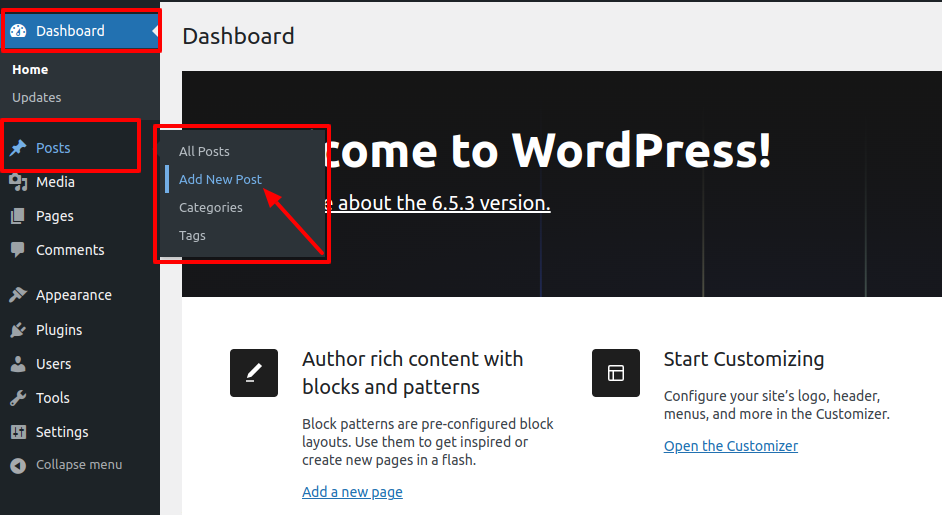
- Access the WordPress Administration Panel (Dashboard).
- Select the Posts option.
- Click the Add New tab.
- Type in your post content. For more information on adding posts, please check the following link
click here
7. Shortcodes
A shortcode is a useful tool for creating content
Shortcodes are simple to use.
For more Information refer to this link click here
First and foremost, ensure that the editing mode is set to Visual.
All available shortcodes are conditionally divided into these groups:
- Our Gallery
8. Custom Widgets
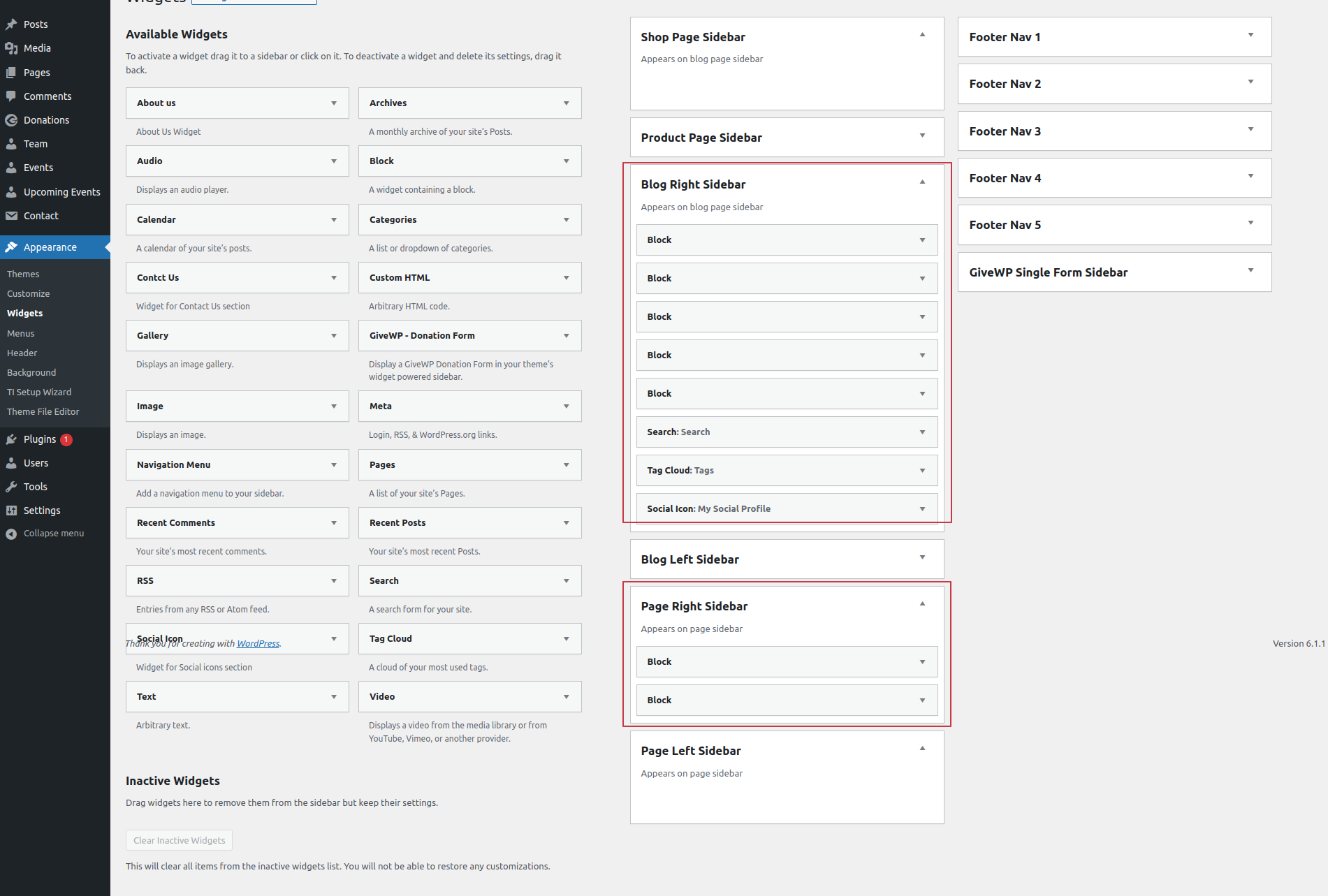
9. Support
Welcome to the Support Section! We are here to assist you in making the most out of our WordPress theme. Whether you're facing issues, need guidance on customization, or have general questions, we're here to help.
How to Get Support
- Documentation
Before reaching out for support, we recommend consulting our comprehensive documentation. It covers installation instructions, theme features, customization options, and troubleshooting tips. - Support Forum
If you haven't found a solution in the documentation or Knowledge Base, our support forum is the next step. You can post your questions, issues, or feature requests in the forum, and our support team, as well as the community, will assist you. Just click on the below given link
For Any Time Assistance / Feel Free To Ask , click here