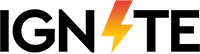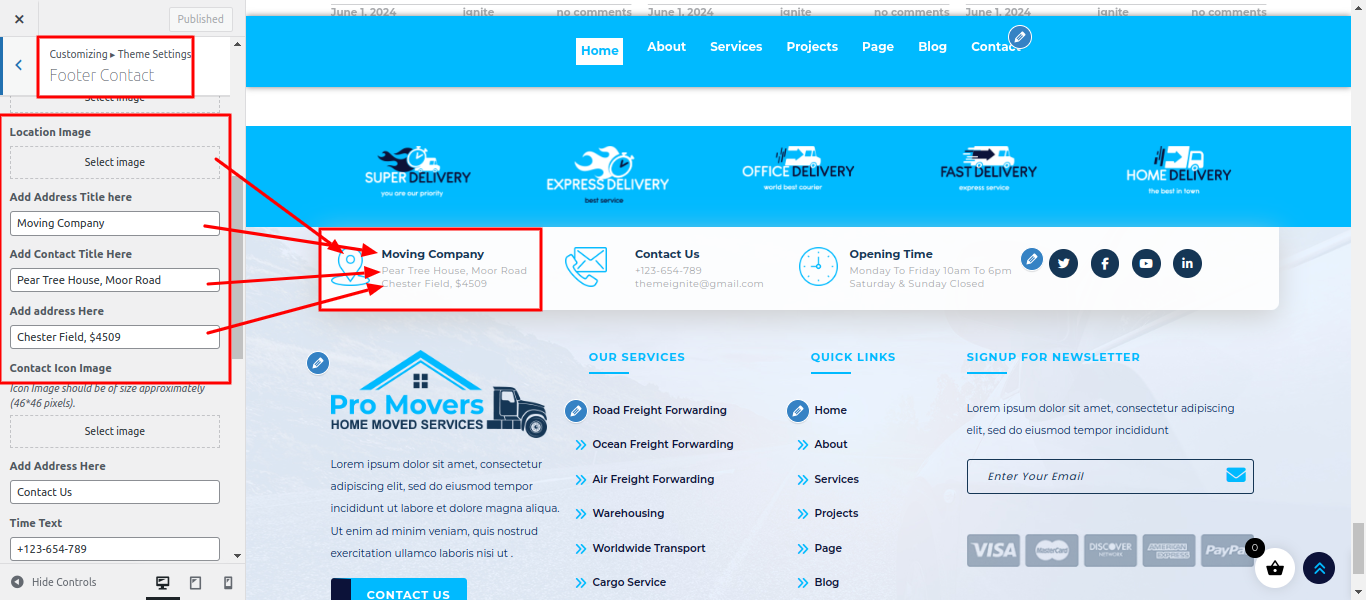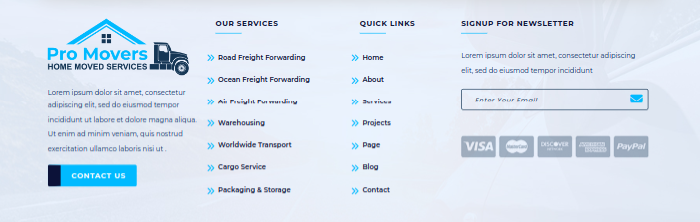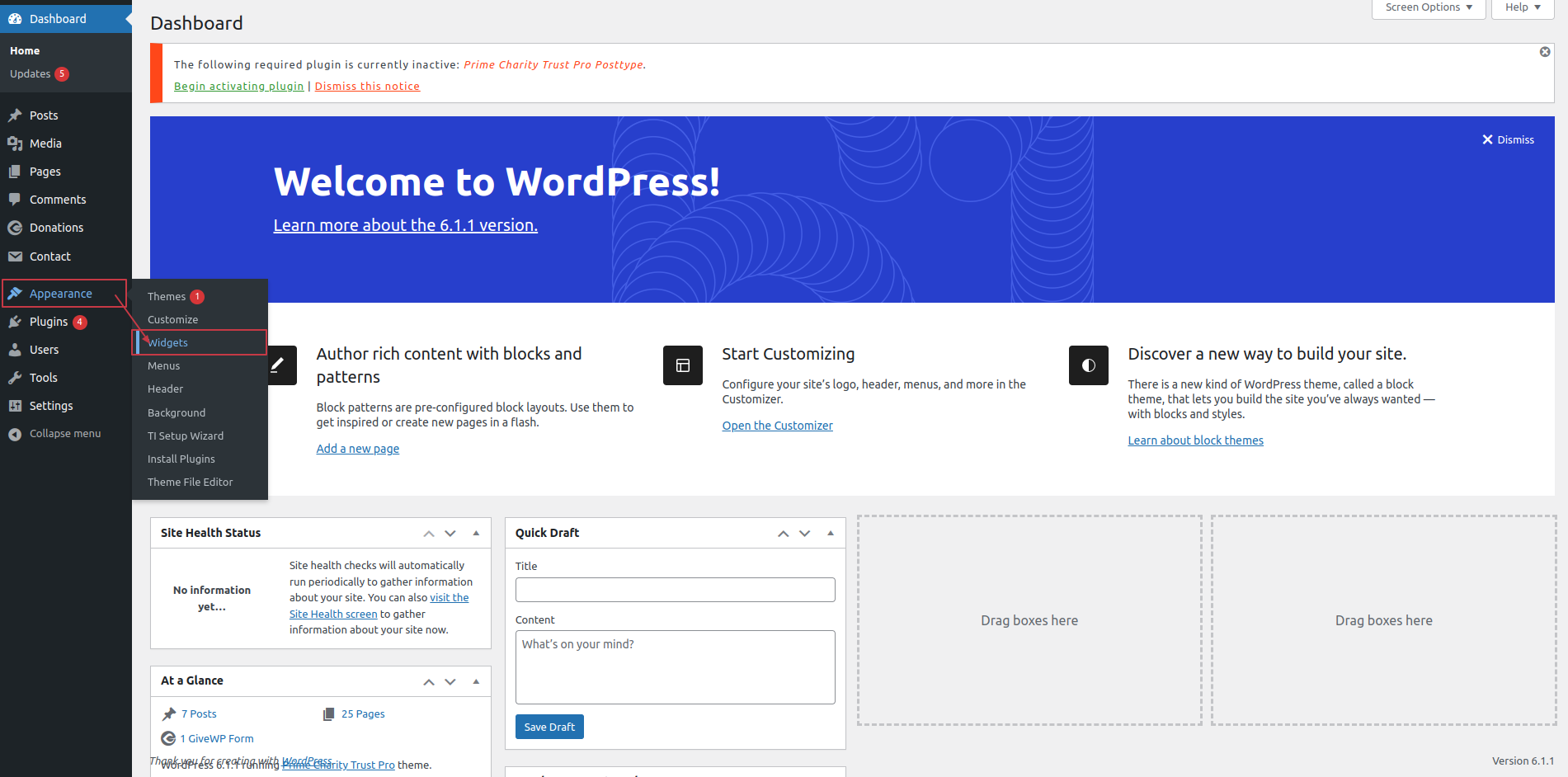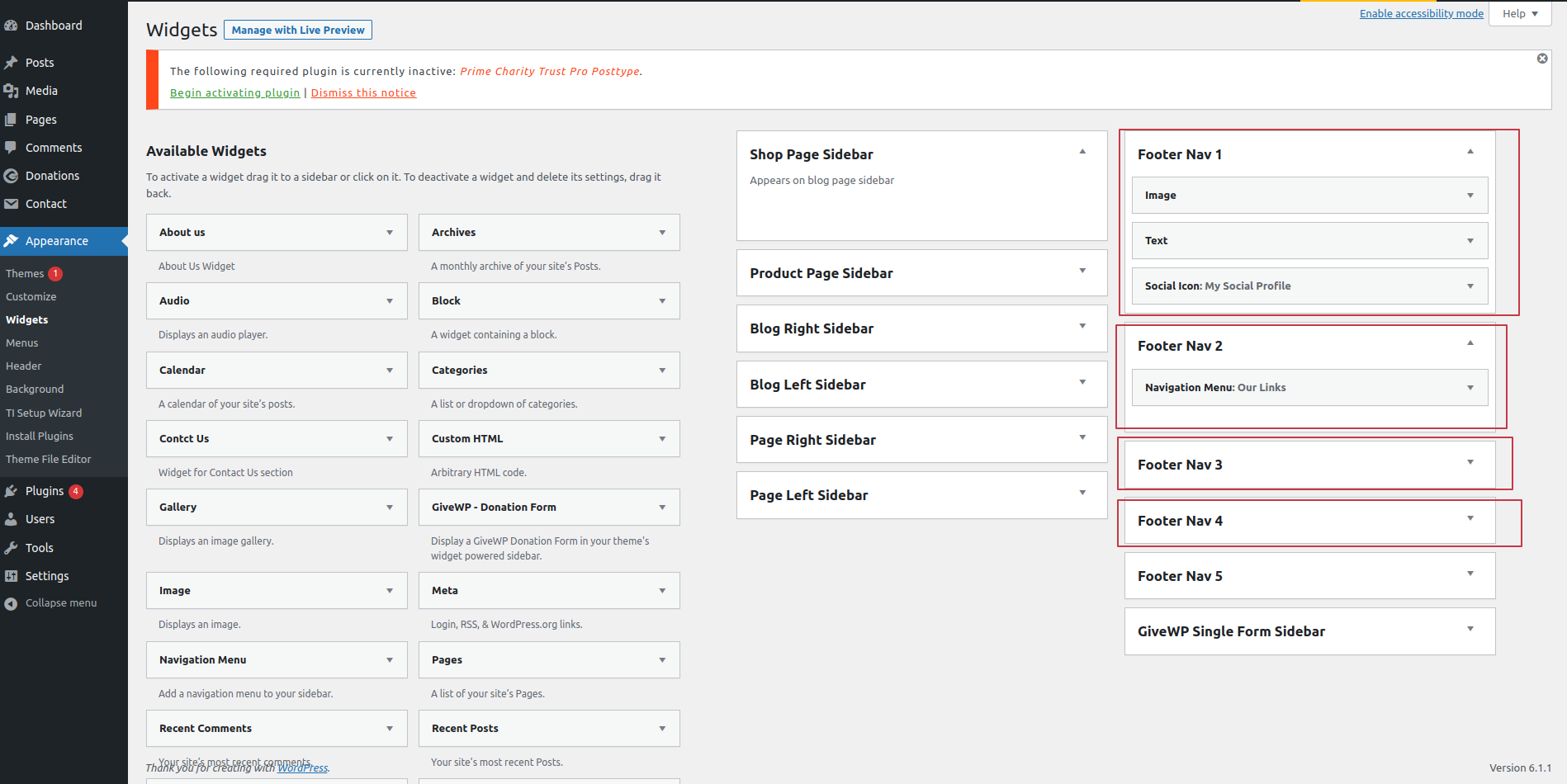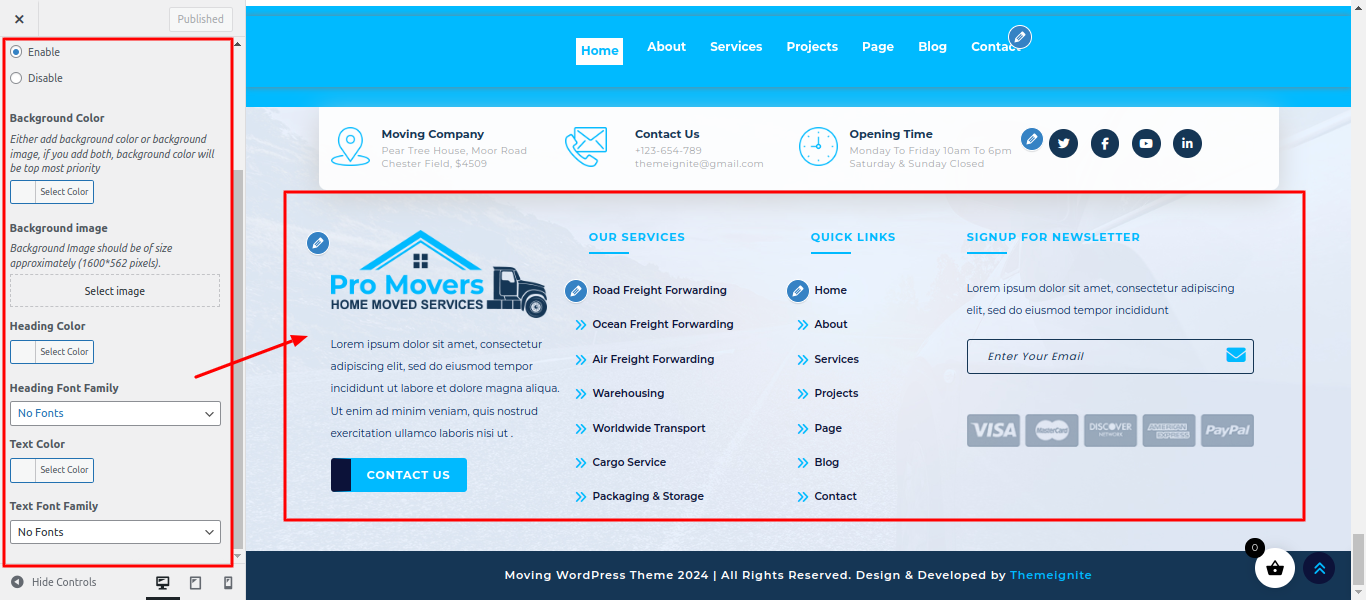1. Lets Start
Welcome to the documentation for Movers Agency Pro! This documentation is designed to guide you through the installation, setup, customization, and usage of our theme. Whether you're a beginner or an experienced WordPress user, this documentation will help you make the most out of our theme.
Documentation Structure
This documentation is organized into several sections to help you navigate through different aspects of using our theme:
- Introduction: Get an overview of our theme, its features, and the documentation structure.
- Installation: Learn how to install and activate the theme on your WordPress website.
- Setup: Follow step-by-step instructions to set up your website using our theme, including configuring theme options, creating pages, and setting up widgets.
- Customization: Explore various customization options available in our theme, including theme customizer settings, page builder integration, and custom CSS.
- Support: Find resources and guidelines for getting support, including documentation, knowledge base, support forum, and contact information.
Feedback and Support
Your feedback is important to us! If you have any questions, suggestions, or issues related to our theme, please don't hesitate to reach out to our support team. We're here to help you make the most out of your WordPress website.
The Movers Agency Pro is a versatile and feature-rich WordPress theme designed to cater to a wide range of websites, from personal blogs and portfolios to business websites and online stores. With its modern design, responsive layout, and extensive customization options, the Movers Agency Pro ensures your site looks stunning on all devices and provides a seamless user experience.
Get started with today and take your . business to the next level!
The Movers Agency Pro combines flexibility, ease of use, and powerful features to provide a comprehensive solution for any type of website. Its modern design, With its wide range of customization options and powerful features, this platform is ideal for anyone aiming to build a dynamic and captivating online presence.
- Stunning Design: The theme boasts a beautiful and modern design, with customizable layouts that highlight your restaurant’s unique ambiance. From cozy cafes to upscale dining establishments, this theme adapts to showcase your style.
- Testimonials and Reviews: Showcase customer testimonials and reviews to build trust and credibility. A dedicated section for testimonials highlights positive feedback from your patrons.
- Responsive and Mobile-Friendly: Education Wordpress is fully responsive and mobile-friendly, ensuring your website looks stunning and functions flawlessly on all devices, including smartphones, tablets, and desktops.
- Dedicated Support: With our dedicated support team, you're never alone on your website-building journey. We provide comprehensive documentation, tutorials, and timely support to help you overcome any challenges and make the most out of Education Wordpress.
2. Template Installation
Using the WordPress admin theme search feature is the simplest feature to deploy a free WordPress theme from the WordPress.org themes repository.
-
Click Dashboard >> Appearance >> Themes
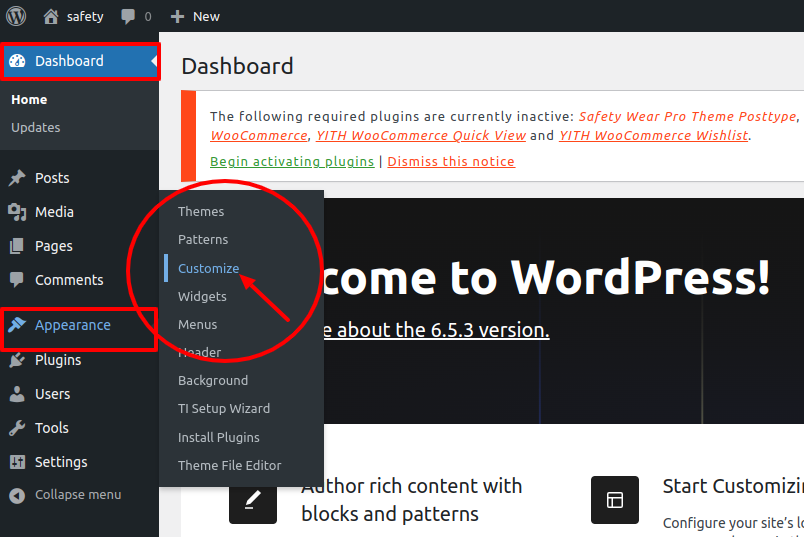
-
Click the Add New button at the top of the themes page after you've arrived there.
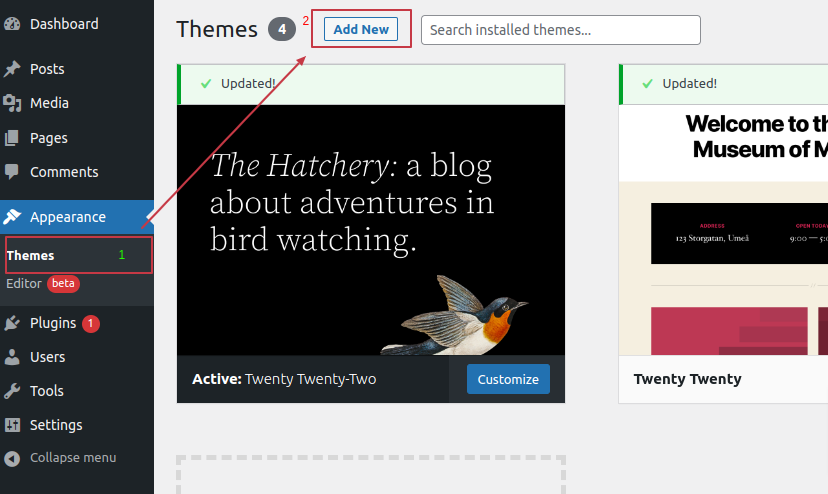
-
To upload a theme, click the button.
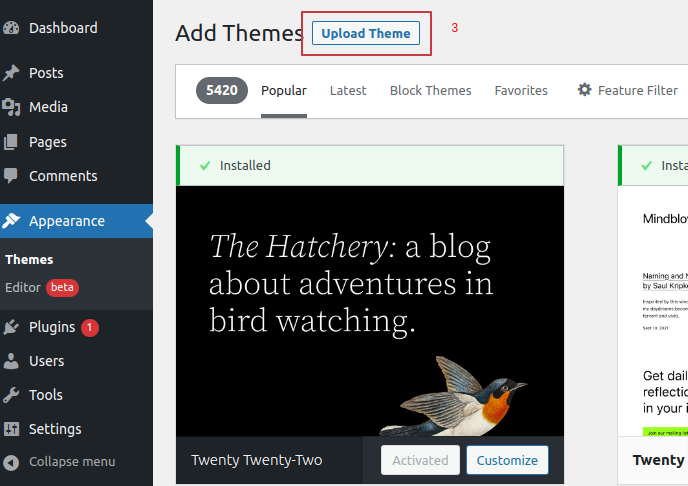
-
Select your prime-flower-shop-pro.zip theme by clicking the Browse button, and then hit the Install Now button.
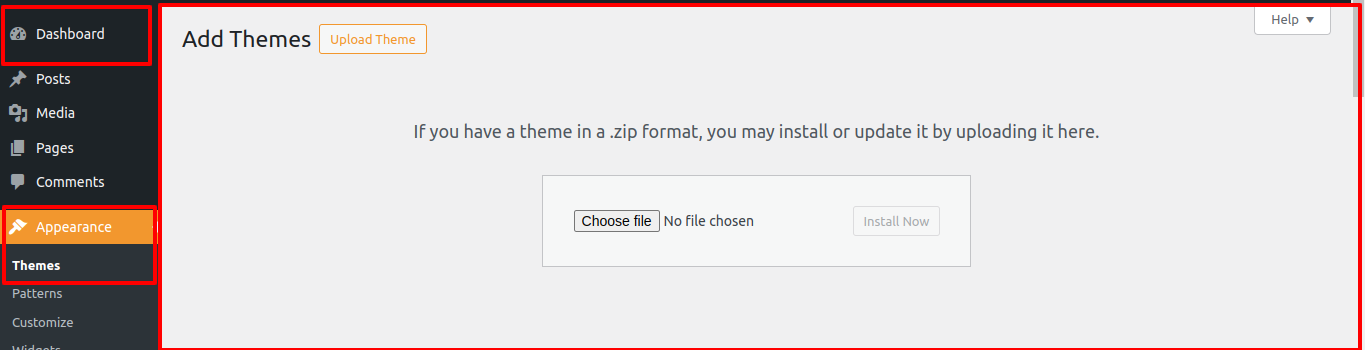
- Connect to your server via FTP after installing and configuring your FTP application. You must navigate to the (/wp-content/themes/) route. Simply upload your themme's folder there after you've arrived.
- Keep in mind that before utilising FTP to upload a theme, the folders must be unzipped. Once the theme has been uploaded, go to your admin area and select Appearance » Themes.
- The theme that you submitted need to be listed there. Your WordPress theme has been successfully installed and activated when you move your mouse over it and click the activate button.
3. Color Font Setup
The method of changing the colour or font is quite simple. You can change the color and font of the headings (h1,h2,....,h6), paragraphs (p), and buttons (Button) with a single quick click.
Depending on the amount of options accessible in each area, there is an option to change the colour scheme for the headings, title/text, paragraphs, button text, and button background.
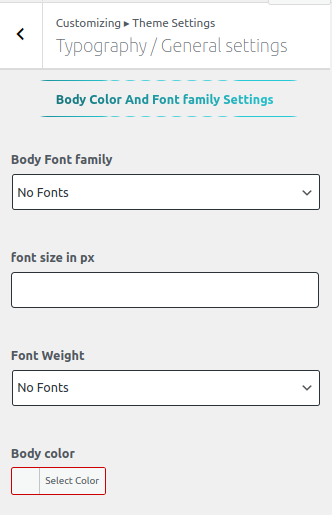
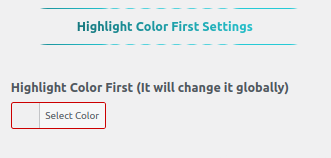
4. Theme Setup
Configure the home page template
Set up your home page by following these instructions.
-
To set a template, create a page: Select "Dashboard" >> "Add New Page"
You can label it anything you Choose, such as "home." then pick the "home-page" template from the template menu.
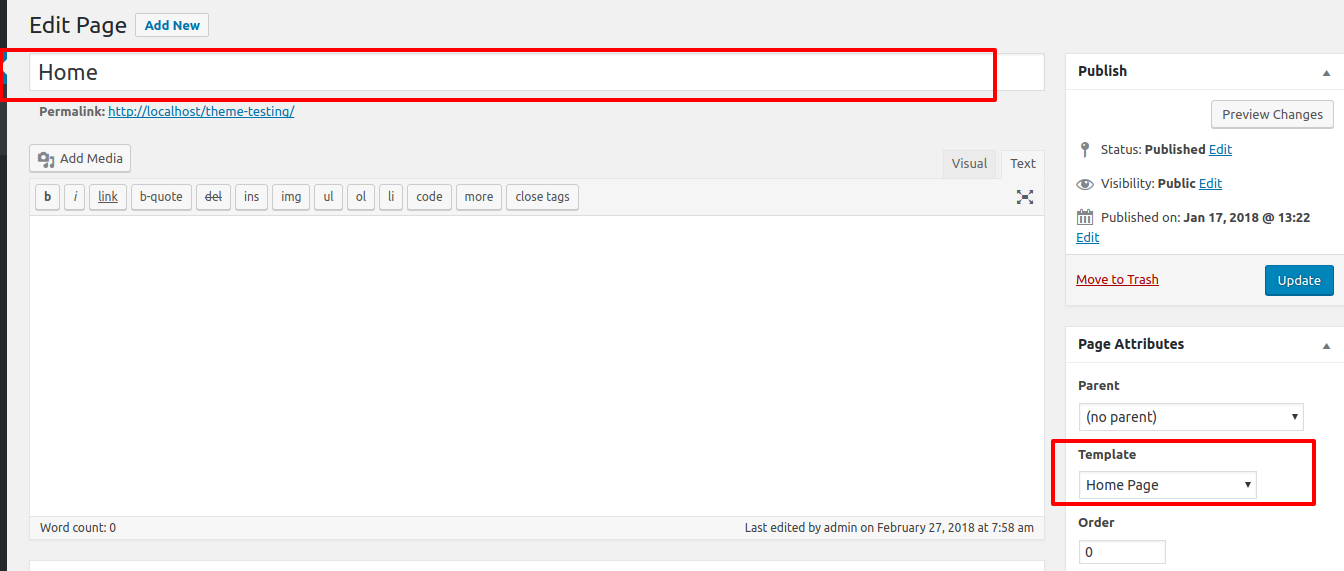
-
Set the home page to: Navigate to Setting > Reading > Set the home page as the front page display static page.
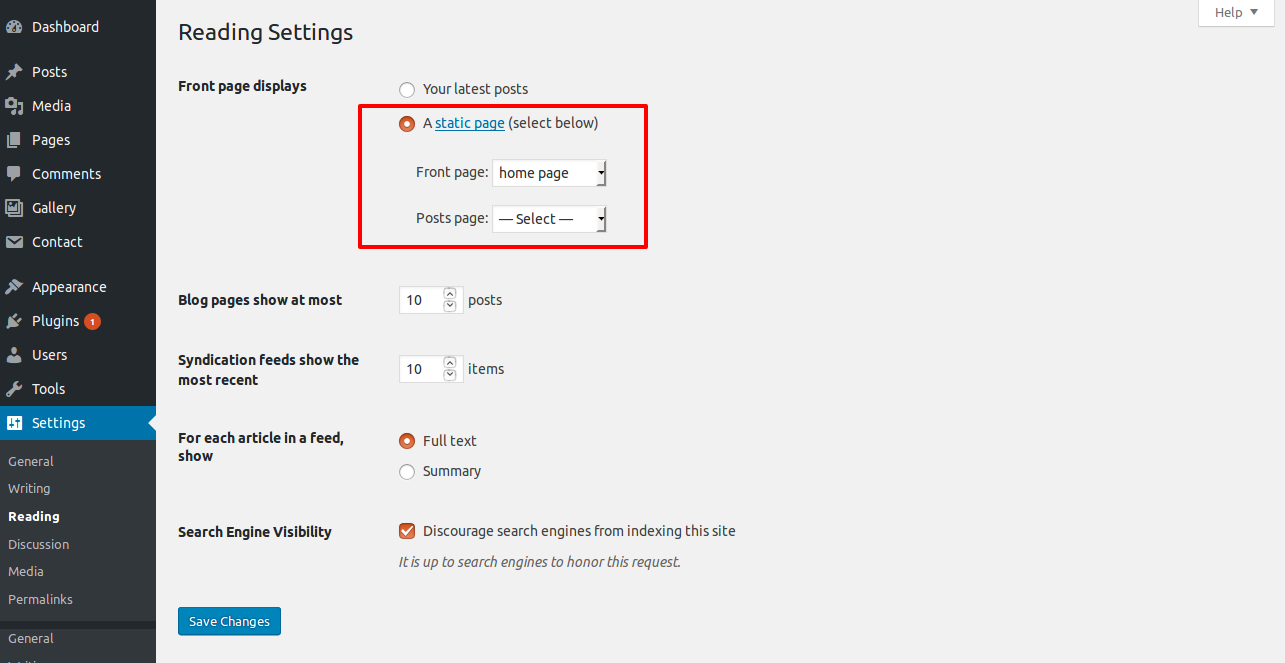

To set up the Topbar, adhere to the procedures below.
Select Topbar Section Settings from Appearance >> Customize >> Theme Settings .
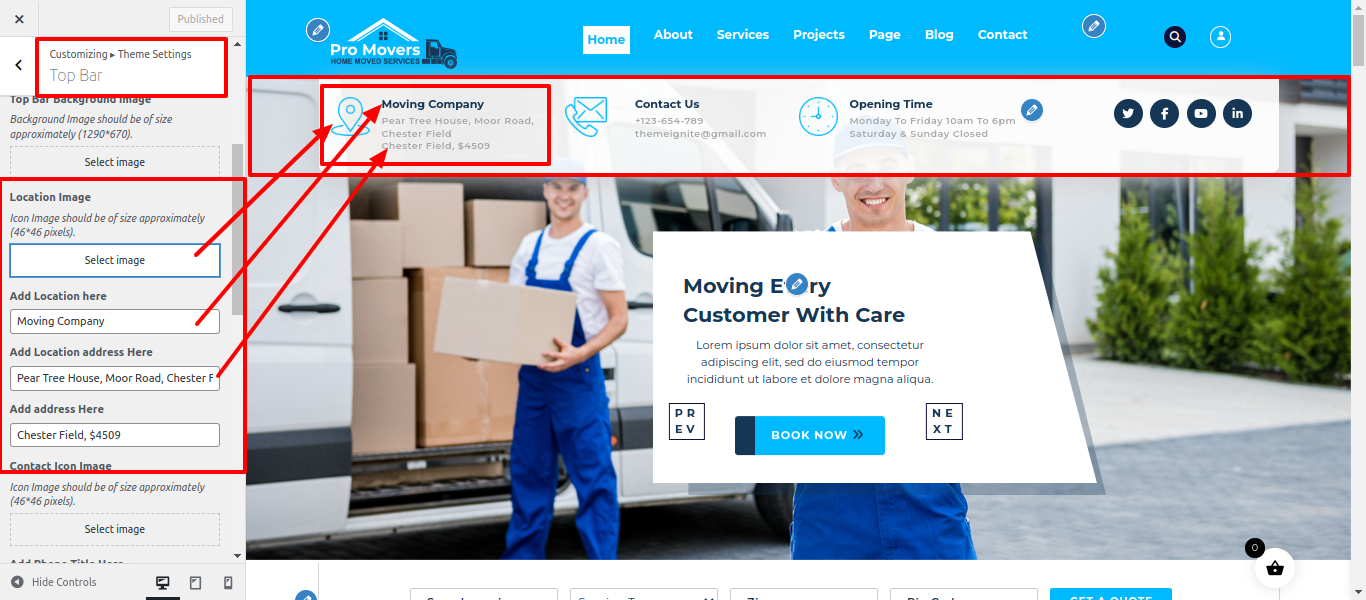
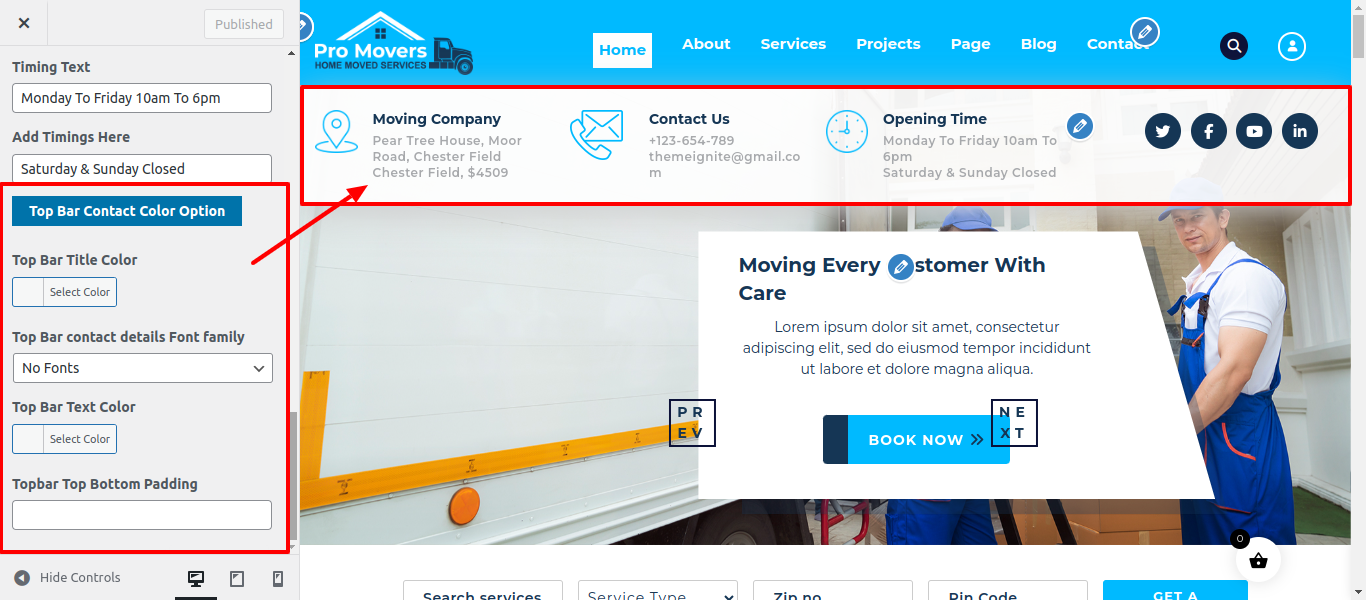
The following sections are included in the Topbar Section customization:
- Section marked "Enable/Disable"
- Background Color / Background Image
- Dynamic Content
- Depending on the content, different font & Icon settings.

-
To set up the Header, adhere to the procedures below.
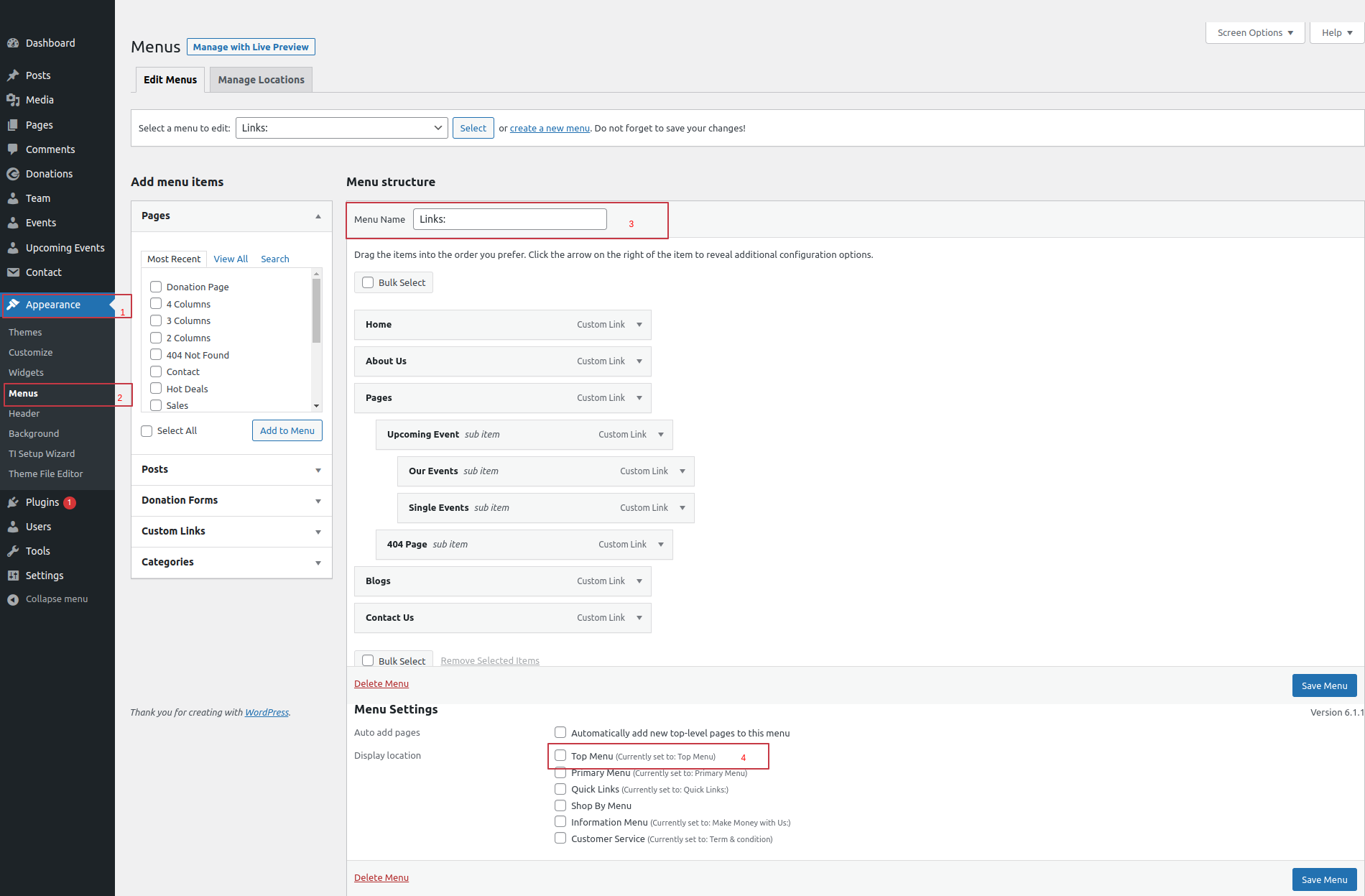
Select Header Section Settings from Appearance >> Customize >> Theme Settings .
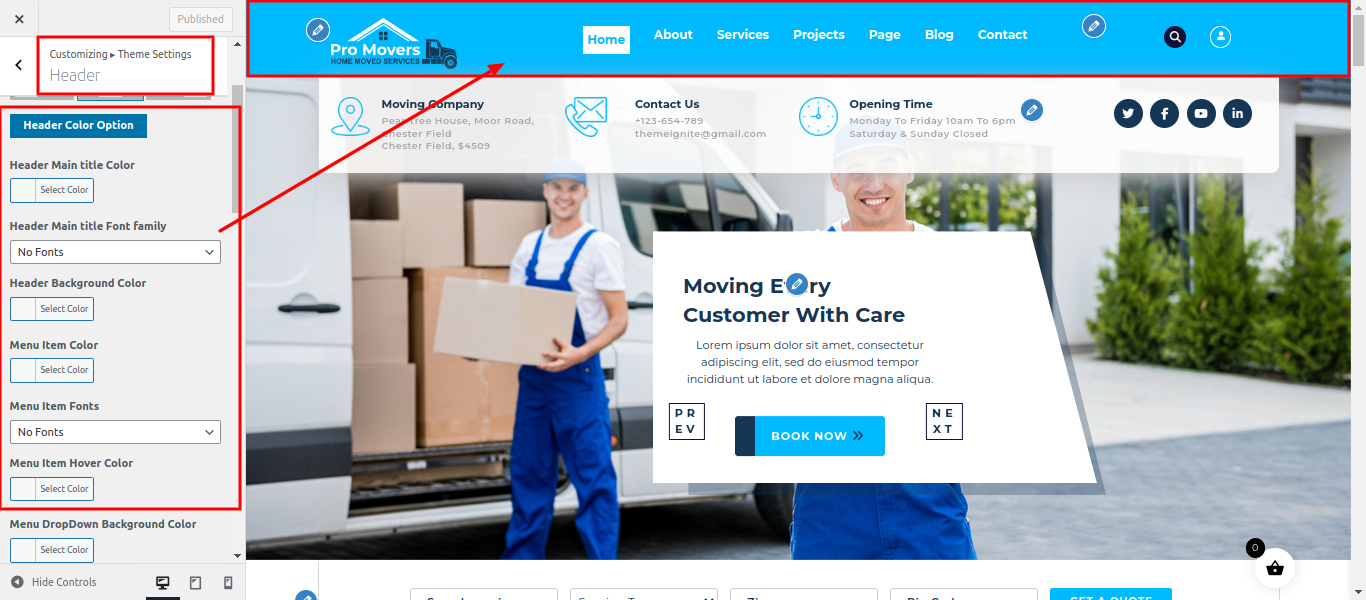
The following sections are also included in the Header Section customization:
- Section marked "Enable/Disable"
- Logo Image
- Depending on the content, different font settings.
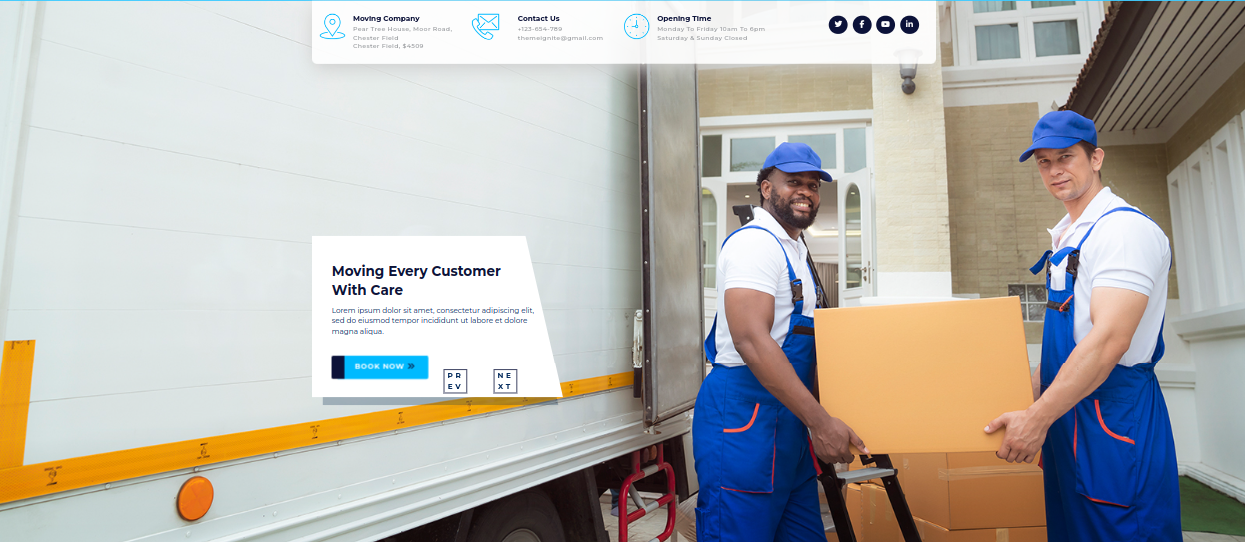
To set up the banner, adhere to the procedures below.
Select Banner Section Settings from Appearance >> Customize >> Theme Settings .
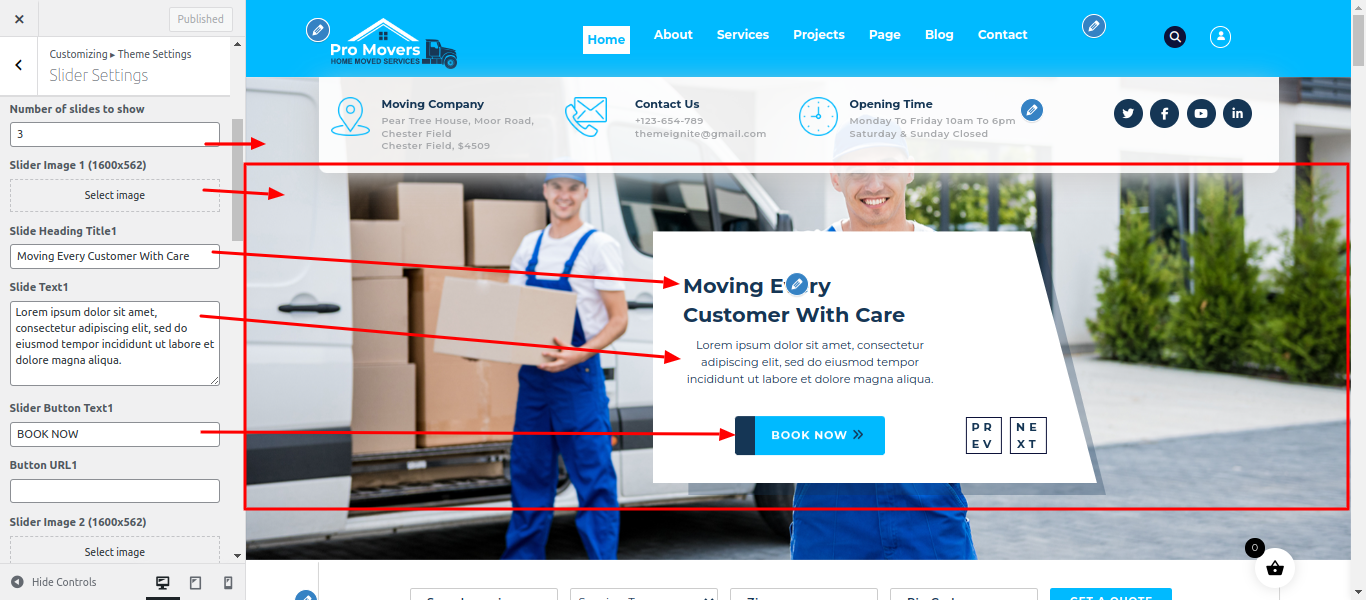
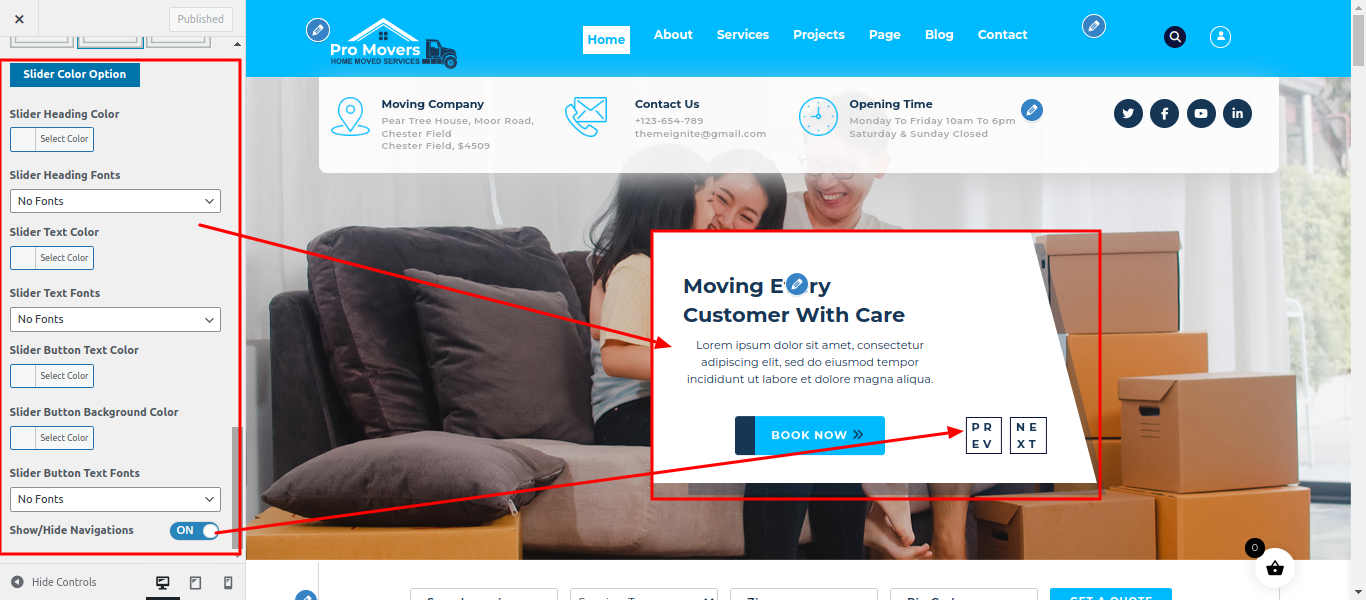
You can customise the slider's picture, title, and description in this area.
You can change how many slides there you want. Additionally, you can change the font family, font weight, font size, and the colors of the headings and subheadings and also settings are given for navigation arrows .
SELECT Customize >> Theme Settings >> Find Cargo Section under Appearance.

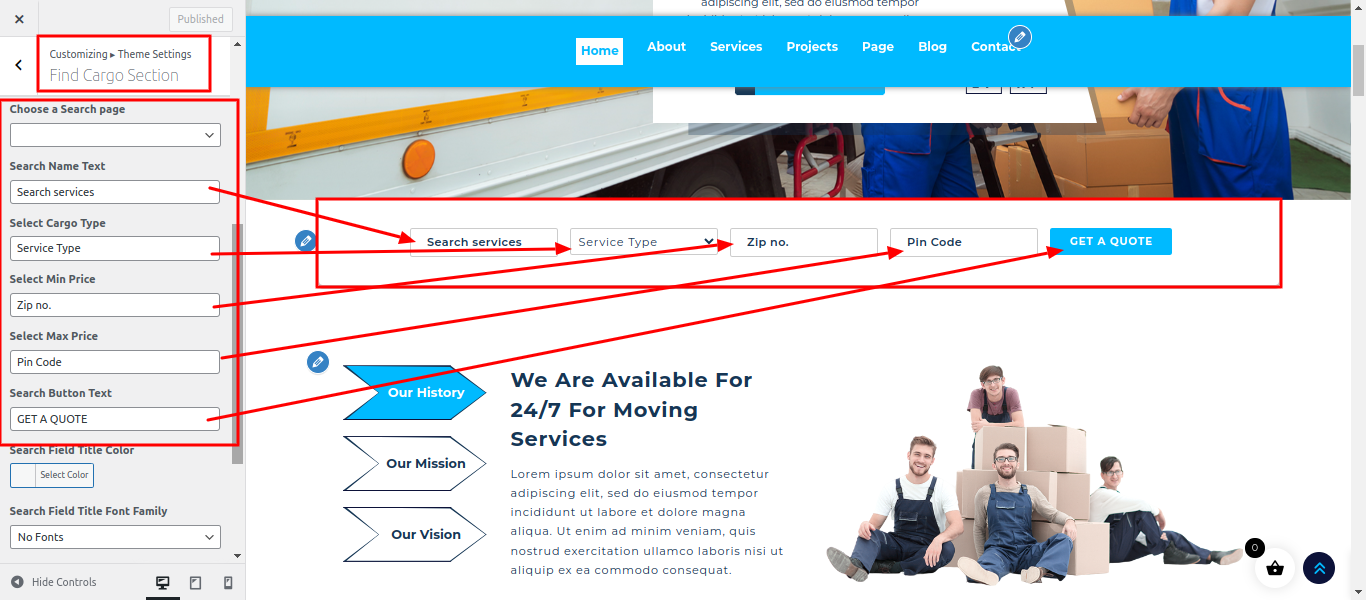
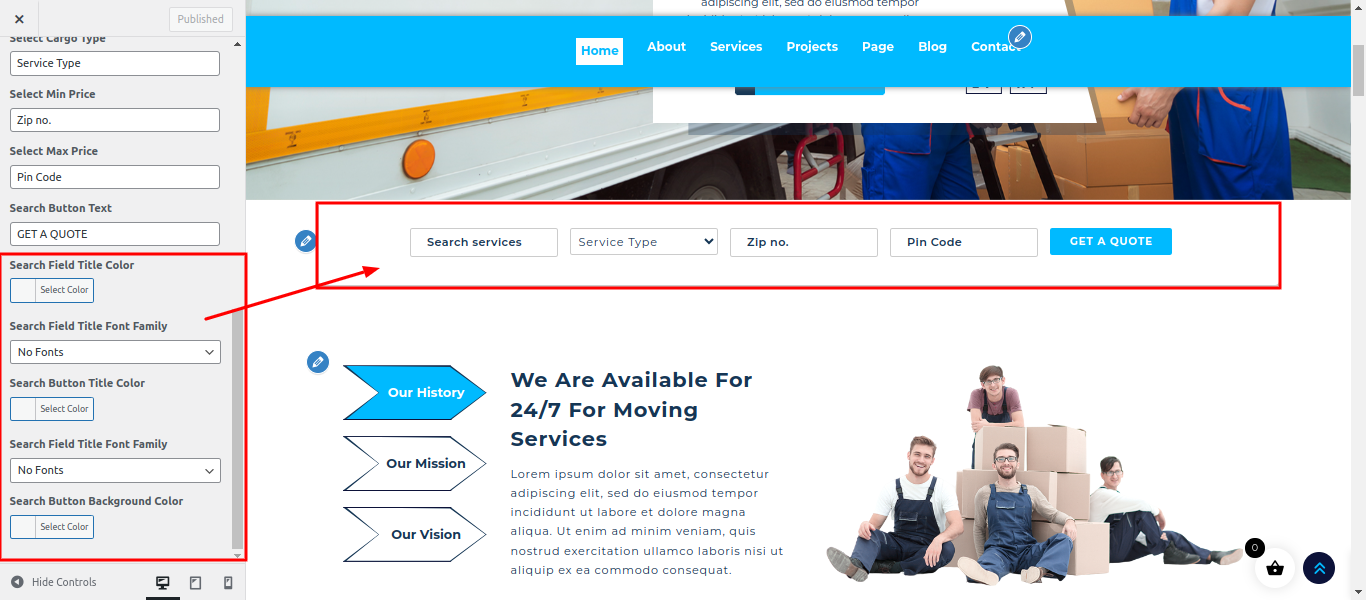
The following sections are included in the Find Cargo Section customization:
- Section marked "Enable/Disable"
- Background Color / Background Image
- Dynamic Images
- In this section we have also given to change video
- Dynamic Content
- Depending on the content, different font settings.
SELECT Customize >> Theme Settings >> About Section under Appearance.
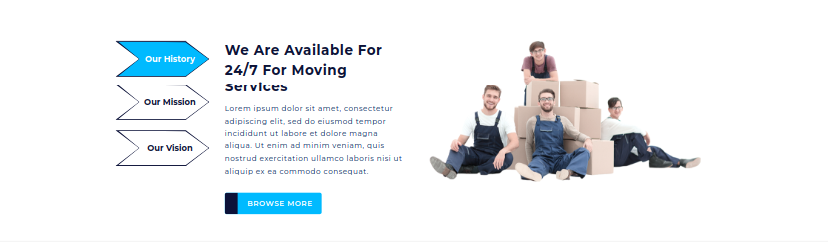
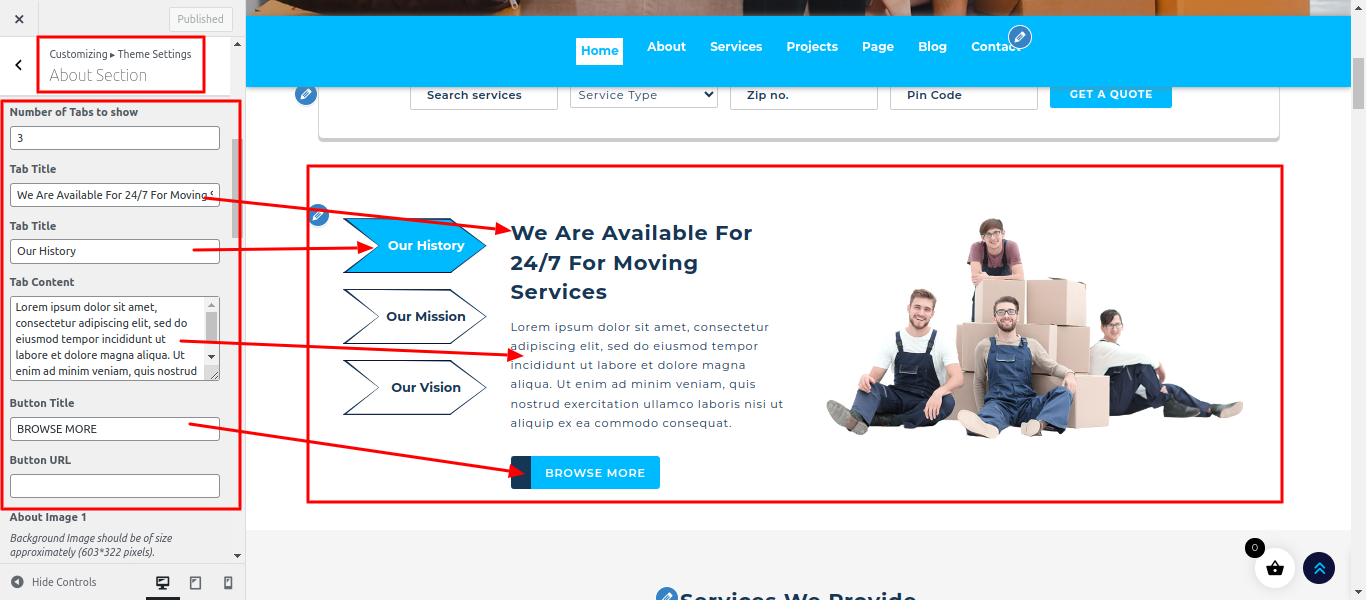
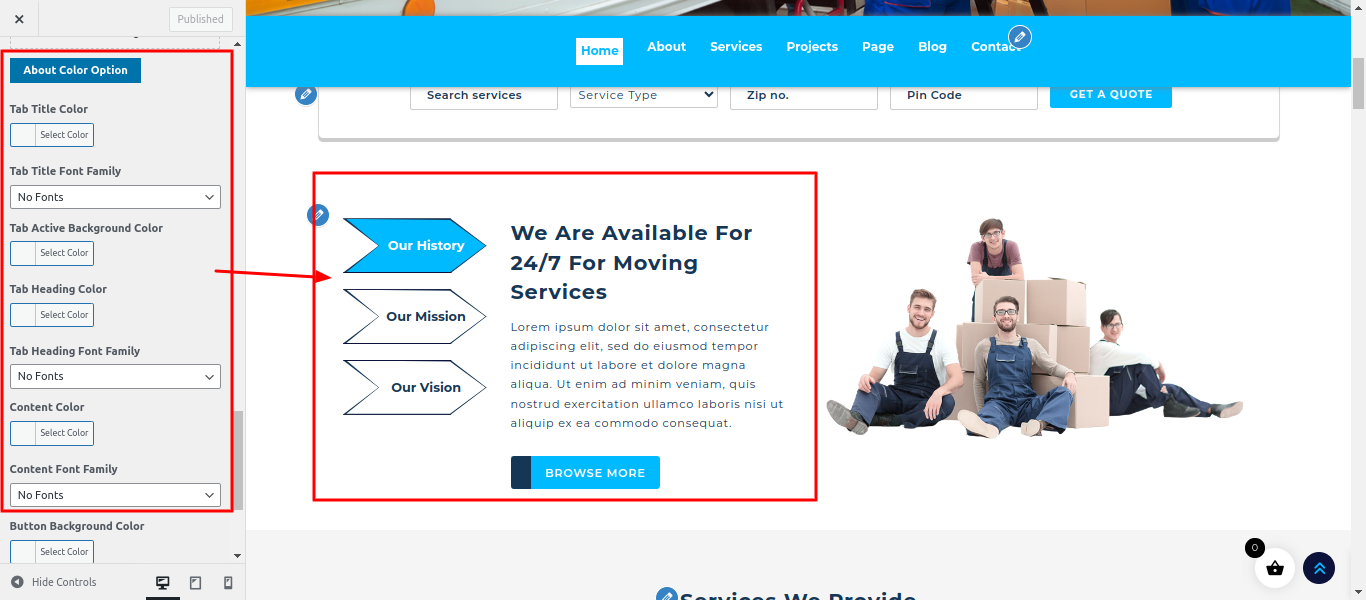
The following sections are included in the About Section customization:
- Section marked "Enable/Disable"
- Background Color / Background Image
- Dynamic Images
- Dynamic Content
- Depending on the content, different font settings.
SELECT Customize >> Theme Settings >> Services Section under Appearance.
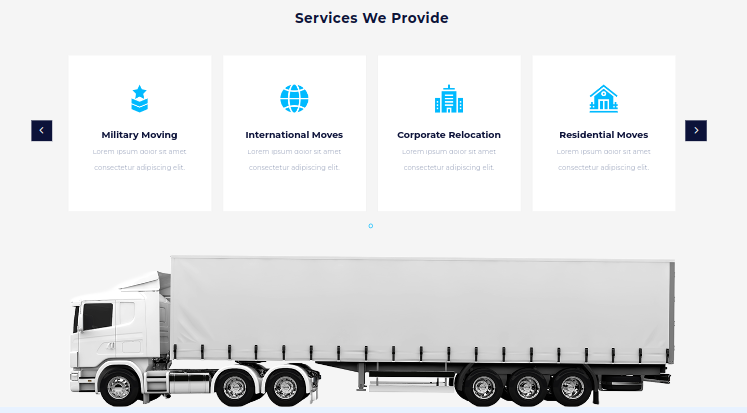
In this section the content is taken by the Post type named as "Services" for any changes of content you'll have to do following steps:
-> Go to Dashboard
-> Then Select "Services" posttype"
-> And there you can edit and add content manually according to your preference and then you can do publish
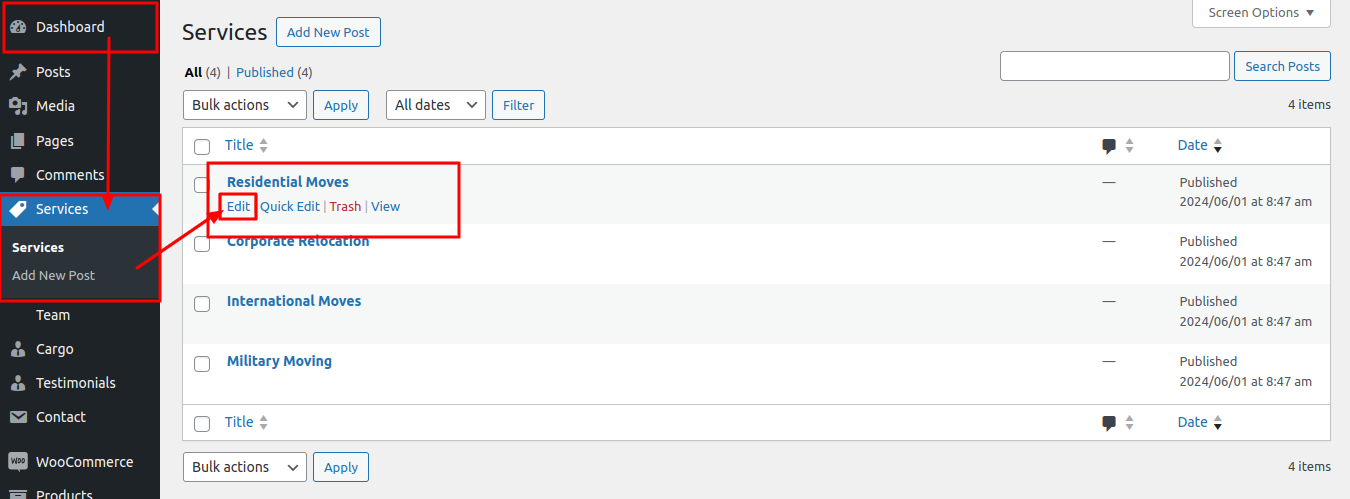
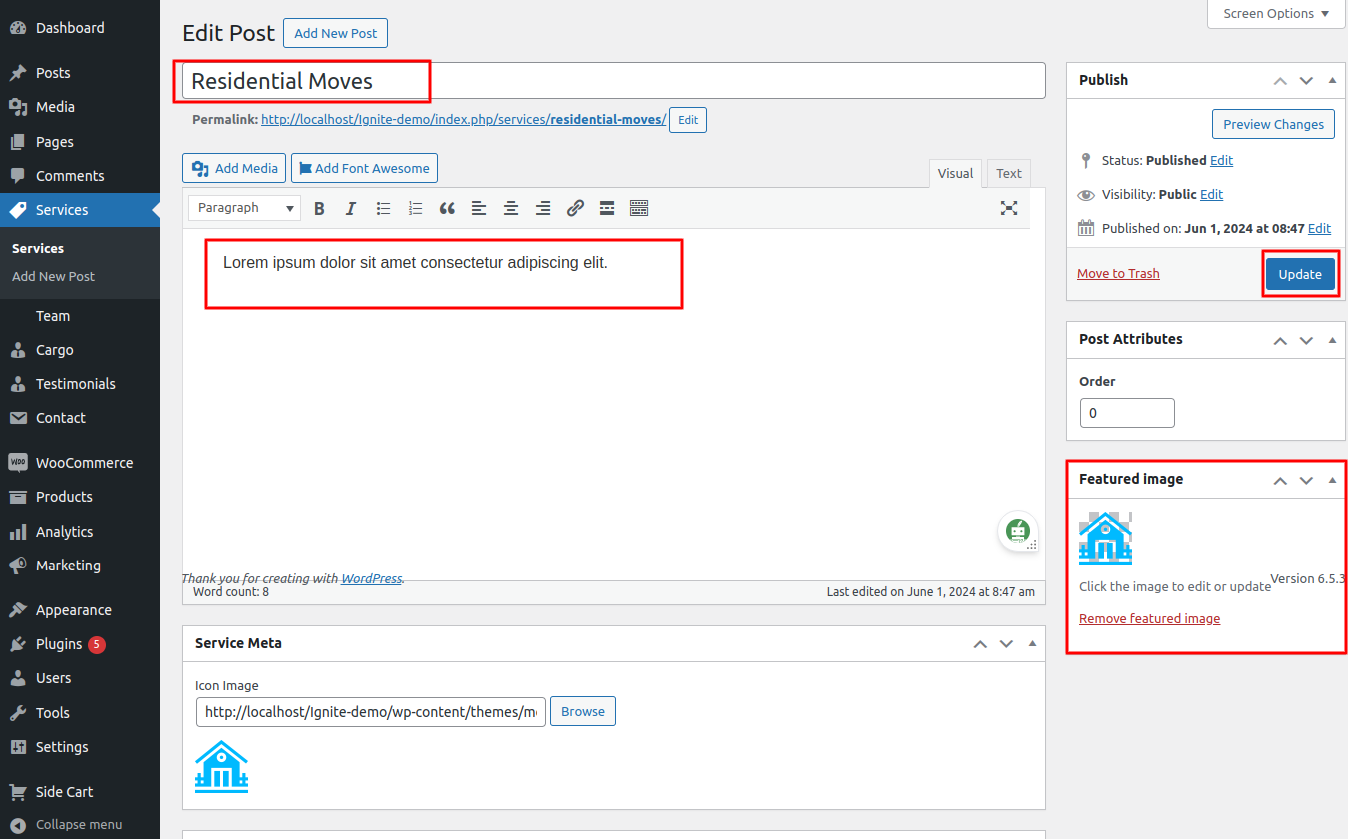
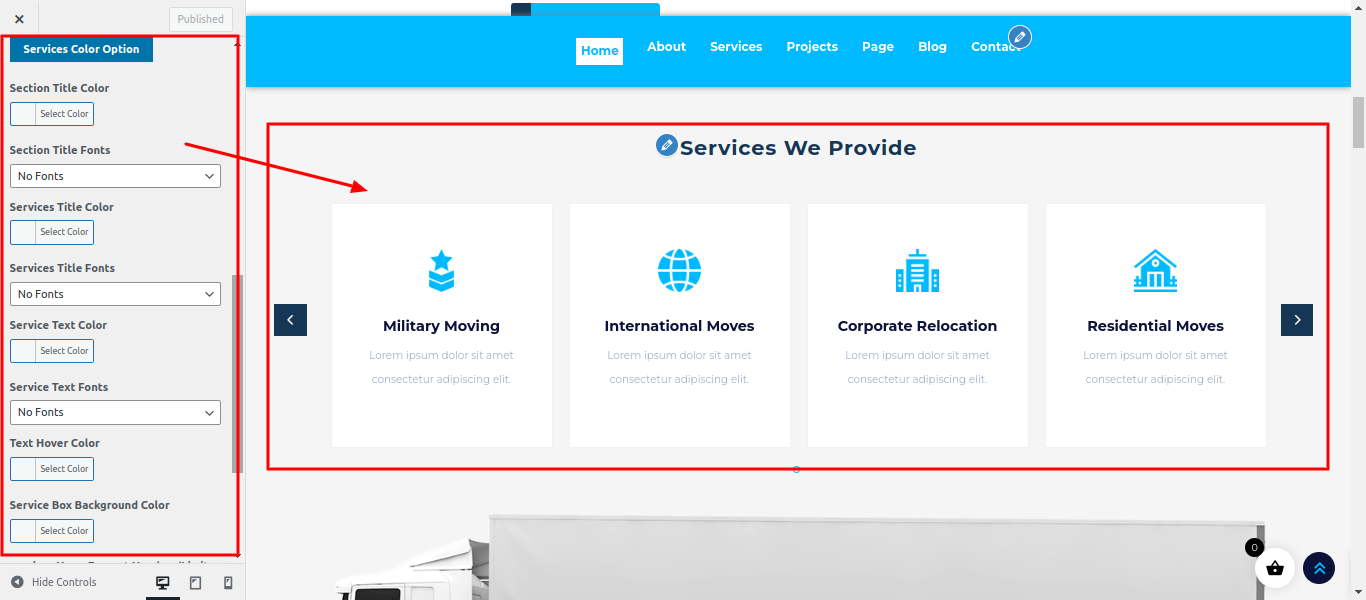
The following sections are included in the Services Section customization:
- Section marked "Enable/Disable"
- Background Color / Background Image
- Dynamic Images
- Dynamic Content
- Depending on the content, different font settings.
- Also settings are given for navigation arrows.
SELECT Customize >> Theme Settings >> Our Projects Section under Appearance.
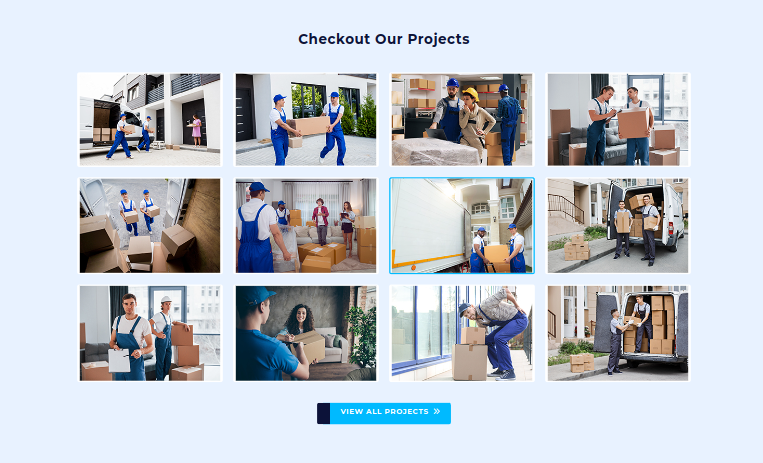
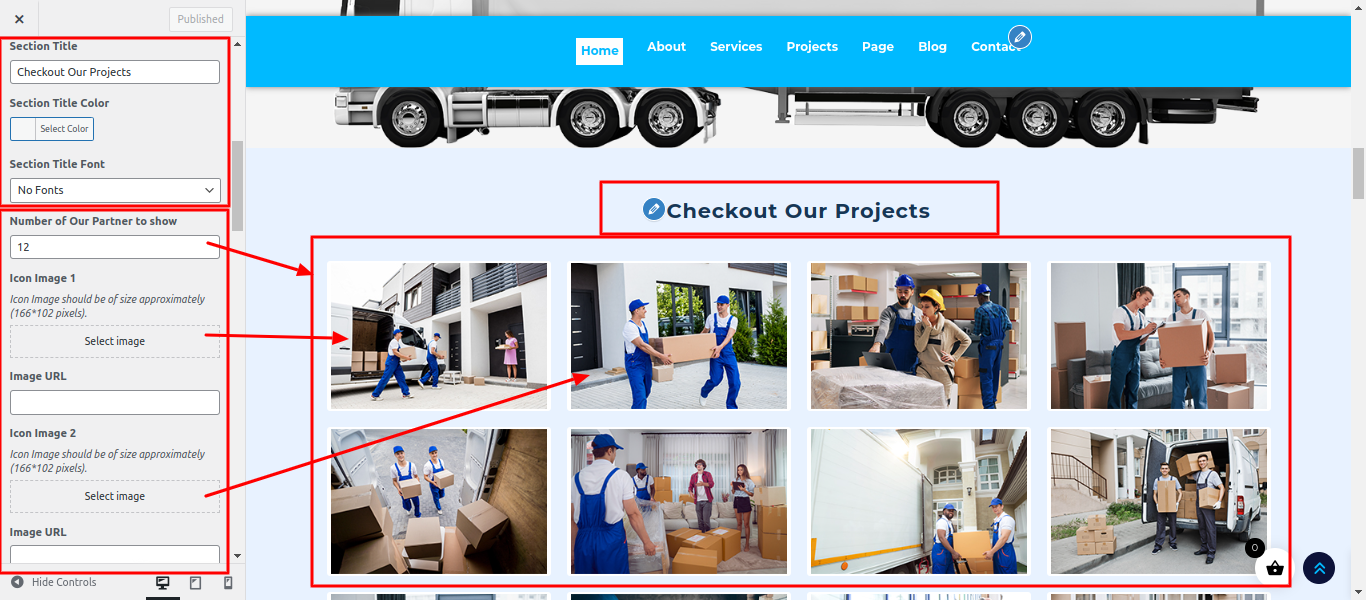
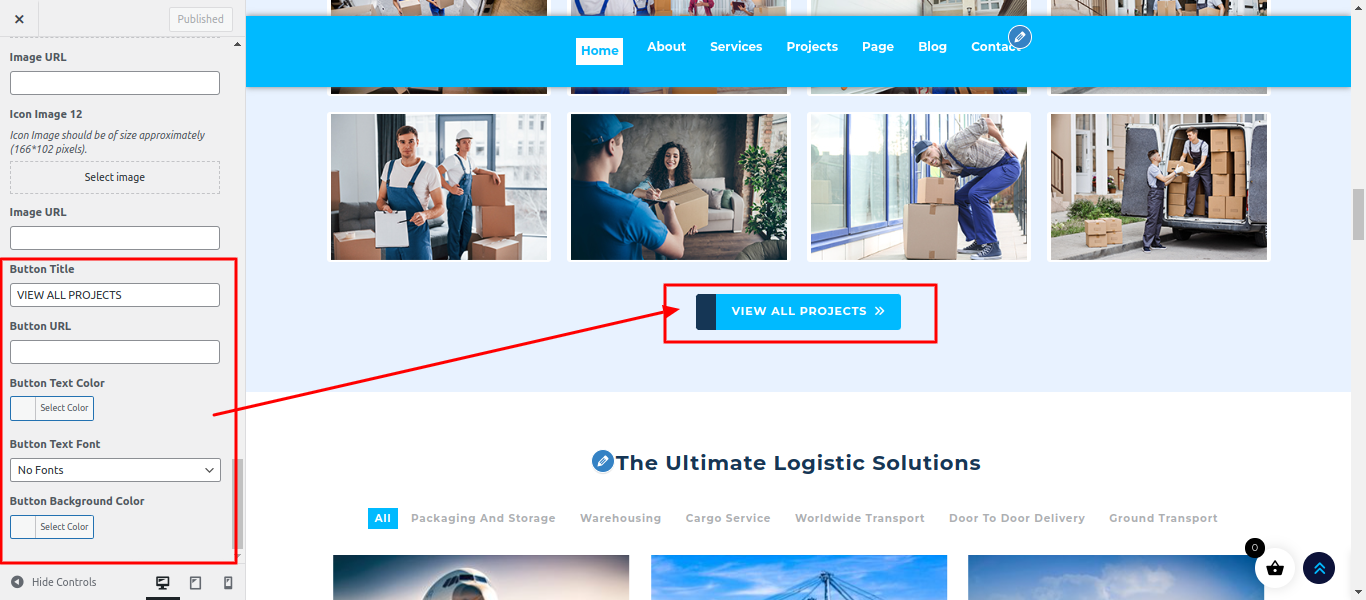
The following sections are included in the Our Projects Section customization:
- Section marked "Enable/Disable"
- Background Color / Background Image
- Dynamic Images
- Dynamic Content
- Depending on the content, different font settings.
SELECT Customize >> Theme Settings >> The Ultimate Logistics Section Under Appearance.

In this section the content is taken by the Post type named as "Cargo" for any changes of content you'll have to do following steps:
-> Go to Dashboard
-> Then Select "Cargo" posttype"
-> And there you can edit and add content manually according to your preference and then you can do publish
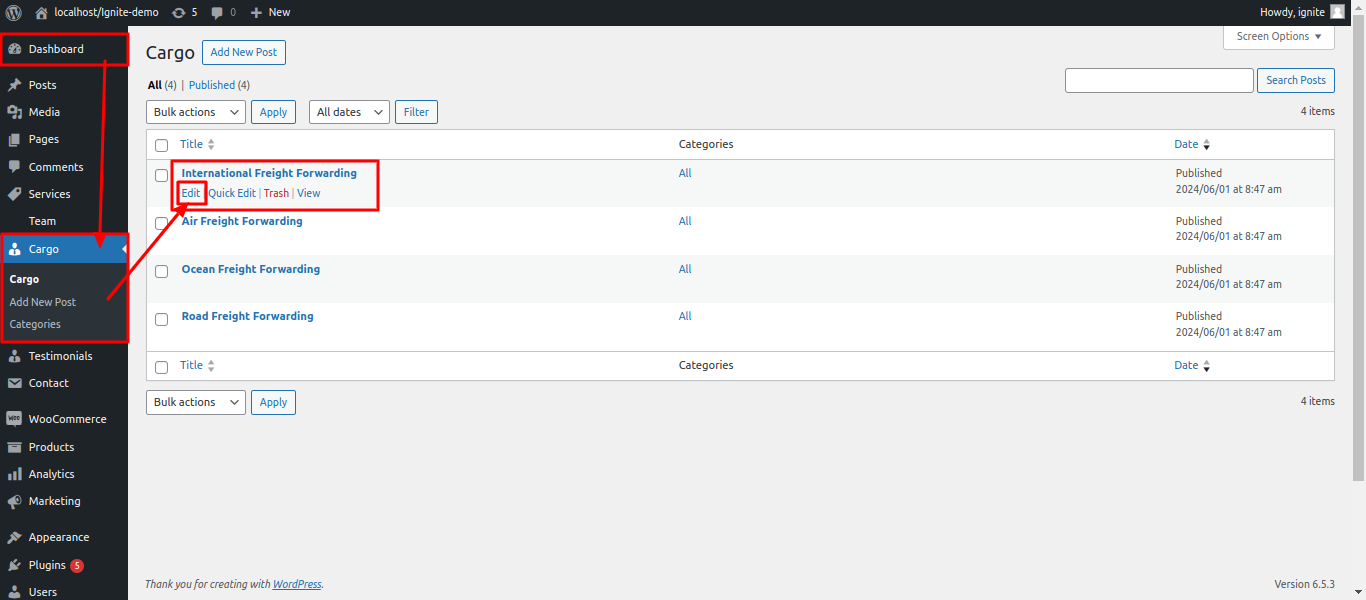
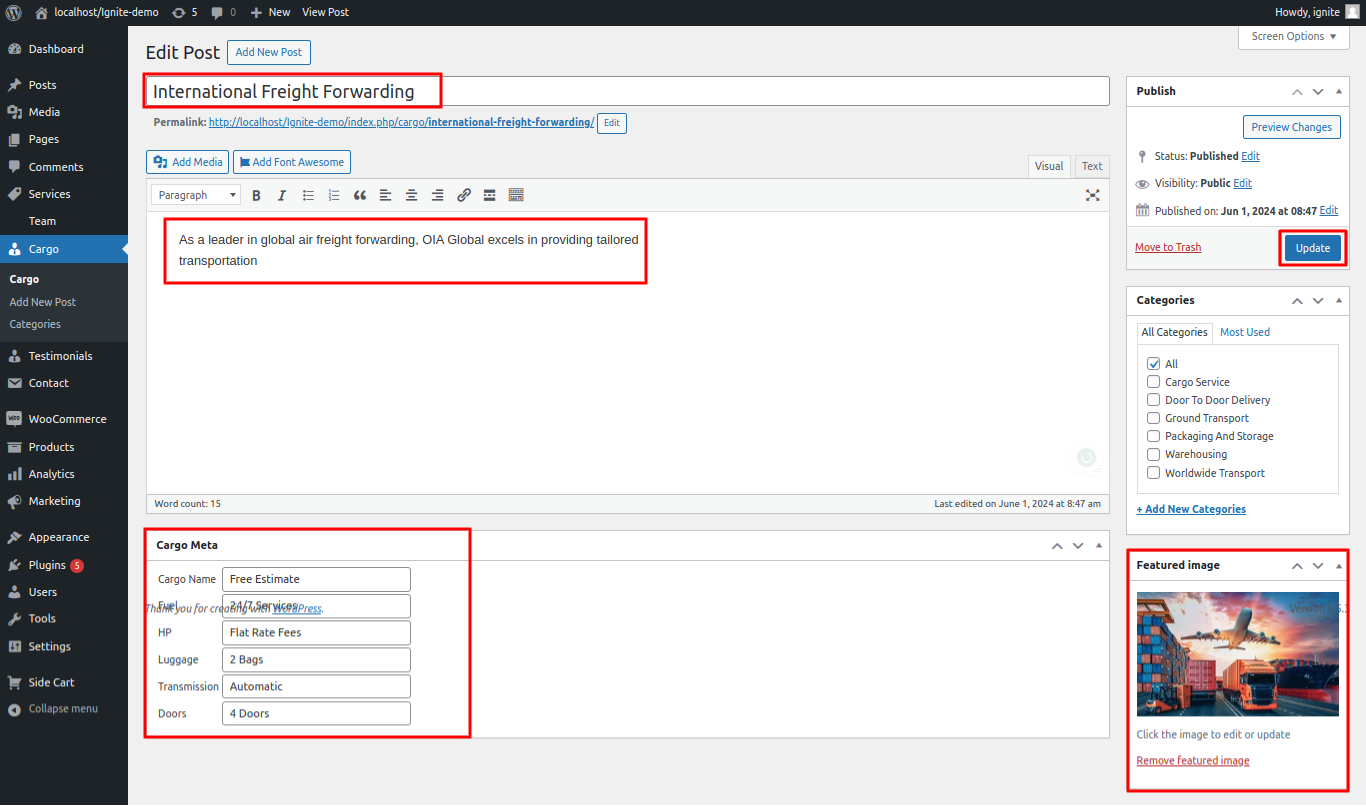

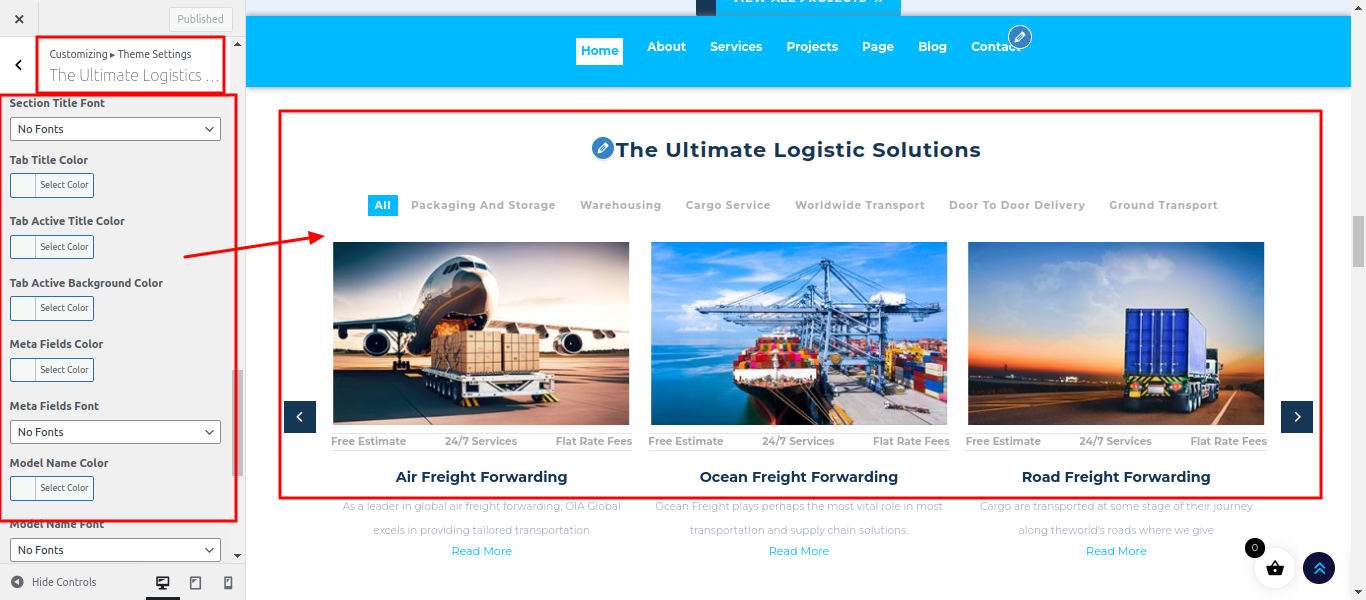
The following sections are included in the The Ultimate Logistics Section customization:
- Section marked "Enable/Disable"
- Background Color / Background Image
- Depending on the content, different font settings.
SELECT Customize >> Theme Settings >> Meet Our Professionals Section under Appearance.
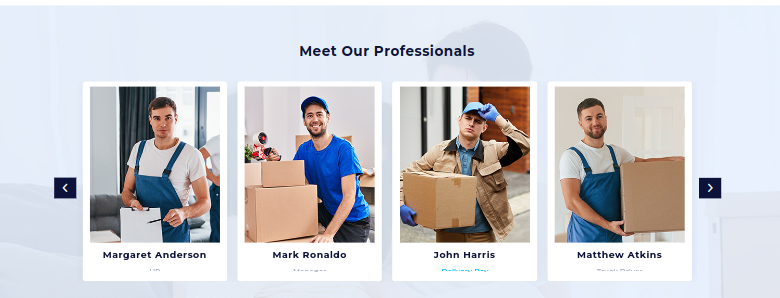
In this section the content is taken by the Post type named as "Team" for any changes of content you'll have to do following steps:
-> Go to Dashboard
-> Then Select "Team" posttype"
-> And there you can edit and add content manually according to your preference and then you can do publish
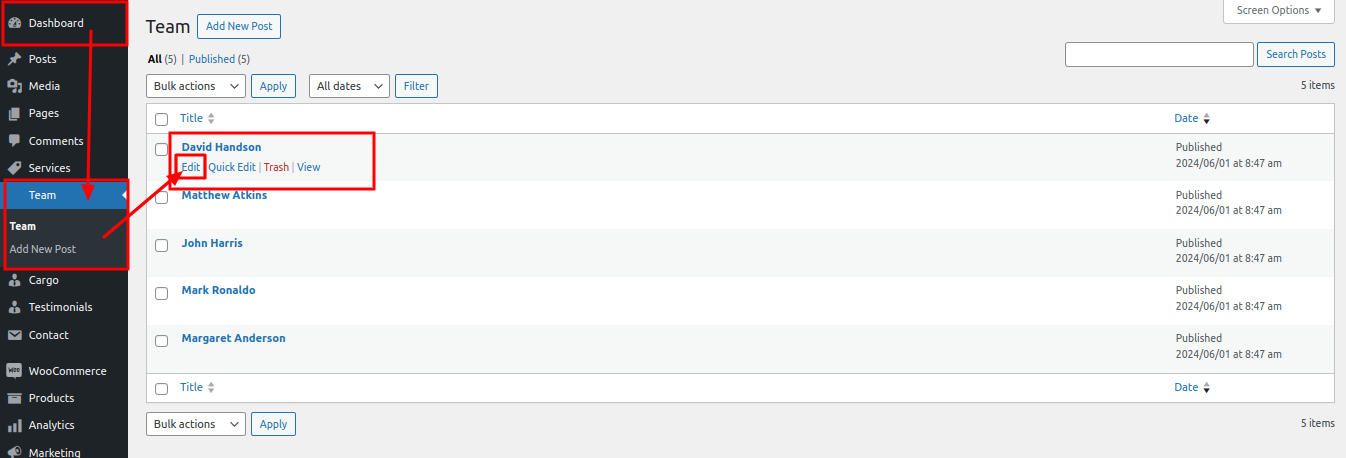
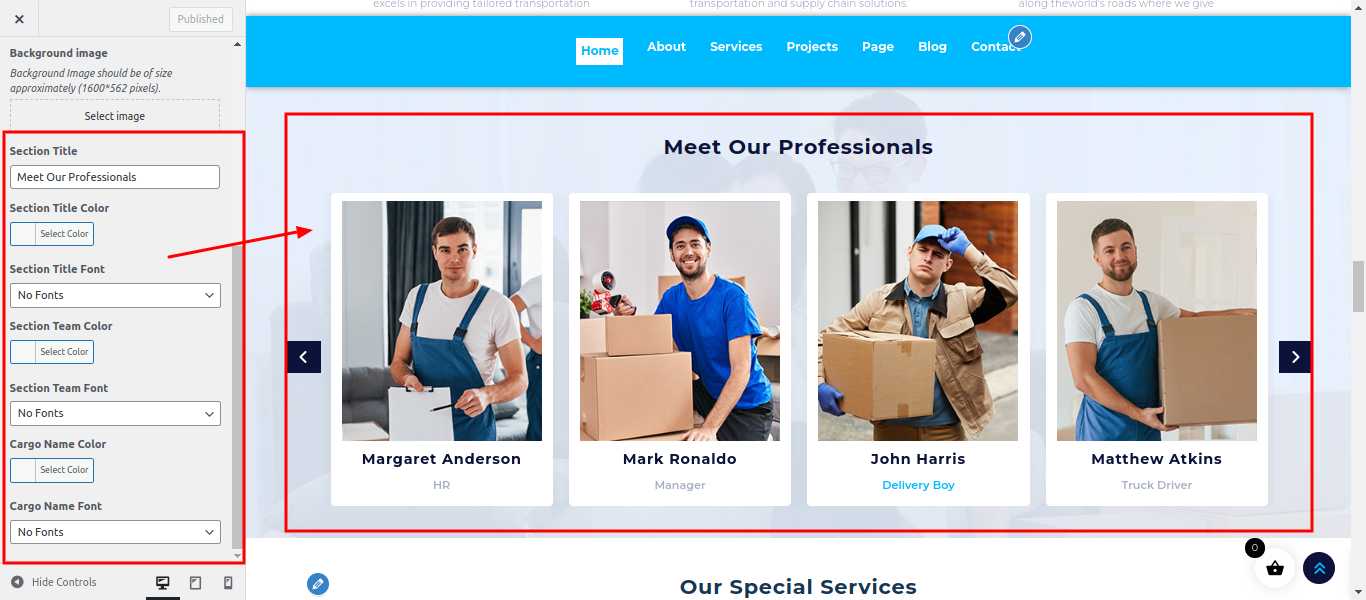
The following sections are included in the Meet Our Professionals Section customization:
- Section marked "Enable/Disable"
- Background Color / Background Image
- Dynamic Images
- Dynamic Content
- Depending on the content, different font settings.
- Also settings are given for navigation arrows.
SELECT Customize >> Theme Settings >> Our Special Services Section under Appearance.
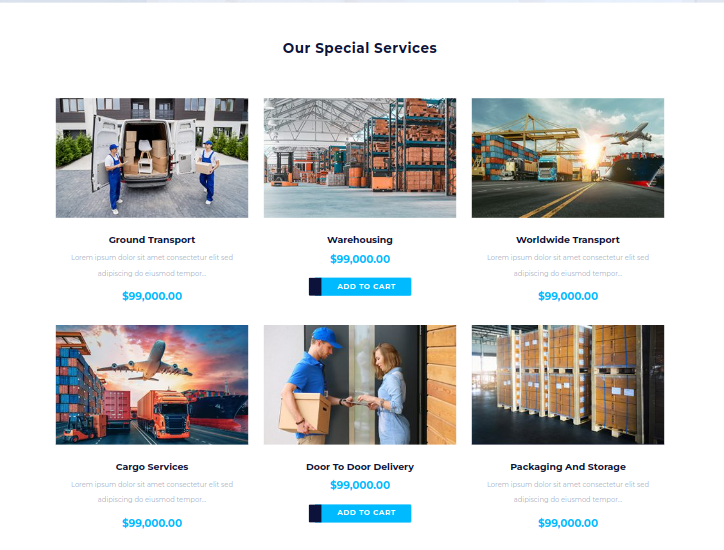
This is "Woocommerce" section and in this if you wanna edit the content you'll have to do following steps:
-> Go to Dashboard
-> Then Select "Product" Post Type
-> In this post type you can edit your product details
-> And you can also select the category from setings that youh want to show on your submitted
-> And there you can edit and add content manually according to your preference and then do publish
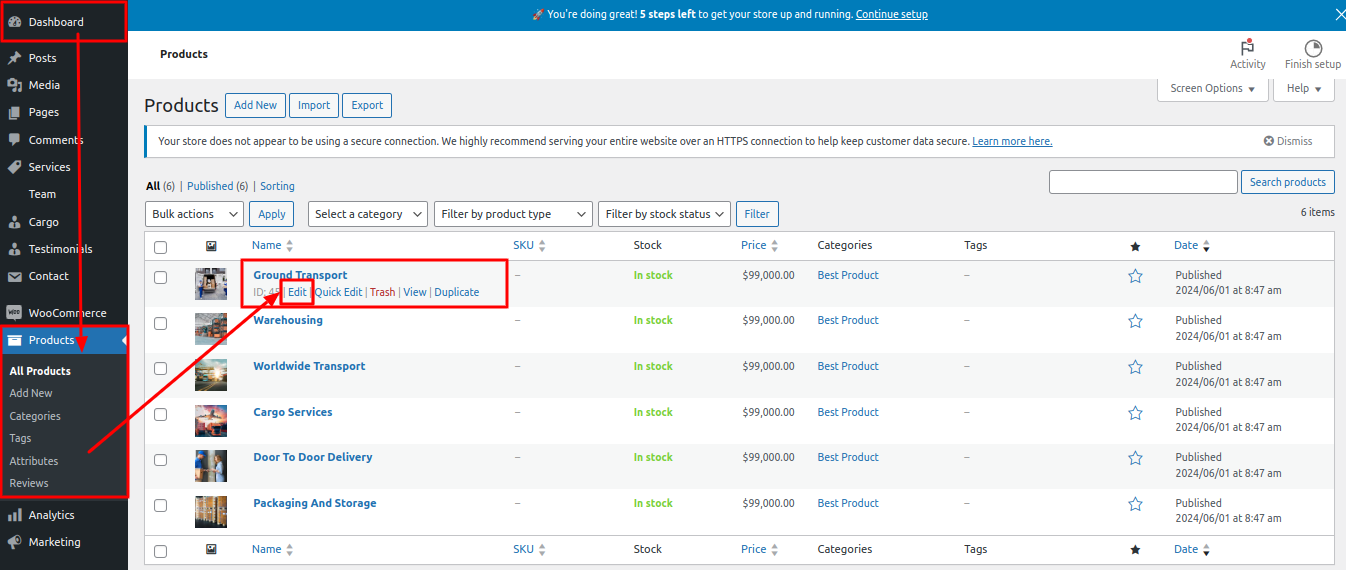
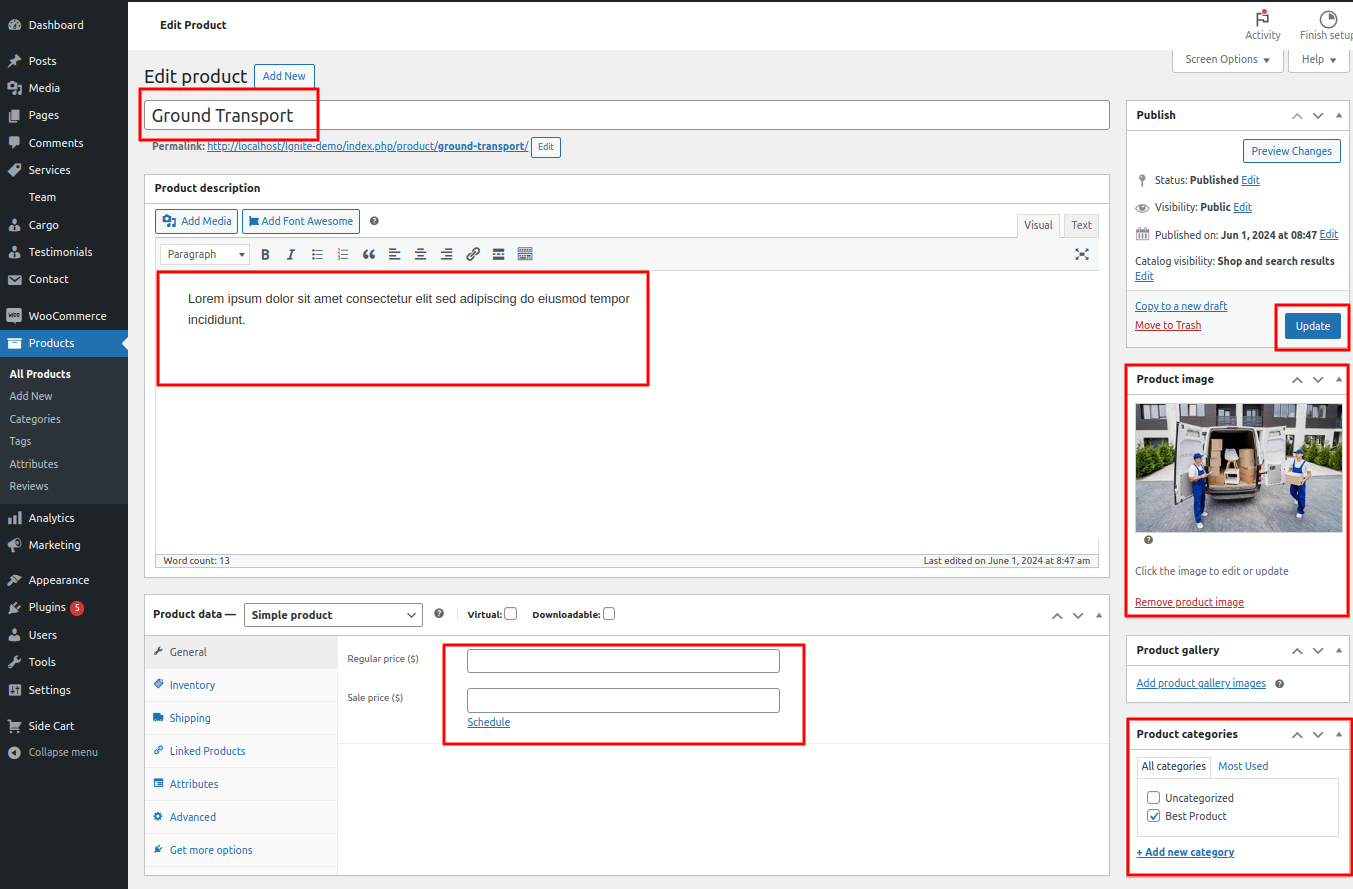
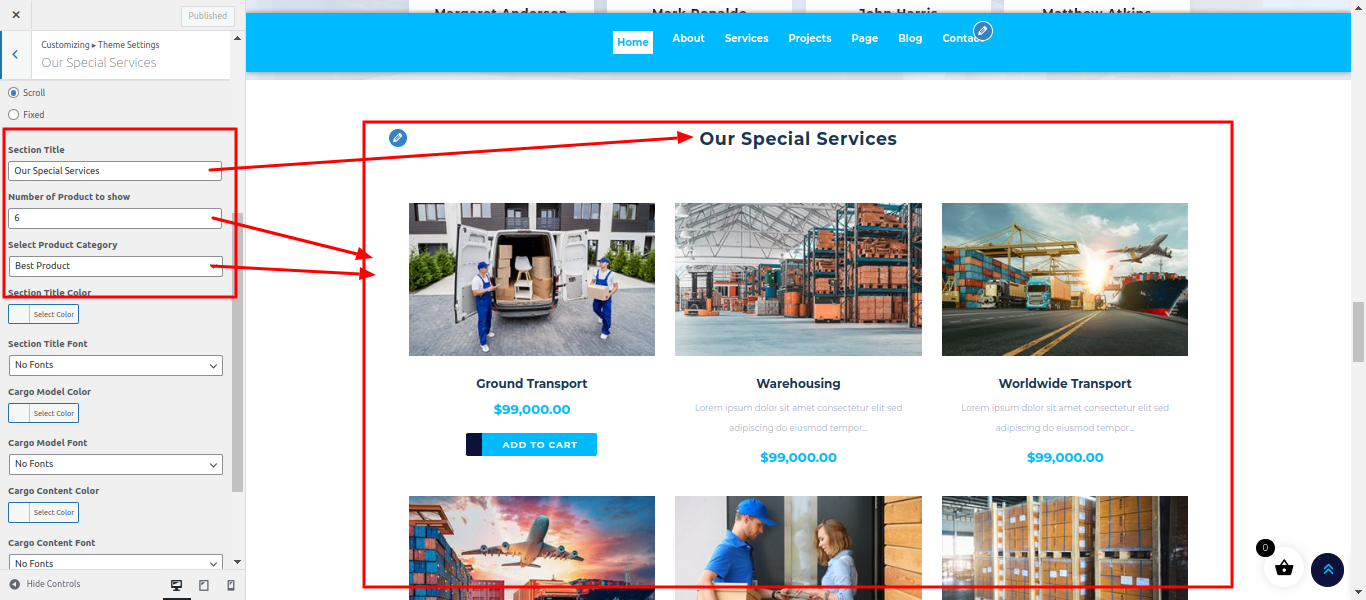
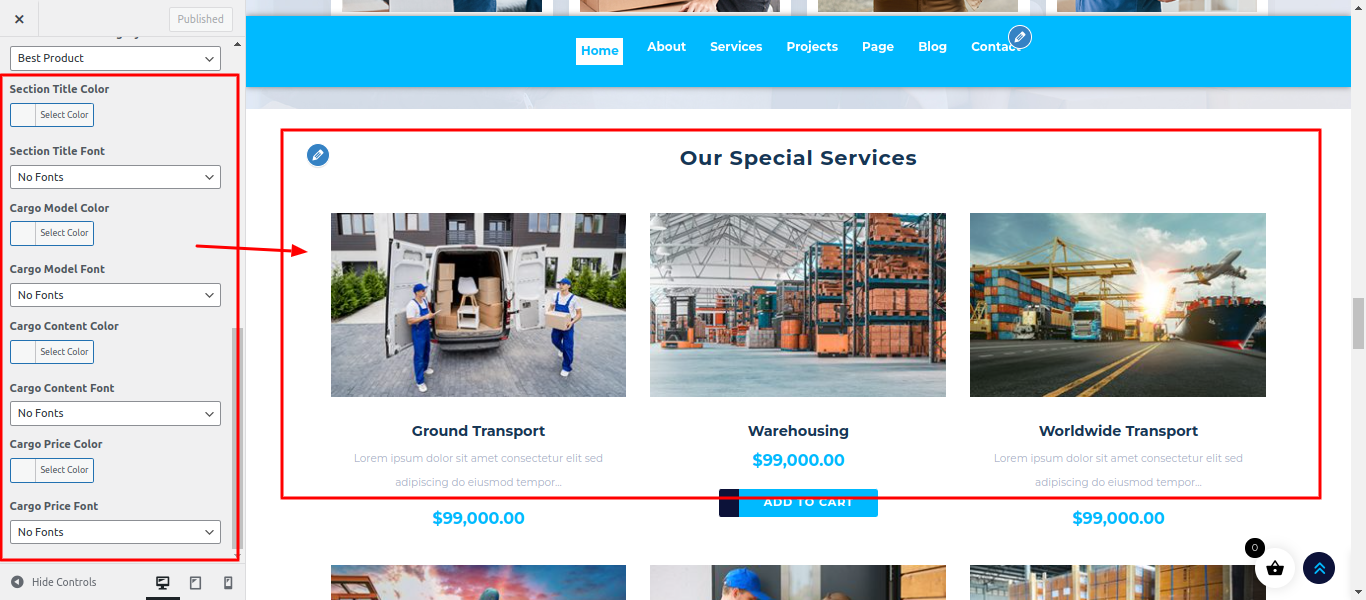
The following sections are included in the Our Special Services Section customization:
- Section marked "Enable/Disable"
- Background Color / Background Image
- Dynamic Images
- Dynamic Content
- Depending on the content, different font settings.
- Also settings are given for navigation arrows.
SELECT Customize >> Theme Settings >> Our Process Section under Appearance.

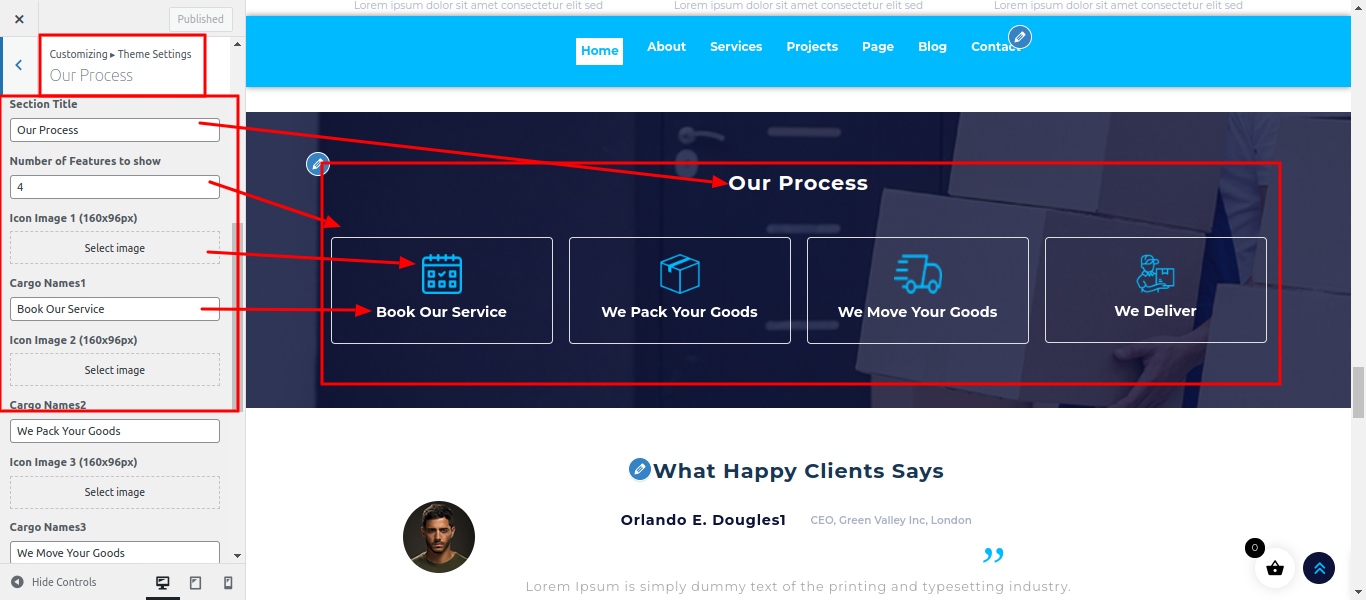
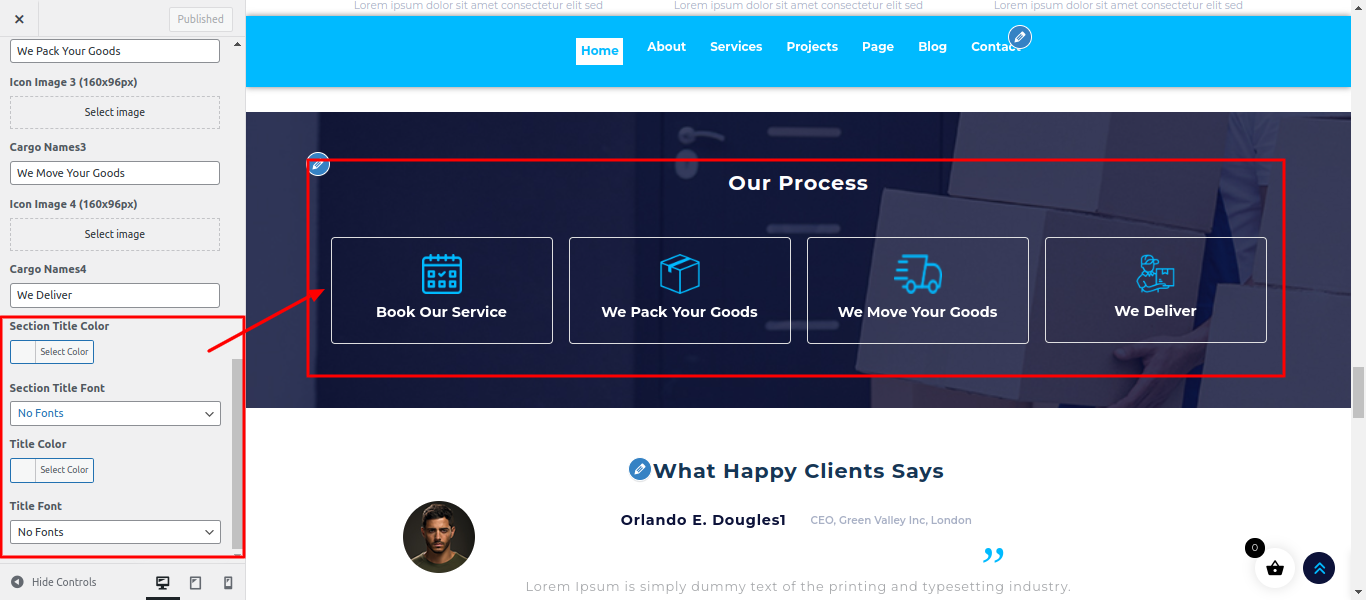
The following sections are included in the Our Process Section customization:
- Section marked "Enable/Disable"
- Background Color / Background Image
- Dynamic Images
- Dynamic Content
- Depending on the content, different font settings.
SELECT Customize >> Theme Settings >>Testimonial Section under Appearance.
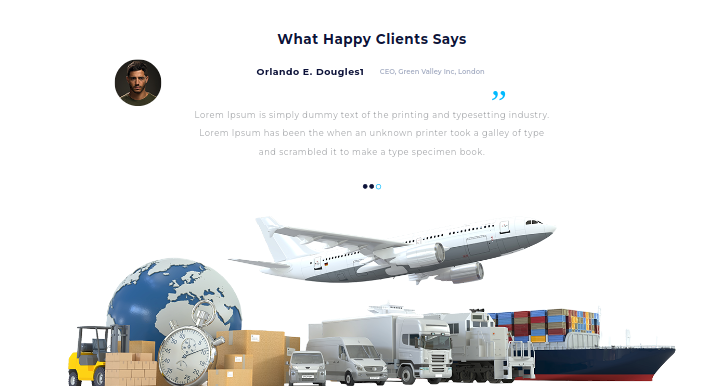
This is "Testimonials" section and in this if you wanna edit the content you'll have to do following steps:
-> Go to Dashboard
-> Then Select "Testimonials" option"
-> And there you can edit and add content manually according to your preference and then do publish
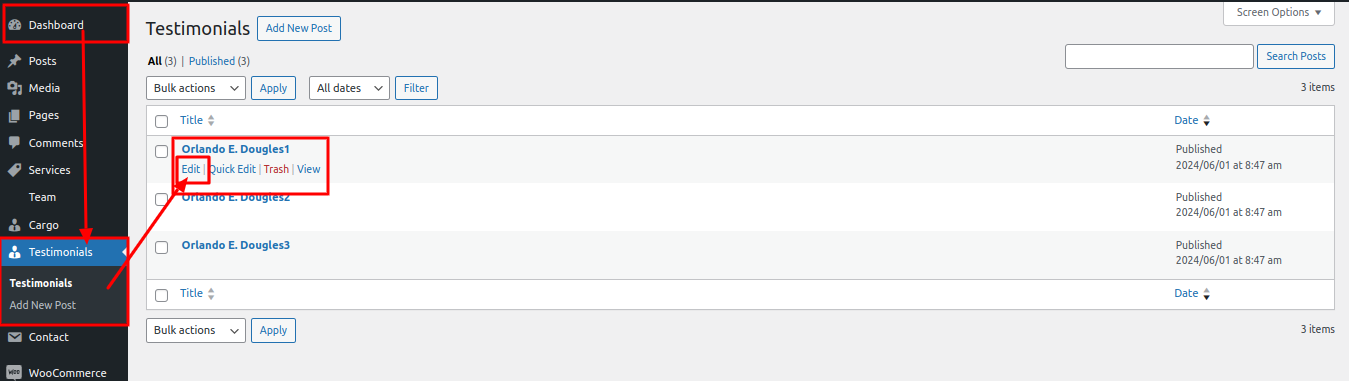
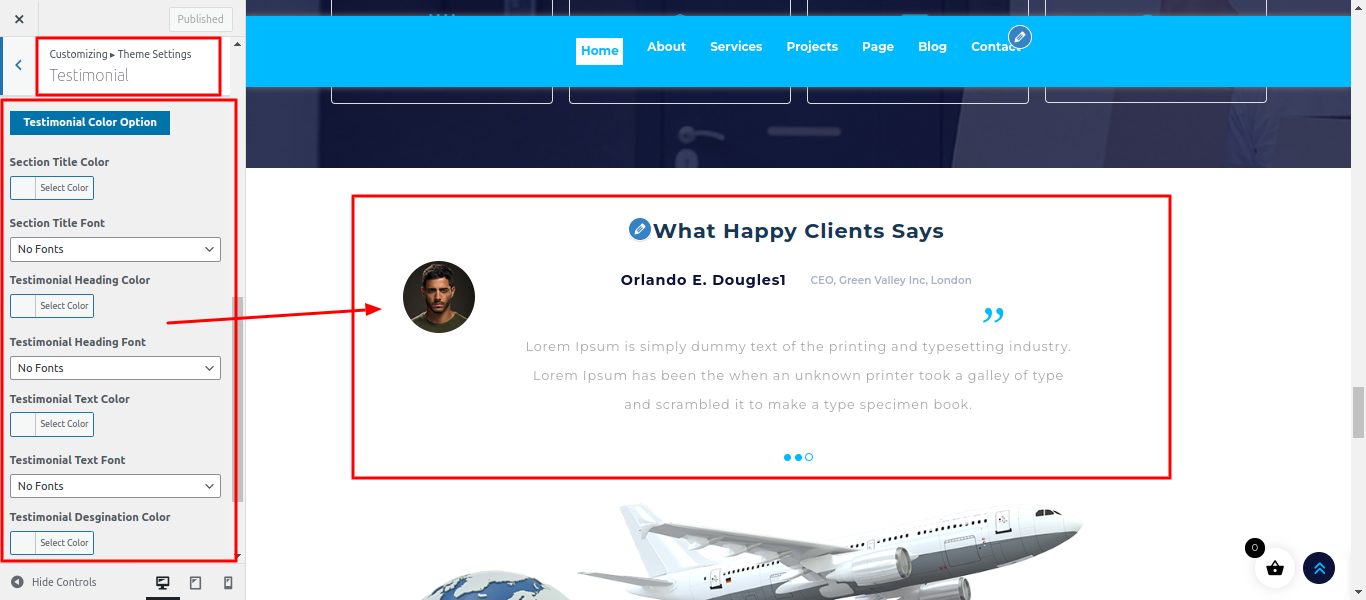
The following sections are included in the Testimonial Section customization:
- Section marked "Enable/Disable"
- Background Color / Background Image
- Dynamic Images
- Dynamic Content
- Depending on the content, different font settings.
SELECT Customize >> Theme Settings >> Why Choose Us Section under Appearance.
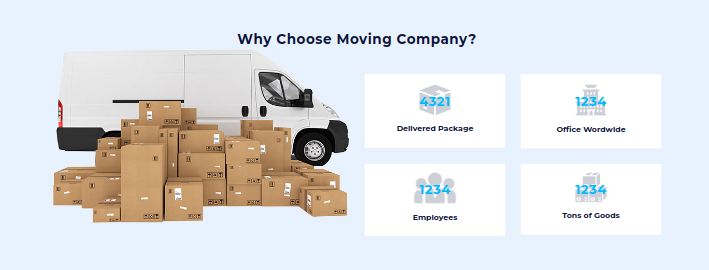
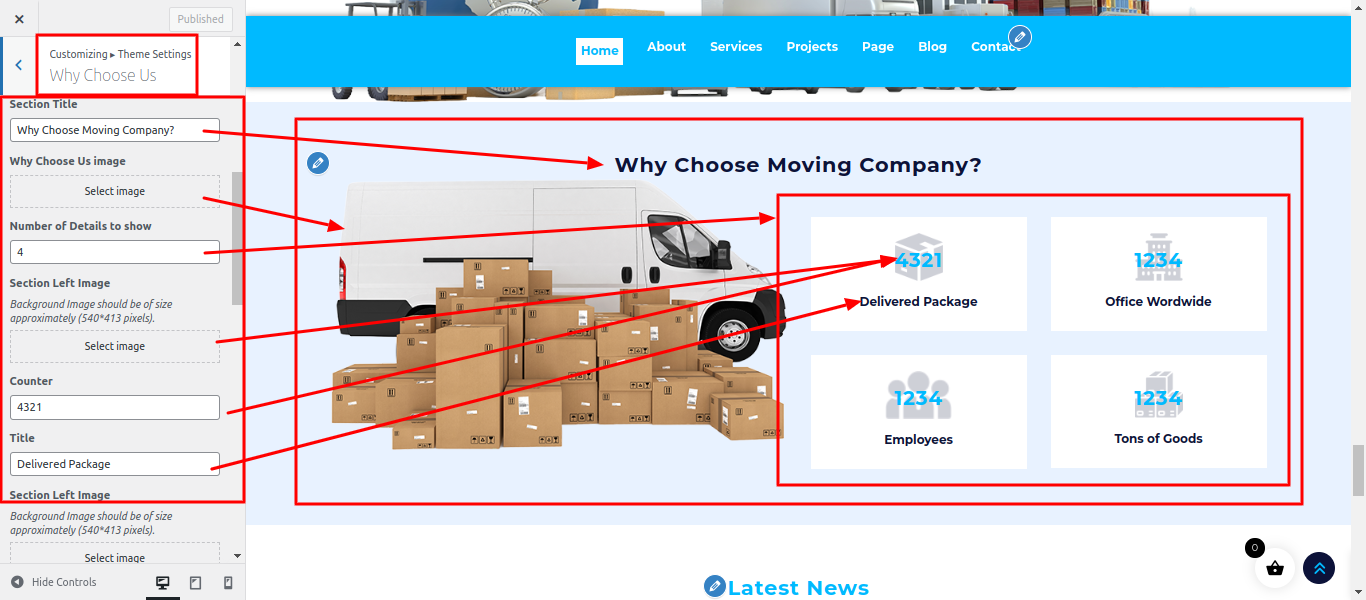
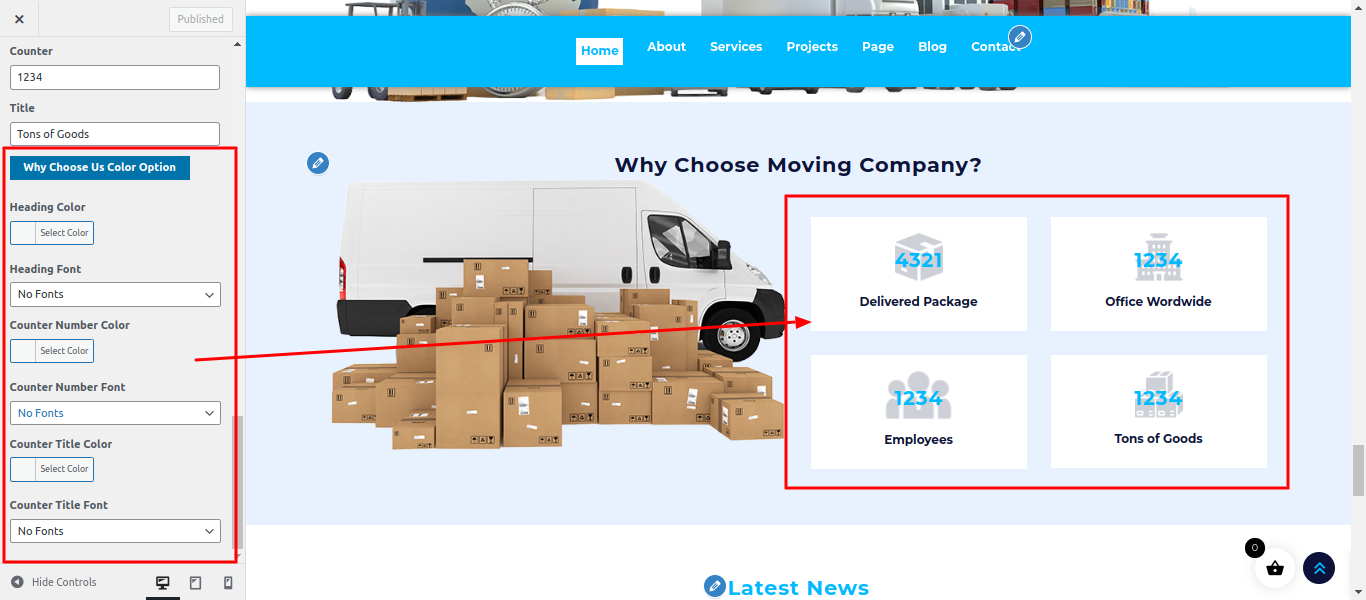
The following sections are included in the Why Choose Us Section customization:
- Section marked "Enable/Disable"
- Background Color / Background Image
- Dynamic Images
- Also given map settings also
- Dynamic Content
- Depending on the content, different font settings.
SELECT Customize >> Theme Settings >>Latest News Section under Appearance.
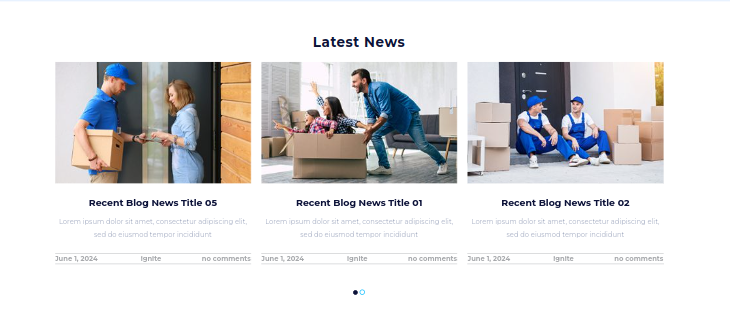
In this section the content is taken by the Posts for any changes of content you'll have to do following steps:
-> Go to Dashboard
-> Then Select "Posts"
-> And there you can edit and add content manually according to your preference and then if you do publish
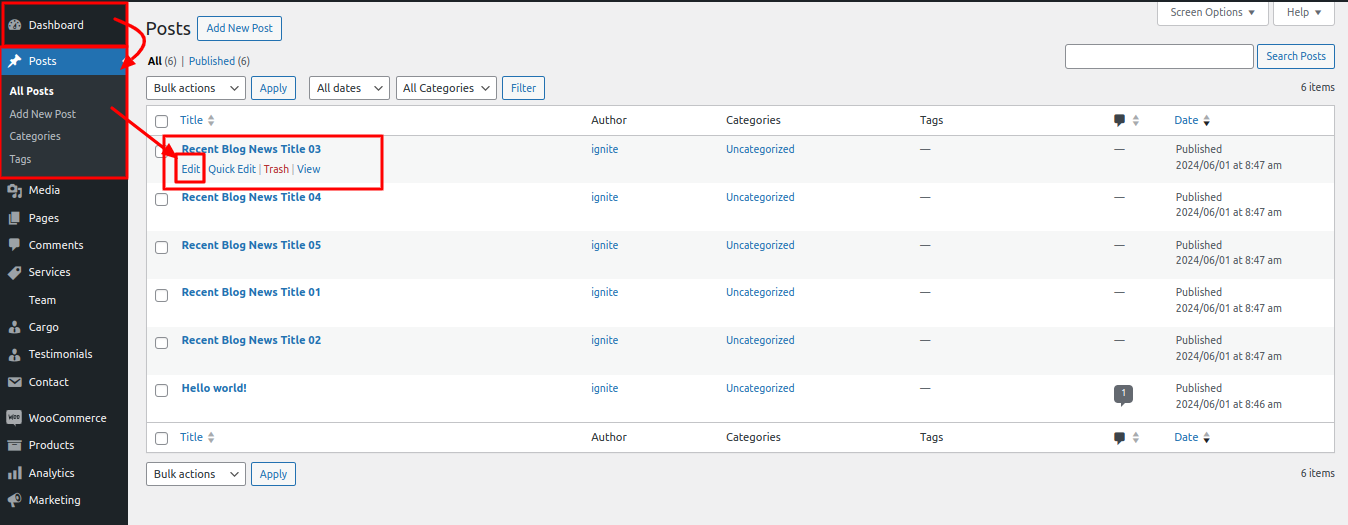
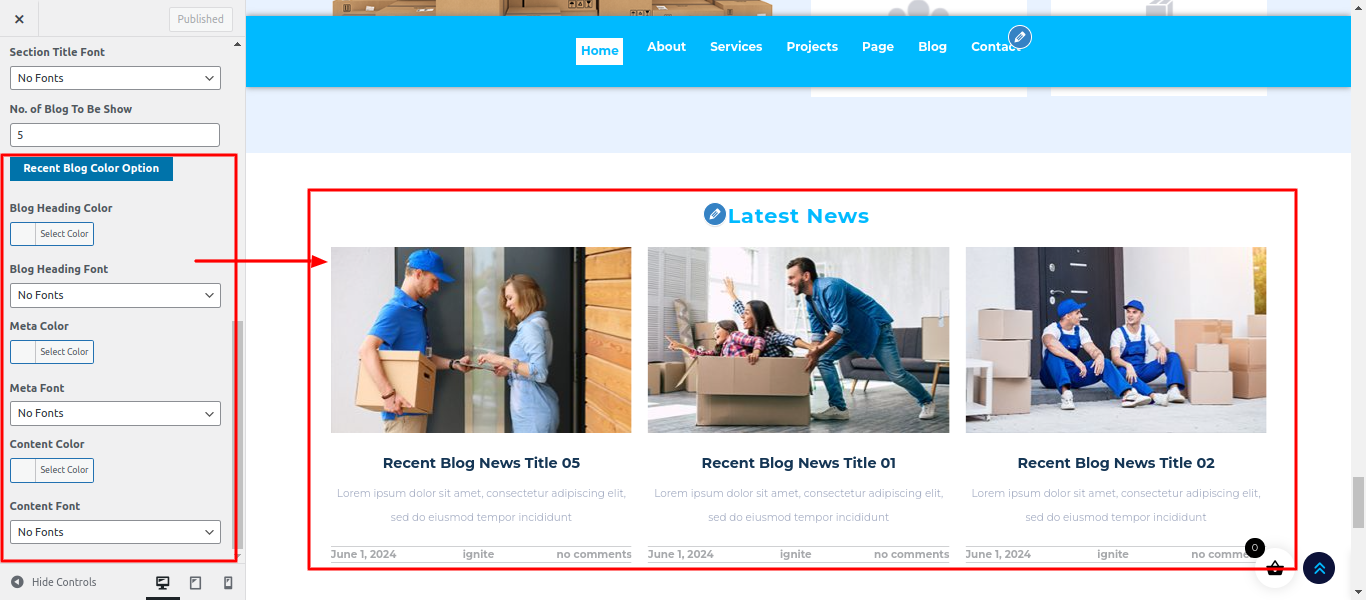
The following sections are included in the Restaurant Blog Section customization:
- Section marked "Enable/Disable"
- Background Color / Background Image
- Dynamic Images
- Dynamic Content
- Depending on the content, different font settings.
SELECT Customize >> Theme Settings >> Sponsors Section under Appearance.

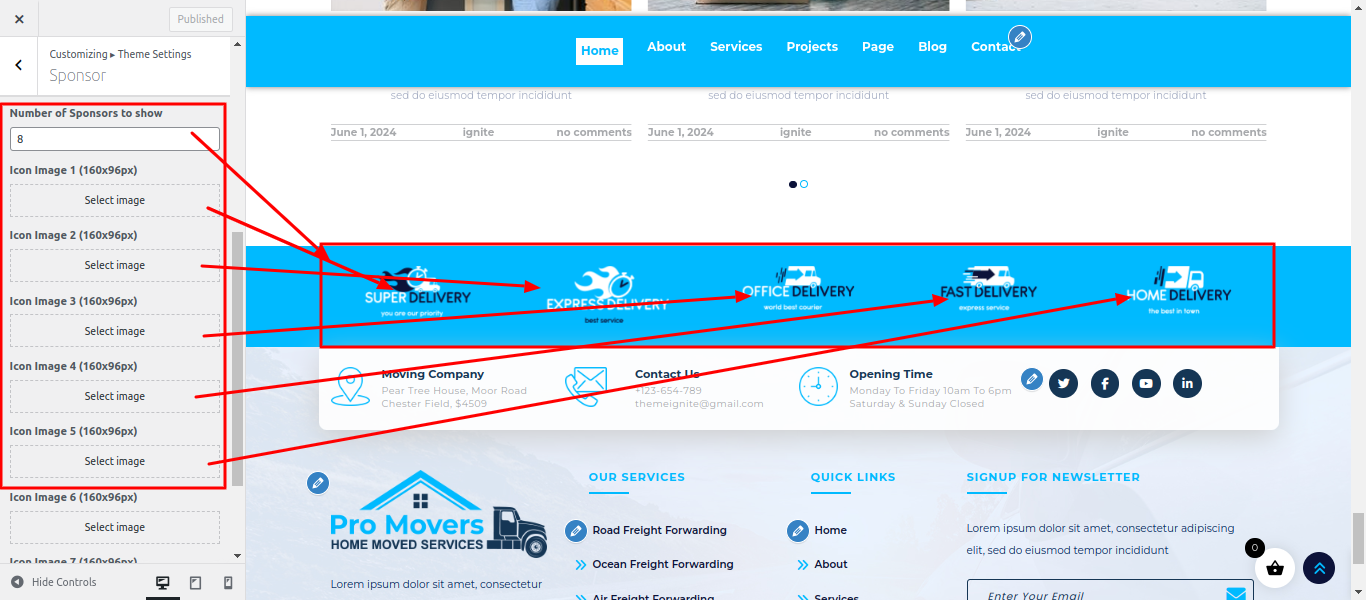
The following sections are included in the Sponsors Section customization:
- Section marked "Enable/Disable"
- Background Color / Background Image
- Dynamic Images
- Dynamic Content
- Depending on the content, different font settings.
Copyright:-

SELECT Customize >> Theme Settings >> Copyright under Appearance.
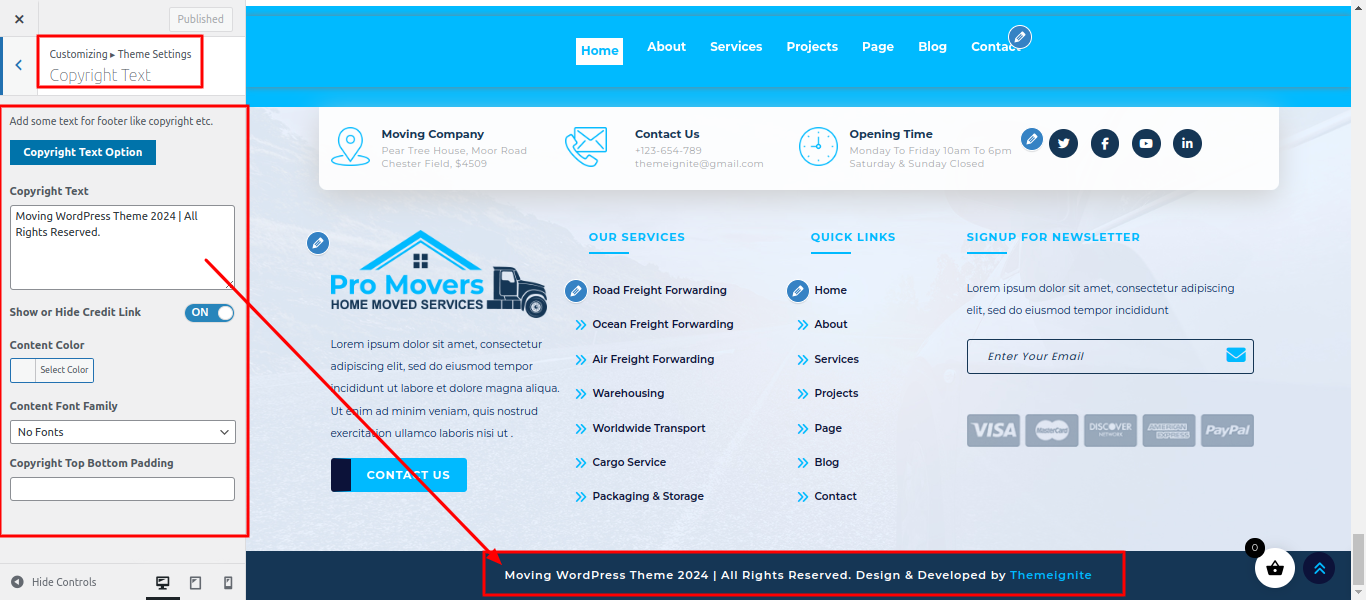

The following sections are included in the Copyright Section customization:
- Section marked "Enable/Disable"
- Background Color / Background Image
- Depending on the content, different font settings.
Contact Page:-
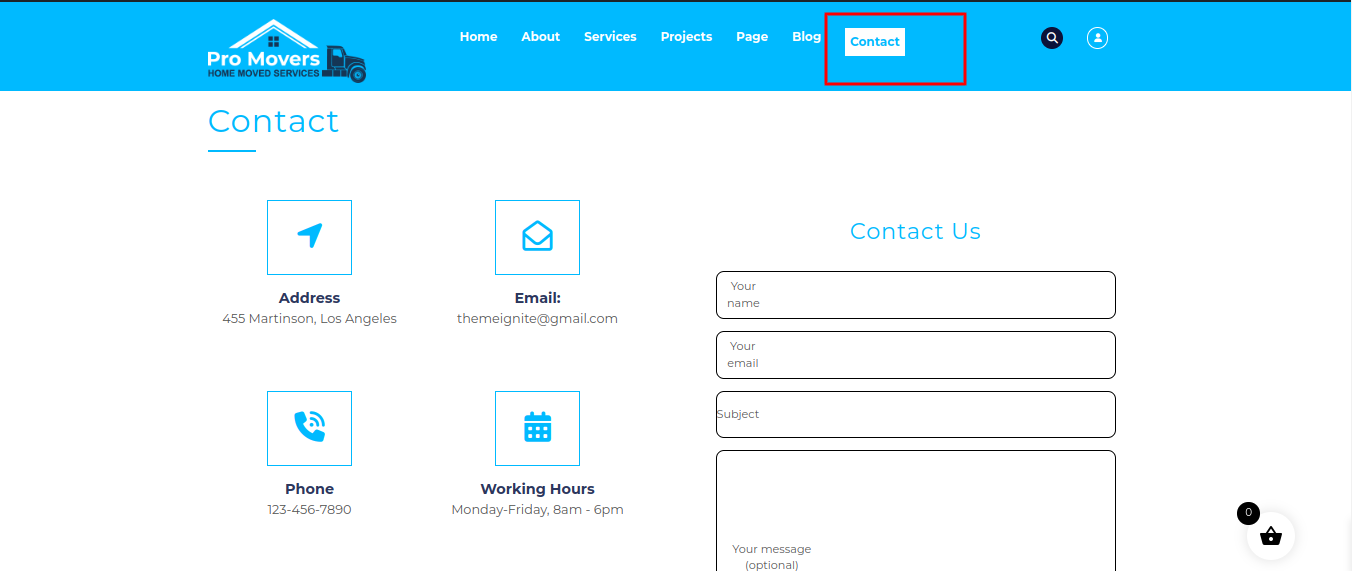
SELECT Customize >> Theme Settings >> Contact Page under Appearance.
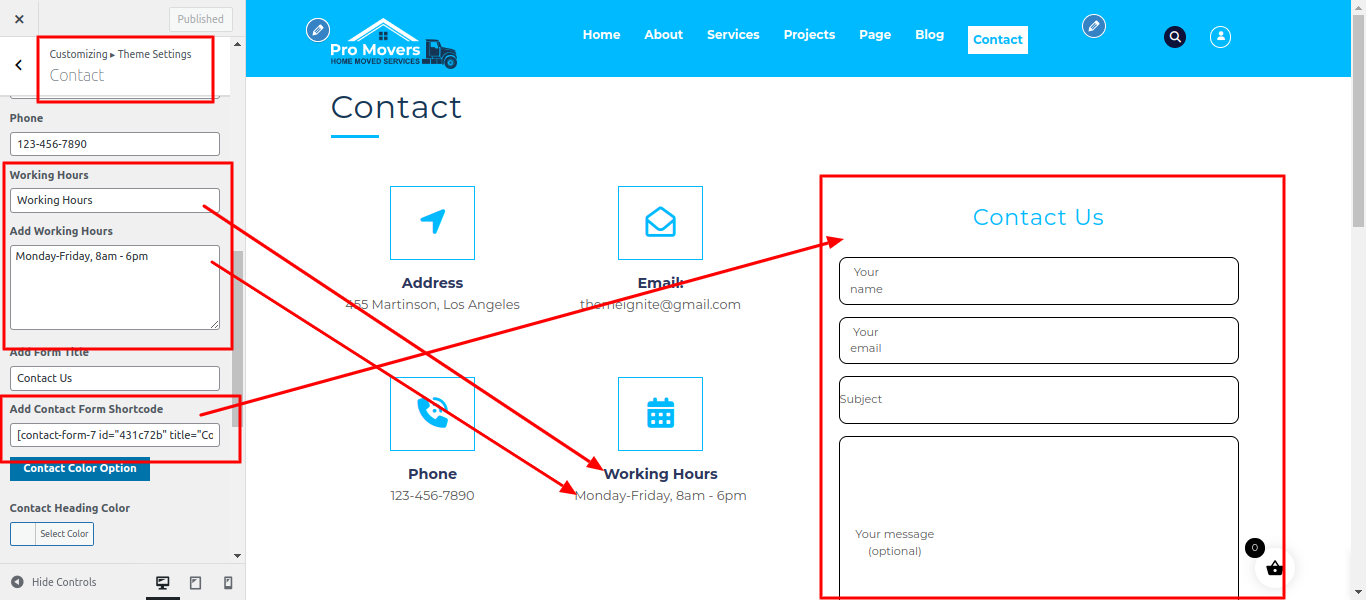
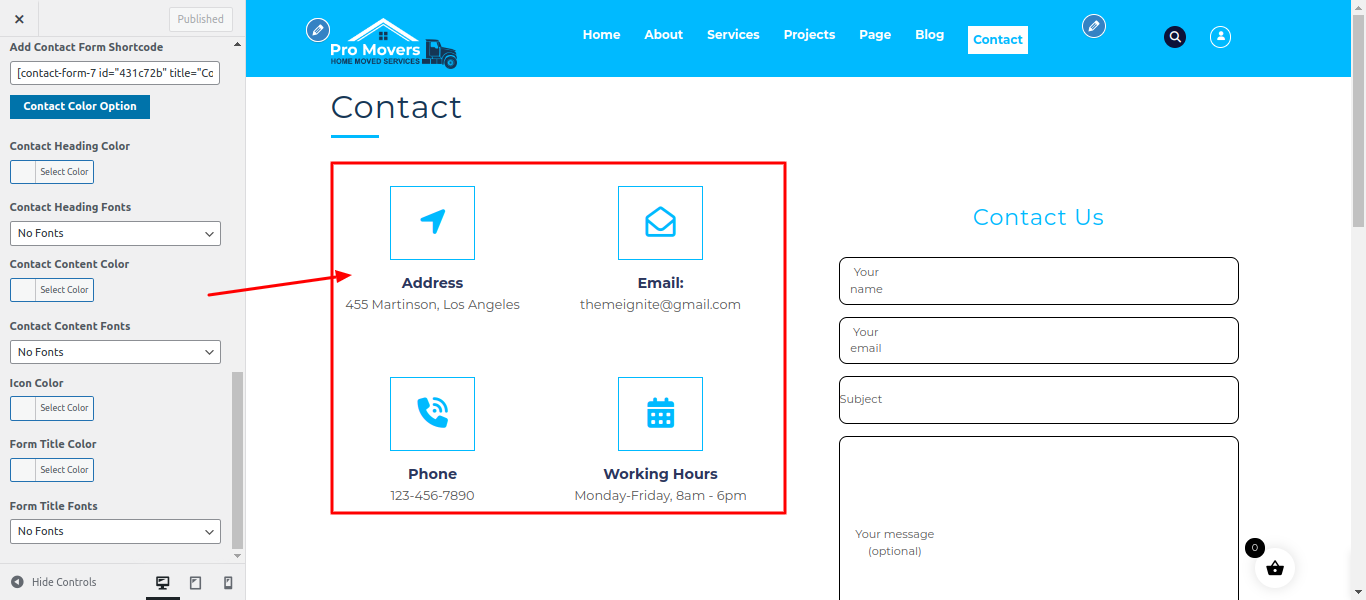
The following sections are included in the Contact Page Section customization:
- Section marked "Enable/Disable"
- Background Color / Background Image
- Depending on the content, different font settings.
5. Template & Sidebar Information
Page Template Options:
- Standard Template
- Default page template with a right sidebar position.
- Full Width Page
- Page template with one column without a sidebar.
- Left Sidebar on This Page
- Page template with a left sidebar position.
- Right Sidebar of the Page
- Page template with a right sidebar position.
Blog Template Options:
- Full-width Blog
- Blog template with one column without a sidebar.
- Blog (Left Sidebar)
- Blog template with a left sidebar position.
- Blog (Right Sidebar)
- Blog template with a right sidebar position.
Contact Template:
- Default Contact template with no sidebar position.
6.Posts Information
Adding Category
For further details on adding categories, look at the following article:
click here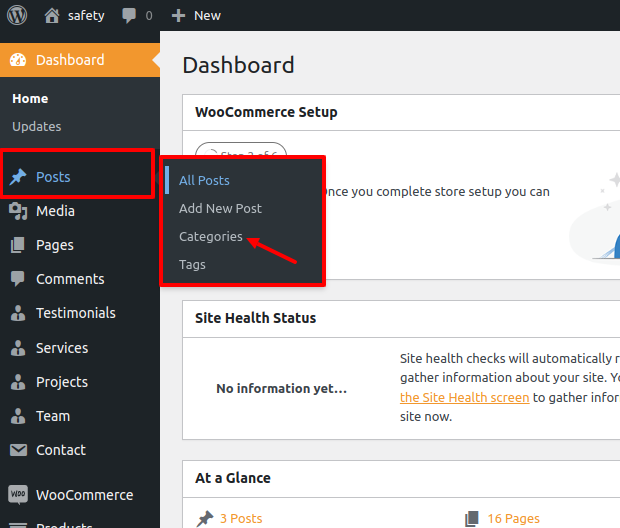
- AccessAccess your WordPress Administration Panel (Dashboard).
- Navigate to the Posts tab.
- After that, go to Categories for blog entries.
- Enter the name of your new category here.
- Then, select the Add New Category option.
Select the Publish option.
Creating a Blog posts
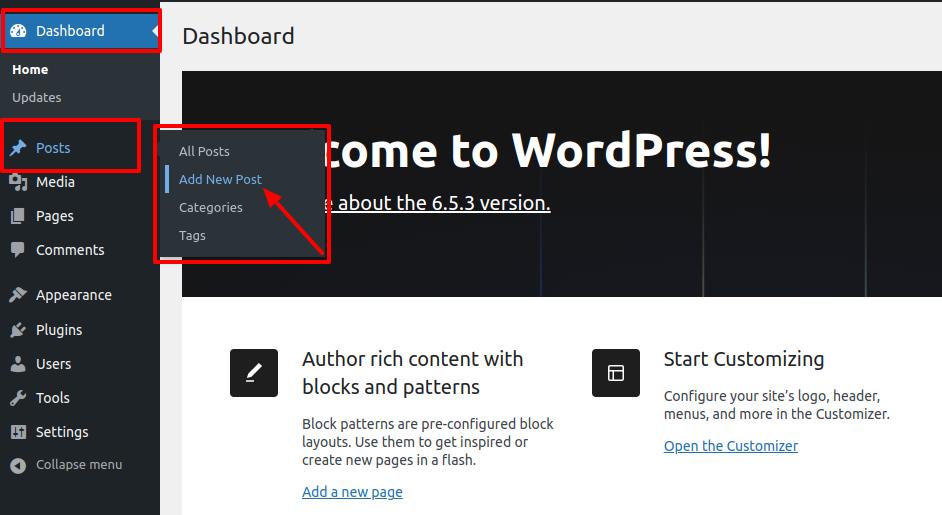
- Access the WordPress Administration Panel (Dashboard).
- Select the Posts option.
- Click the Add New tab.
- Type in your post content. For more information on adding posts, please check the following link
click here
7. Shortcodes
A shortcode is a useful tool for creating content
Shortcodes are simple to use.
For more Information refer to this link click here
First and foremost, ensure that the editing mode is set to Visual.
All available shortcodes are conditionally divided into these groups:
- Our Gallery
8. Custom Widgets
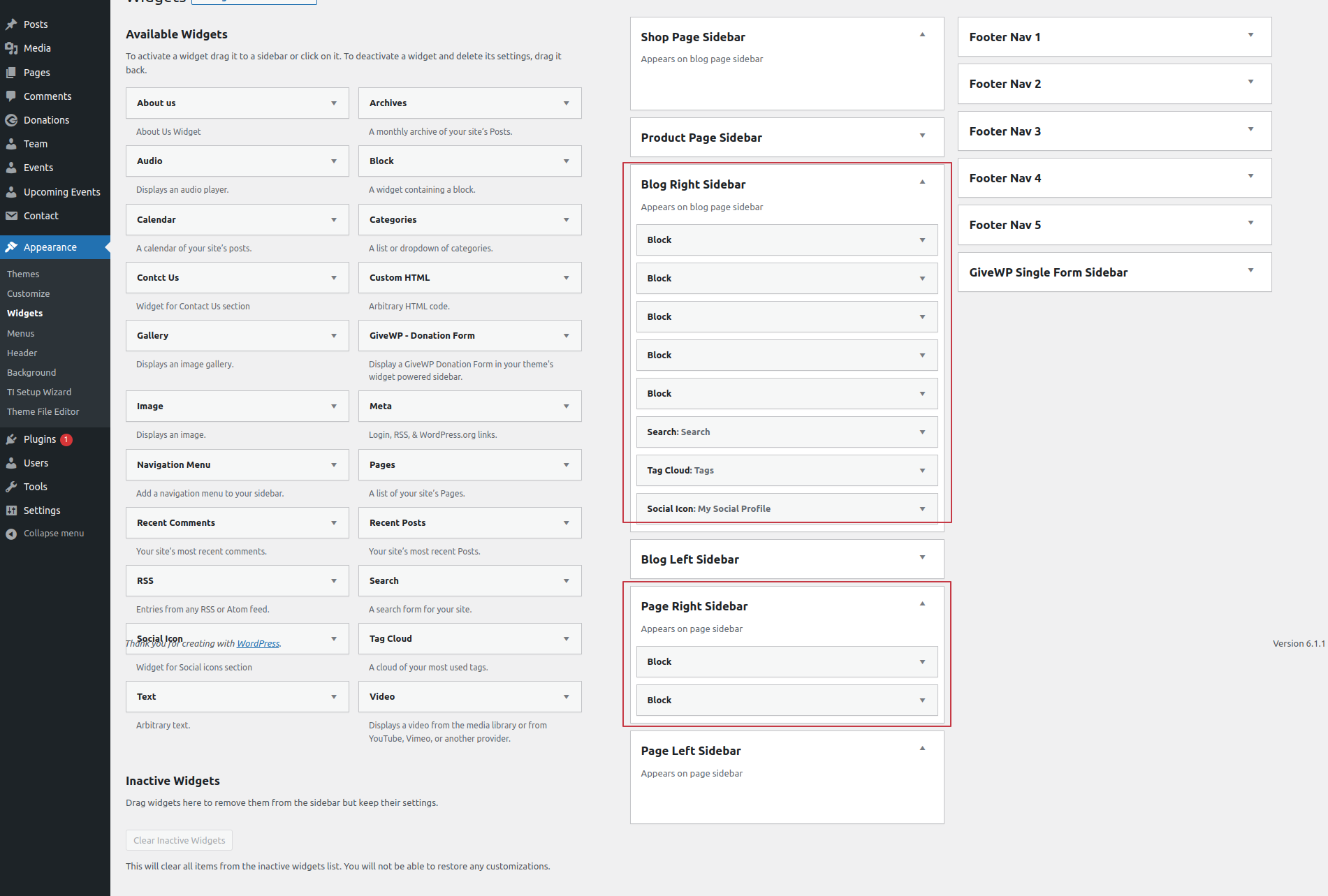
9. Support
Welcome to the Support Section! We are here to assist you in making the most out of our WordPress theme. Whether you're facing issues, need guidance on customization, or have general questions, we're here to help.
How to Get Support
- Documentation
Before reaching out for support, we recommend processing our comprehensive documentation. It covers installation instructions, theme features, customization options, and troubleshooting tips. - Support Forum
If you haven't found a solution in the documentation or Knowledge Base, our support forum is the next step. You can post your questions, issues, or feature requests in the forum, and our support team, as well as the community, will assist you. Just click on the below given link
For Any Time Assistance / Feel Free To Ask , click here